Can I change the size of the interface?
Can I change the size of the interface? FlippingBook Online gives you a variety of customization tools to improve your flipbook’s appearance and user experience. One of these useful features is Interface Scaling. This setting allows you to control the size of on-screen elements such as icons, text labels, and sidebars within your flipbook interface.
Here is a preview of how your flipbook will appear with different Interface Scaling:
Using FlippingBook Online, you can choose the Small option to make your flipbook interface more compact while keeping the flipbook itself a bit larger, or increase the scaling by choosing the Medium or Large option to make your flipbook interface larger and the flipbook itself slightly smaller. You can select any scaling that suits your needs best. Medium is set as the default.
Here is how you can change the Interface Scaling setting for your flipbook:
- Open your flipbook and choose the Customize option.
- Unfold Layout & Interaction and click Interface Scaling.
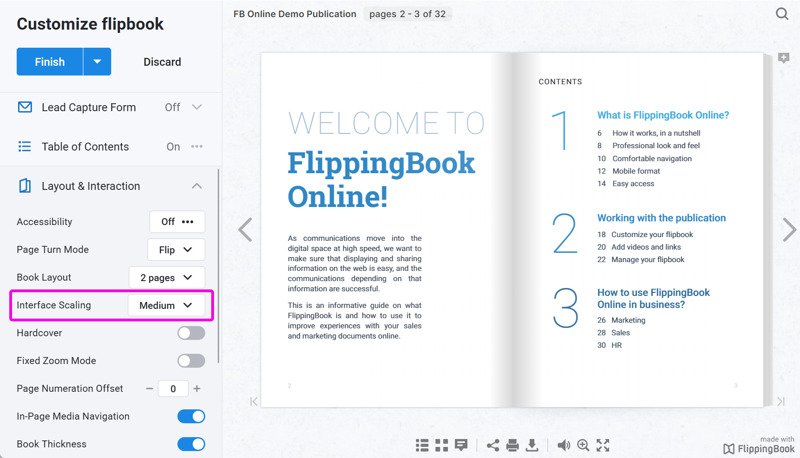
- Choose the scaling that suits you best: Small, Medium, or Large.
- Click Finish to save changes.
Your updated flipbook will now display with the selected interface size.
Note! Interface Scaling only works on desktops.