How to create right-to-left flipbooks?
Our software creates a right-to-left flipbook automatically when you import a PDF with right-to-left text.
But the software may not create a right-to-left flipbook if:
- there is a mixture of several languages in a PDF
- a PDF contains only images
In this case, you can manually make a flipbook flip from right to left in the settings. To do this, follow the steps below:
- Open the list of your flipbooks.
- Hover over the flipbook you'd like to change and choose the Customize option
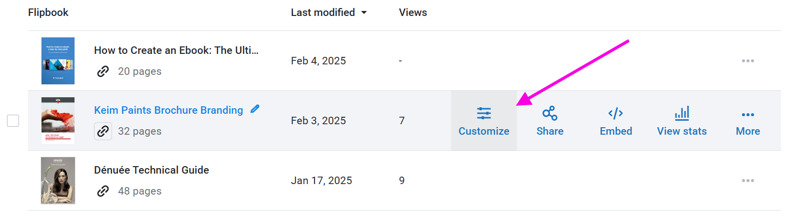
- Click on the Layout & Interaction group to expand it and enable the Right-to-left option

- Click Finish to save the flipbook.
Note that the position of the icons and menus in a flipbook depends on the viewer’s browser language, not on the RTL setting of the flipbook. They will appear on the right if a browser language is Arabic, Persian, Urdu, Hebrew, Yiddish, or another right-to-left language. But if the browser language is set to English, the icons and menus will appear on the left even though the flipbook itself flips from right to left.