How do I get the link to my form in Typeform, Google Forms, Microsoft Forms?
In this article, we briefly describe where you can get the URL of your form, so you can add it to your flipbook.
- Where can I find the link to my form in Typeform?
- Where can I find the link to my form in Google Forms?
- Where can I find the link to my form in Microsoft Forms?
Note! ⚠️Make sure always to grab the form link. If you use the embed code of the form service instead, it won't work.
Where can I find the link to my form in Typeform?
Once you have your Typeform account open, you will find two ways to get the link to your form:
The first one is from the workspace area:
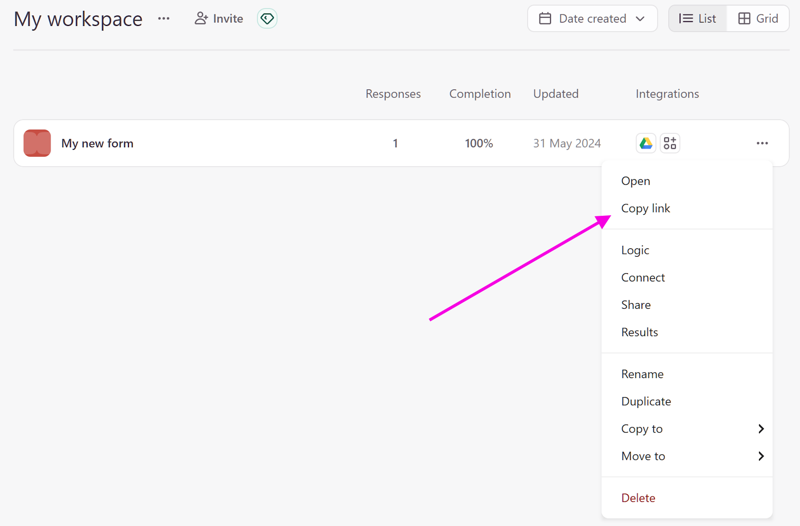
- Click on the three-dot icon next to the form
- Click on Copy link to get the form URL
Alternatively, you can get the link from the Share panel inside your form:
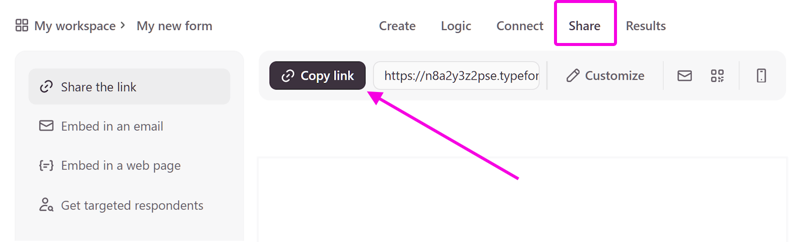
- Click on Copy link to get the form URL
Where can I find the link to my form in Google Forms?
- Go to Google Forms and open your form
- In the top right, click Send
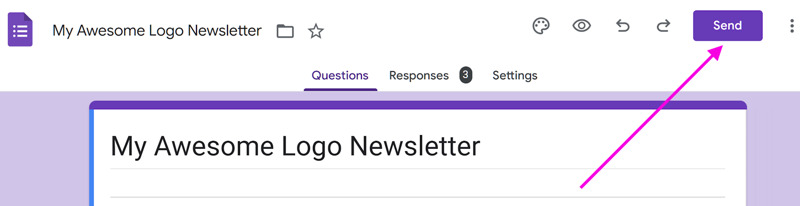
- Click on the chain icon to open the link tab
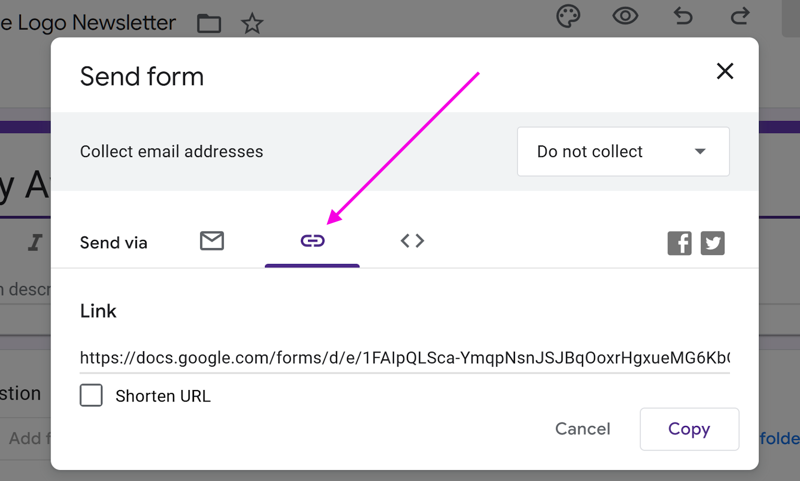
- To copy the link that appears, click on the Copy button. Alternatively, you can copy it by pressing Ctrl + C (Windows) or ⌘ + C (Mac) on your keyboard
Both options, full link and 'shorten URL', will work in the FlippingBook Editor.
Where can I find the link to my form in Microsoft Forms?
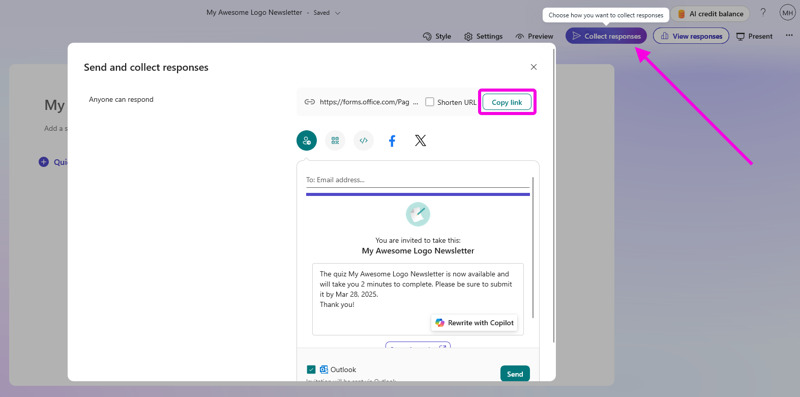
- Go to Microsoft Forms and open your form
- In the top right, click Collect responses
- Hit the Copy link button or press Ctrl + C (Windows) or ⌘ + C (Mac) on your keyboard
Both options, full link and 'shorten URL', will work in the FlippingBook Editor.
Related articles: