Where can I see my invoices and subscription data?
To see your subscription details, open the Subscription page in your online account. Here you can see
- your current subscription status
- your current plan
- costs of your plan and billing interval
- your next billing date,
- your billing history, and
- your payment method.
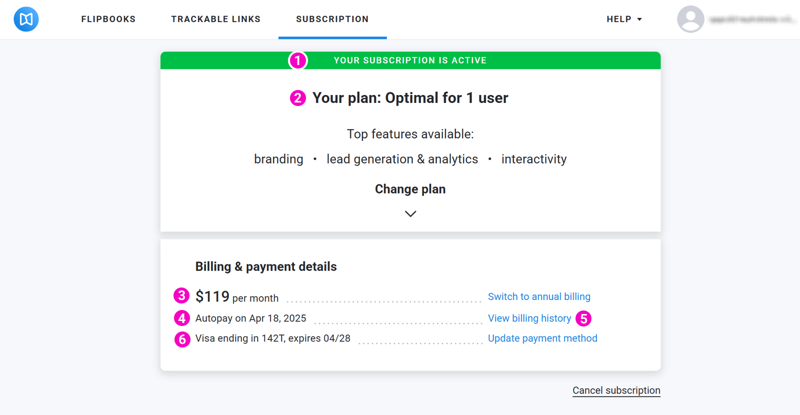
If your subscription status is Active, the subscription will renew automatically on the next billing date.
If automatic payment for your subscription fails, your subscription status will be On Hold. In this case, you can check your payment method and update your payment method if needed. There is a 14-day grace period while your flipbooks stay available. If the payment is successful within these 14 days, the subscription resumes and we will re-bill you per the regular schedule.
If we do not receive the payment within 14 days, your subscription status changes to Expired. Your flipbooks will no longer be available for viewing. Flipbooks are stored for 180 days after a subscription has expired. If you resume your subscription within this period, your flipbooks become available again with the same URLs.
View your invoices
All invoices are available in your online account.
Here is how you can view your invoices:
- Open the Subscription page in your online account.
- Choose View billing history in the block Billing & payment details. This opens a pop-up with your billing history.
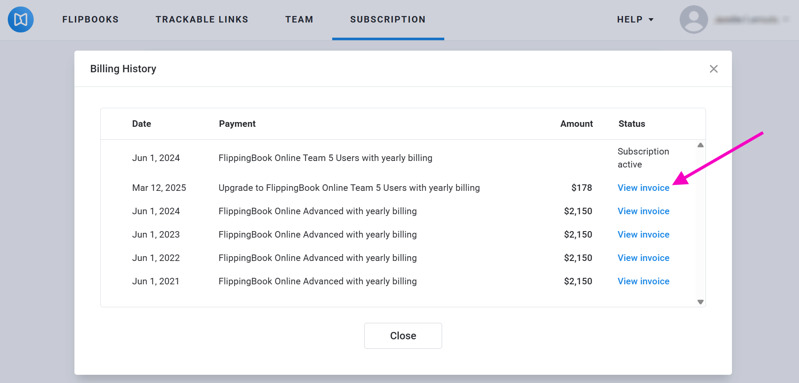
- In the pop-up window, the first row contains the name of your subscription and its status. Below that row, you'll find all the invoices related to that subscription. Click View Invoice to download your invoice as a PDF.
Note!If a recent invoice doesn't show up right away, scroll down. The invoice may technically not be part of your subscription. In that case it is shown below all subscription-related invoices, even though the invoice is more recent!