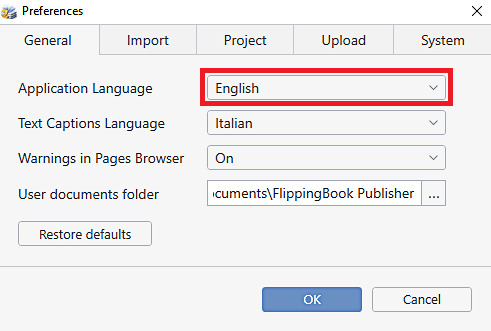What languages are supported by FlippingBook Publisher?
FlippingBook Publisher has 17 translations of the publication interface: English, German, French, Italian, Dutch, Spanish, Portuguese, Swedish, Russian, Japanese, Simplified Chinese, Polish, Norwegian, Finnish, Turkish, Hebrew, and Arabic.
This article explains how to configure language settings for your publication interface.
Please keep on reading, if you would like to learn how to:
- Access your publication language settings
- Use automatic language selection
- Use a single language
- Modify text captions
- Save and reuse a language template
- Translate your publication interface into an unsupported language
This article also explains how to change the language of the FlippingBook Publisher interface.
Access language settings
You can see your publication language settings on the Text Captions panel.
By default, the Text Captions panel is collapsed, and you can expand it by pressing the button in the right upper corner:
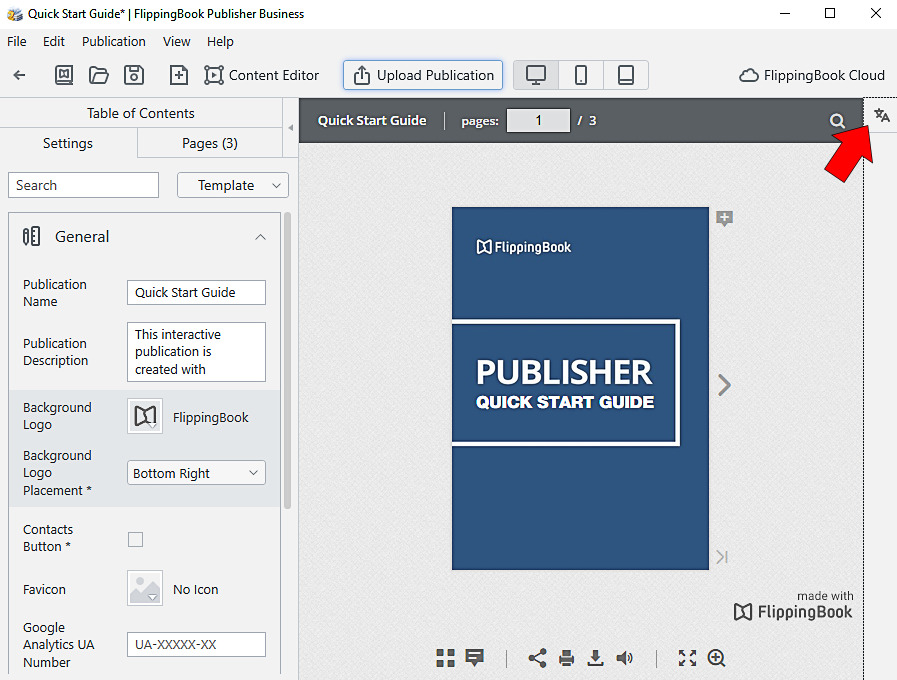
The Text Captions panel will open on the right-hand side:
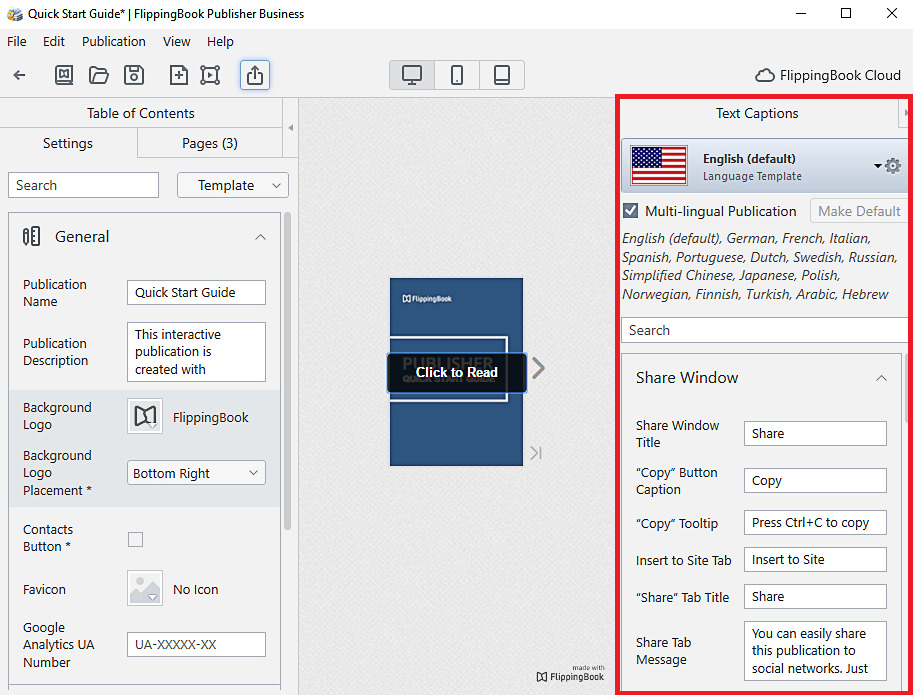
It is possible to drag the Text Captions panel to the left-hand side so it will be grouped with other panels on the left.
Note! The language settings apply to all texts of your flipbook interface (menus, windows, bars, and tooltips). The content from your PDF will NOT be translated.
Using automatic language selection
With automatic language selection, your flipbook interface language is chosen from the list of the seventeen supported languages based on your readers’ browser language preferences. If none of the preferred browser languages is supported, the default language is used. The preset for the default language is the English language.
If you want to use the automatic language selection, check the Multi-lingual Publication box.
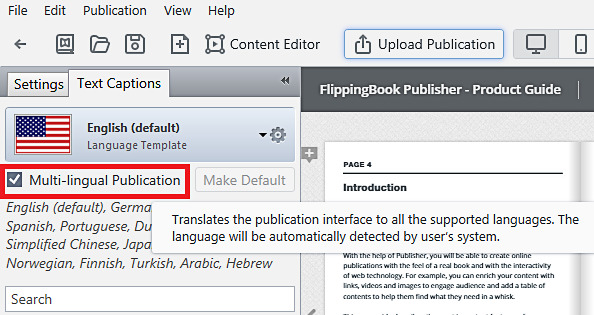
If you want to change the default language for your publication, please do the following:
- Press the Language Template and choose the language
- Press the Make Default button:
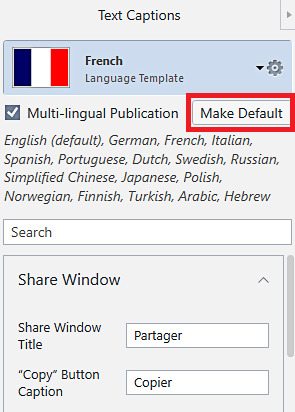
You will see the default mark next to the language that is set as default.
Note! The default language will only be used when no other supported language is available in the user's browser.
Using a single language
If you want your flipbook interface to be shown only in one language, you can uncheck the Multi-lingual Publication box and choose the language by clicking on the Language Template:
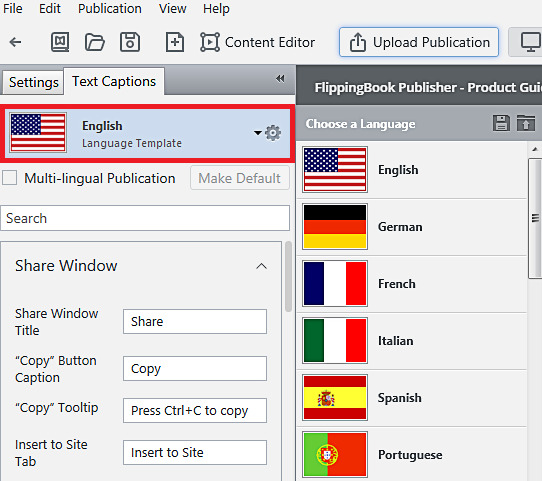
Modifying text captions
If you need to make changes to the text captions in a particular language, please do the following:
- Press the Language Template and choose the language
- Select the text caption that you want to change
- Type your text:
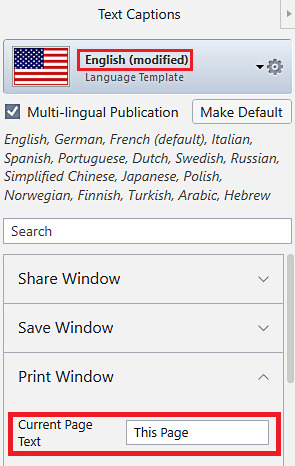
You can save your changes and reuse your modified language template in other projects.
Save and reuse a language template
You can save your language template as following:
- Click on the Language Template.
- You will see the pop-up panel Languages in Multi-Lingual Pack. Please choose the language you want to save.
- In the upper right corner of the pop-up panel find the icon Save Language As and click on it.
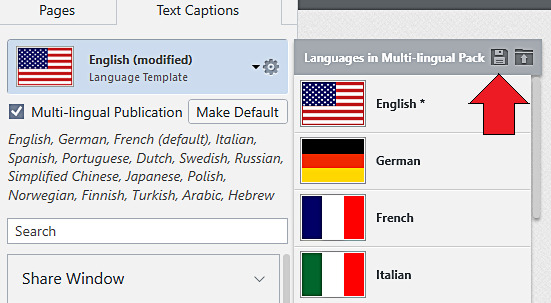
-
Select the destination folder and save the template in .p2lt format.
If you later need to use the same language template in another project, you can load the saved template by pressing the Load Language button (next to the Save Language As button on the screenshot above).
Translating the interface into an unsupported language
If you need to translate the interface into an unsupported language, please do the following:
- Set up your publication to use a single language
- Modify all the text captions by translating them into the language you need
- You can save and reuse your translation in other projects
Change the language of FlippingBook Publisher interface
FlippingBook Publisher supports 11 languages for application interface: English, German, French, Spanish, Portuguese, Dutch, Swedish, Russian, Chinese, and Japanese.
If you need to change the application interface language, you can do it as following:
- Open the Edit menu and select Preferences
- On the General tab, select the Application Language from the drop-down list: