Moving Publisher to your home PC for remote work
Due to the recent Coronavirus outbreak, many companies encourage their employees to stay at home and work from there. We fully understand and support such a decision, because at times like these we are also concerned about keeping everyone safe. This step-by-step guide will explain how you can move the Publisher software to your home PC for remote work.
FlippingBook Publisher can be installed on as many computers as your license allows. But even if you have just a license for a single workstation, you can still temporarily move the software to another computer.
- Sign in to your personal account. If you do not remember the password for your account, you can always restore your password.
- Go to section Workstations
- Click the Unregister button opposite to the computer name you want to remove (if there are any).
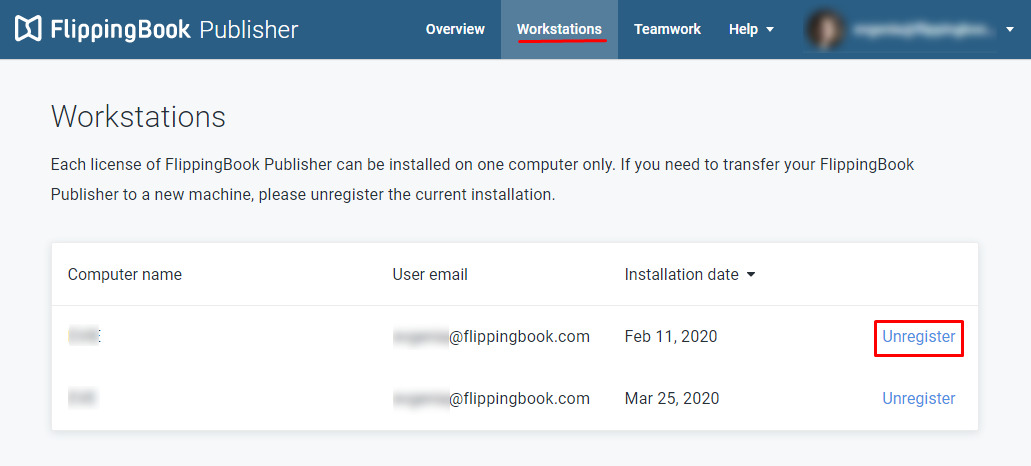
-
After this you will be able to reinstall the software on a new computer:
- Go to section Overview.
- Click the Download button. It will save the installer of the FlippingBook Publisher on your computer.
- Double click the installer .exe file to run it and start the installation process.
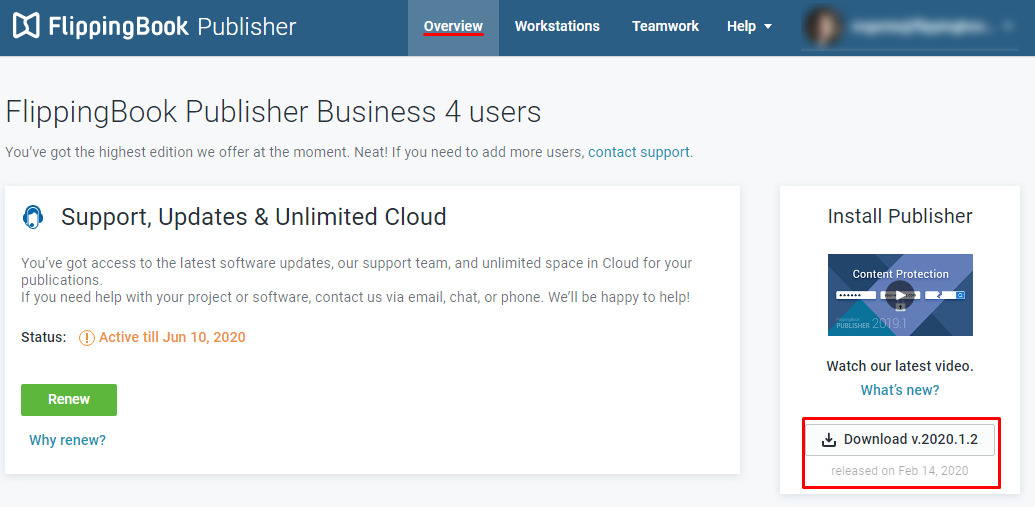
Note!
The number of times you can transfer the software from one computer to another is limited. Unregistering installation is intended for a permanent change of an installation, not for continuously moving the software between different PCs. But in the light of the recent events we decided to revise this policy and are willing to provide additional installations should you find yourself in a need for more of them. All you have to do is contact us and receive immediate help on this matter.Migrating to Mac? FlippingBook Publisher is Windows-only, so check out Apple's tutorial on installing Windows 10 on your Mac with Boot Camp.