Can I have several custom domains associated with my account?
Yes, it's absolutely possible to set up Multiple Custom Domains in FlippingBook. The feature can be of great help when your company runs several brands with separate sites. For example, some of your flipbooks could be reached on catalogs.main-brand.com and others on newsletter.other-brand.com.
It's also a great solution if you create flipbooks for different clients! All your clients can enjoy fully branded URLs for their flipbooks.
Learn more about Multiple Custom Domain feature:
- Are Multiple Custom Domains available in all plans?
- How do I set up the right Custom Domain for my flipbooks?
- How does changing the Custom Domain affect my existing links?
- How to set up Multiple Custom Domains for the sub-users of my team?
- What happens to my books when I delete one of my Custom Domains?
- Can I use the online.flippingbook.com domain when I use several custom domains too?
- Related articles
Are Multiple Custom Domains available in all plans?
It is possible to set up several Custom Domains if you are using our Advanced Plan, Team Plan, or Enterprise plan. In short: if you already have an option to set up a Custom Domain then it's possible to have Multiple Custom Domains as well. Our Enterprise plan is specifically designed for multiple custom domains and it is generally cheaper if you need several custom domains. But if all you need is one other domain, then it is possible to set this up for Advanced and Team plans too.
Note! Enterprise Plan has 3 Custom Domains available by default, while Advanced and Team Plans only have one. If you'd like to purchase an additional Domain for your account, please, contact us and one of our sales managers will be happy to discuss the most suitable solution for your situation.
How do I set up the right Custom Domain for my flipbooks?
The steps to set up multiple custom domains are the same as for setting up the first one. When you have more than one domain set up, you’ll notice some changes in your account.
Creating a new flipbook
When you upload a PDF you will notice a dropdown box to select the domain to publish the flipbook on. Clicking on it will unfold all the Custom Domains you currently have. You can assign any of these Domains to your freshly created flipbook.
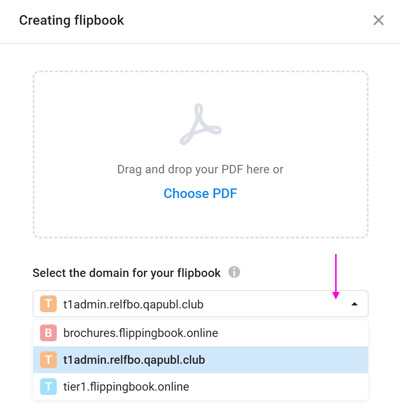
Assigning domains to existing flipbooks
Your existing flipbooks are by default assigned to the first custom domain that you set up. You can change the custom domain as follows:
- Open the Flipbooks tab in your personal account.
- Hover over the flipbook you would like to assign a Custom Domain and click on the Share button:
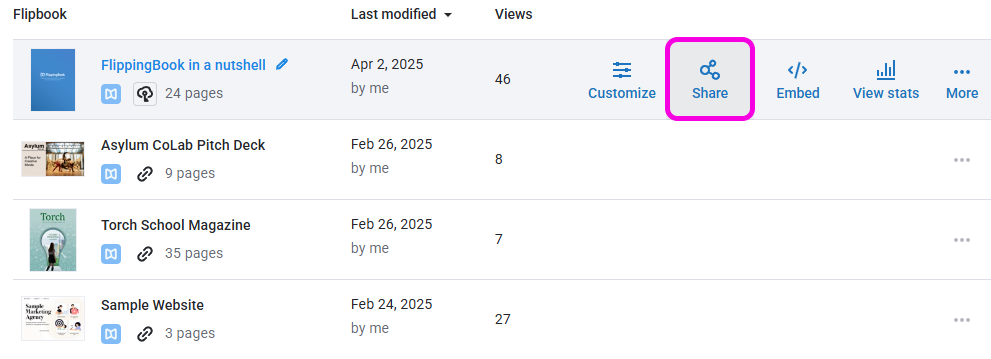
- Choose the Customize option above the URL field:
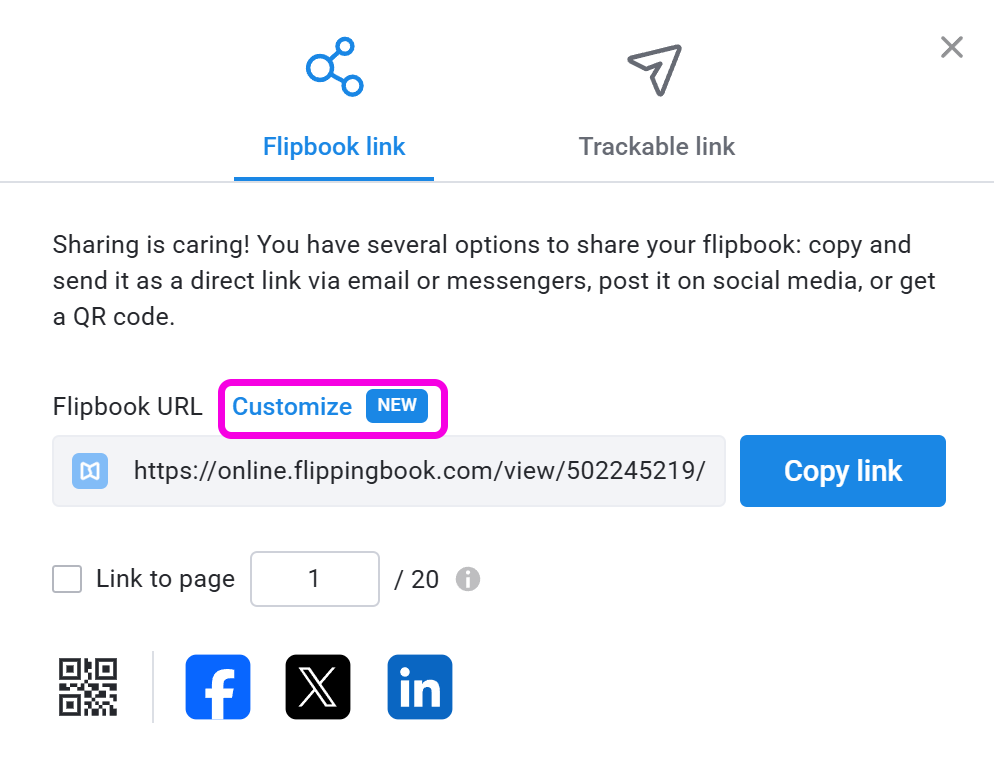
- In the URL field select the domain you would like to use:
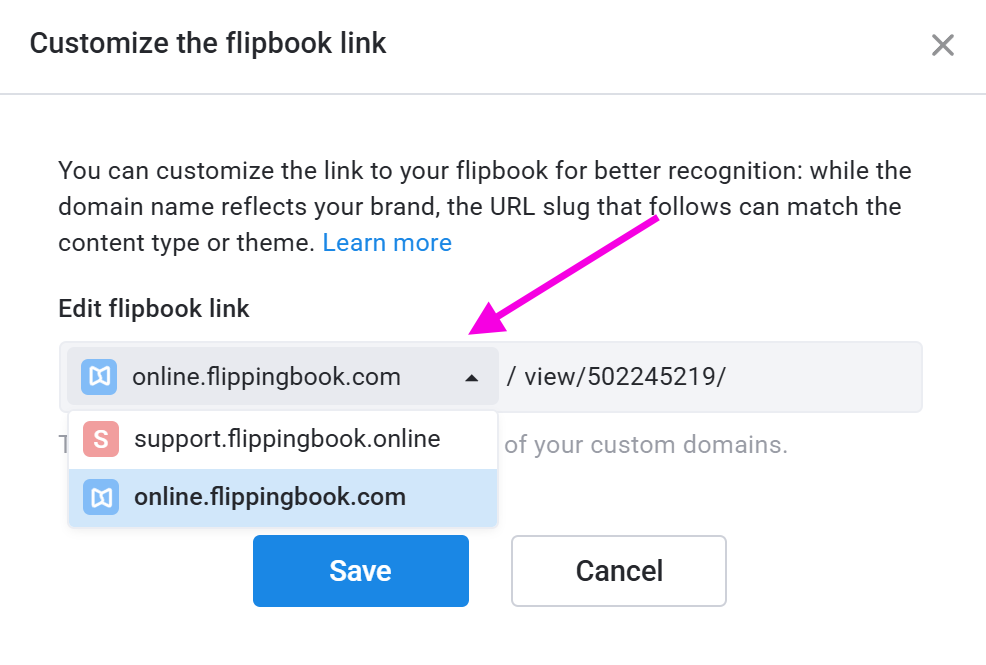
- You can also change the view/502245219 part as in the screenshot above. Simply enter the name you want for your flipbook.
- Once done, click the Save button to apply the changes.
Note! A single book can only be associated with one Custom Domain. It’s not possible to create one flipbook with several different Domains. To do that, you will have to create (and maintain) several copies.
How to see which domain is used for a flipbook?
In the list of your flipbooks, you'll see a small pictogram right under each flipbook’s title. The icon shows the first letter of the Custom Domain that the flipbook is currently published on. You can see the full domain by hovering over the icon with your mouse.
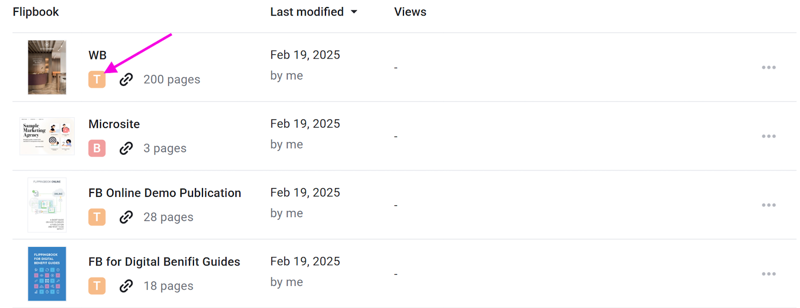
If you are interested in only seeing flipbooks that are published on a particular domain, you can set a filter to show only the flipbooks with a particular Custom Domain.
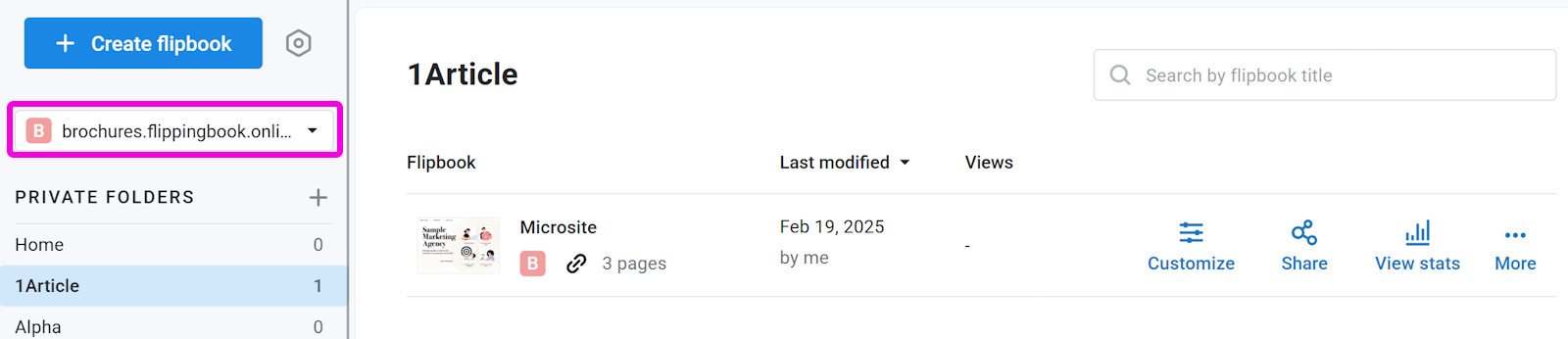
How does changing the Custom Domain affect my existing links?
Assigning an existing flipbook to a new Custom Domain breaks all the links associated with the previous Domain. If somebody tries to open the flipbook using an outdated link that still contains information about the old Custom Domain, a 404 error message will appear.
Any trackable flipbook links you create for individual readers will be affected as well, so be sure to notify your readers before applying any changes to the Domain name or send them an updated link shortly afterward.
How to set up Multiple Custom Domain for the sub-users of my team?
If you've set up more than one Custom Domain and have a multi-user account, then you can grant your users access to one or more Custom Domains when you invite them to join FlippingBook Online. This way you can make sure that e.g. Jane only has access to flipbooks on main-brand.com, while Chris can only manage flipbooks on other-brand.com.
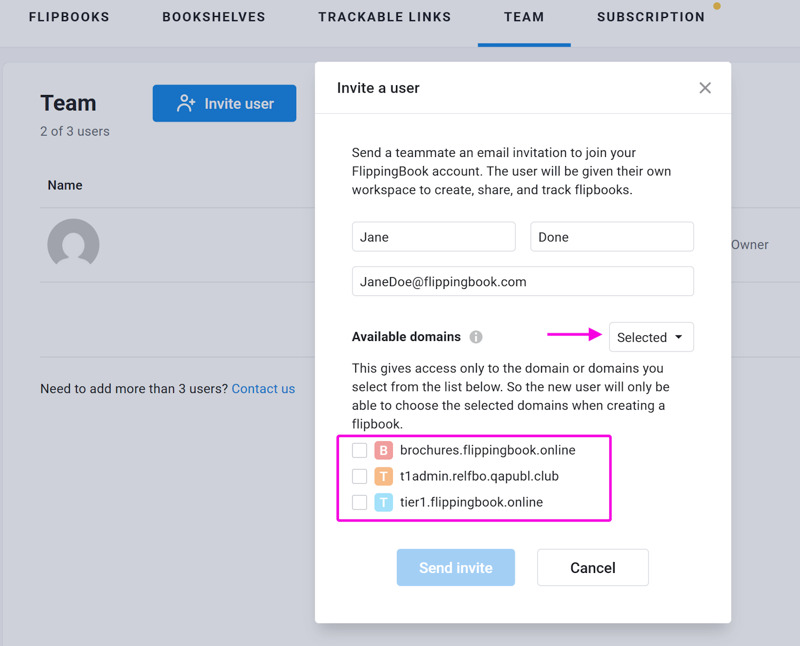
It is, of course, possible to edit Domain access later. Just go to the Team tab in your account, click on the three dots located on the right side of the screen, and select the Domain access option.
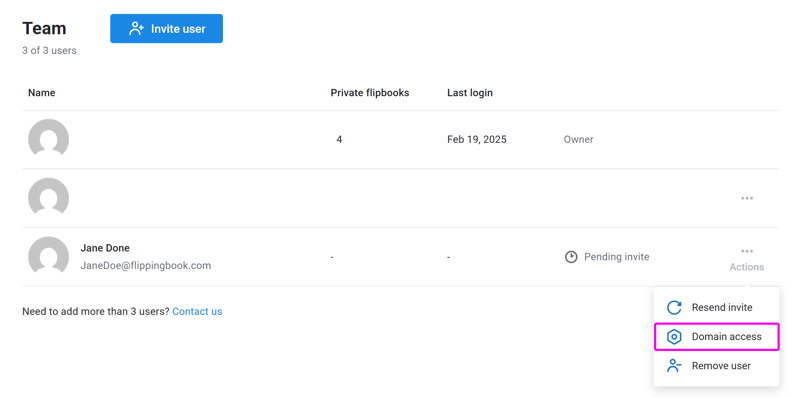
Note! Please, keep in mind that you have to grant the users access to at least one of your Custom Domains. Otherwise, you won’t be able to invite them to join FlippingBook.
If a user is granted access to only one Domain, every single flipbook they create will be automatically assigned to that particular Domain. Your team members will also not be bothered with the additional tools filters and icons related to multiple custom domains.
What happens to my books when I delete one of my Custom Domains?
Deleting one of your Custom Domains won’t delete the flipbooks stored under it, but it will move them to another Custom Domain in your account. If you have more than one additional Domain and would like to know where exactly your books will go, then we recommend changing the Domain manually.
If one or several of your Domains becomes unavailable (for example, because your IT accidentally removes the CNAME entry in the DNS), then your flipbooks will be automatically moved to one of your available Domains or reverted back to our online.flippingbook.com URL until the problem is resolved.
Can I use the online.flippingbook.com domain when I use several custom domains too?
It can happen that you use several custom domains and suddenly you add a new flipbook that really doesn't fit in any of the domains that you use. In this case, it is possible to use our standard online.flippingbook.com domain for that flipbook. There are however a few technical implications that you should know about. For that reason, we don't enable this option by default. Feel free to contact our support team to enable this option for you and to tell you more about the ins and outs when you use it.
Related articles
Need help setting up your first Custom Domain? Here's a detailed guide with step-by-step instructions on how to customize your flipbook URL to your own brand.