How can I customize the flipbook URL?
When you create a flipbook in FlippingBook Online, the default link looks something like this: https://online.flippingbook.com/view/123456. If you are on the Advanced, Team, or Enterprise plan, you can fully customize the URL!
- You can replace the online.flippingbook.com part with your own custom domain. You only need to do it once.
- Once that's done, you can also change the /view/123456 part of your links with a custom name that better reflects your content:
Custom URLs appear more professional, trustworthy, and easier to remember. They can also improve search engine visibility, making it easier for people to find your flipbook.
Here is how you can customize the /view/123456 part of your flipbook URL after you have set up your custom domain:
- Open the list of your flipbooks and hover over the one you wish to customize.
- Choose the Share option, then click Customize above the URL field. If you don't see the Customize option, make sure you have set your own custom domain.
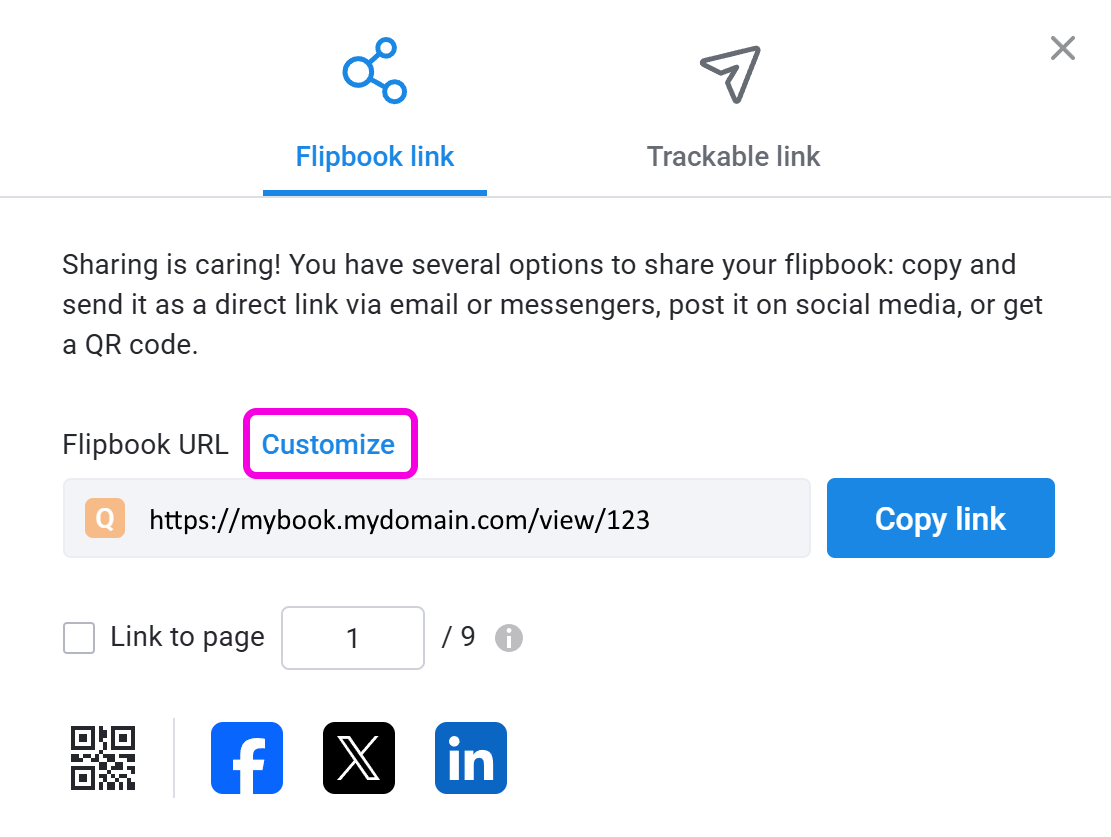
- In the URL field, enter the name you want for your flipbook. Use only Latin letters, numbers, and hyphens.
Tip! If you have several custom domains, click the small arrow next to your current domain and select the desired one.
- Click the Save button to save your changes. If you wish to discard your changes, simply press Cancel to revert to the original URL.
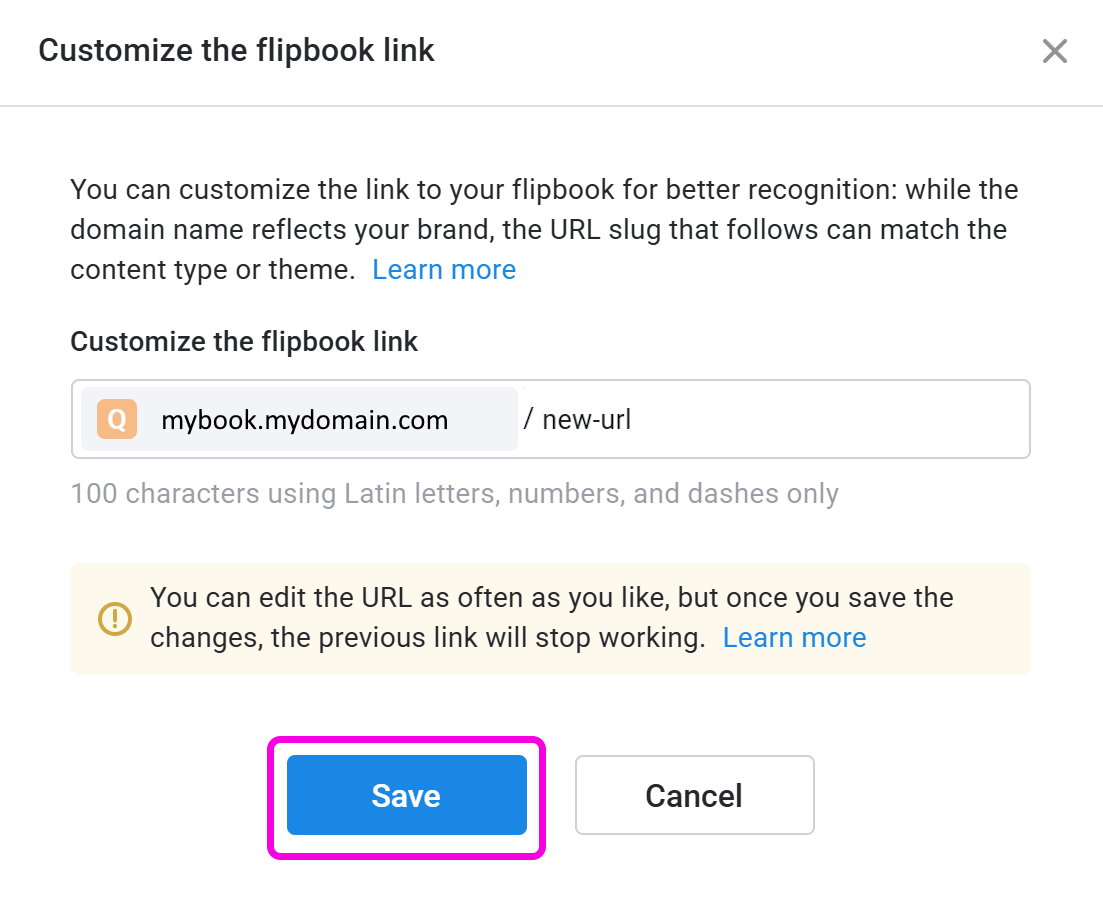
Note! Changing your custom URL to a new one will deactivate the previous custom URL. Your original /view/123 URL will always work and be directed to your custom URL.
Related articles
If you don’t have a Custom Domain, you can follow the instructions from our basic Custom Domain article to get one.
If you have one Custom Domain and would like to have one or even several more, it’s possible. You can find information about it in the article on how to get and set up Multiple Custom Domains for your account.