Can I capture reader data from my flipbooks?
A Lead capture form helps you collect the contact information of potential customers right within your flipbook. By adding a Lead capture form, you can track who accesses your content and how they interact with it.
This feature is available to all users with FlippingBook Online Optimal, Advanced, and Team plans. This short video shows how it works.
For your convenience, we also describe all the steps, some additional information, and tips below.
- How can I add a Lead capture form to my flipbook?
- Options when using the Lead capture form
- Customizing the Lead Capture Form
- Some of the fields can be set as mandatory. But wouldn't it be easier to just disable the ability to skip the form?
- What about my company's privacy policy? Can I mention it somewhere in the Lead Capture Form?
- Where can I find my leads?
- Can I export the captured data and use it in my CRM?
- How can I make sure a viewer will see the Lead capture form in their preferred language?
- Learn even more
How can I add a Lead capture form to a flipbook?
To enable the Lead capture form feature, open your FlippingBook Online account and follow these steps:
- Open the list of your flipbooks.
- Hover over the flipbook you'd like to change and click Customize.
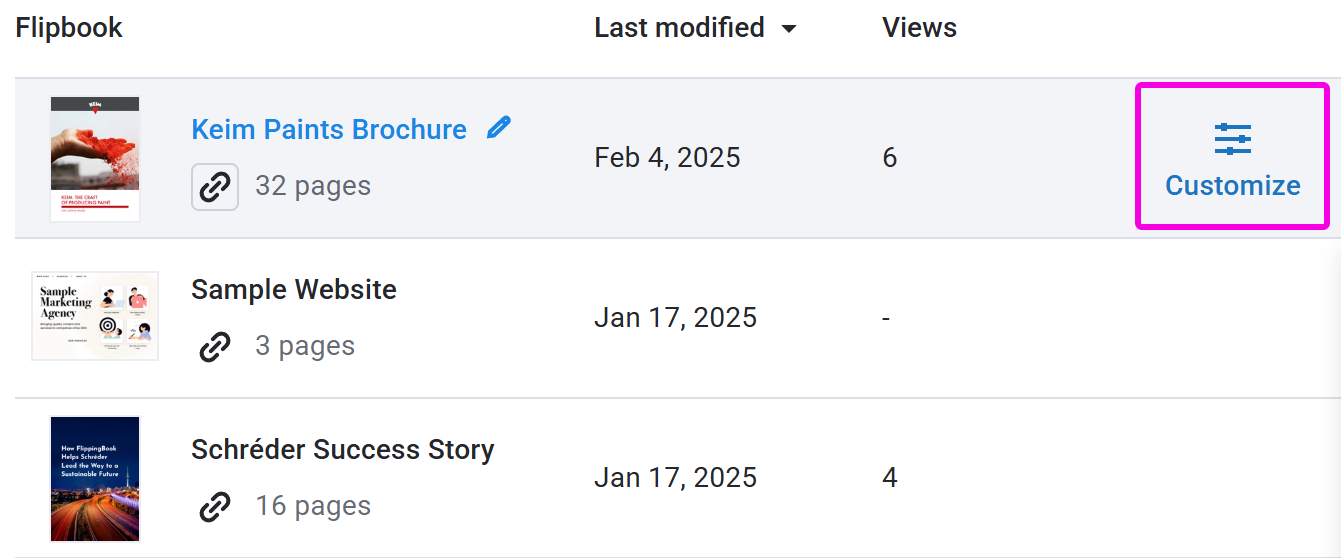
- Click Lead capture form, then click Enable.
- Click Finish at the top.
Next time someone opens this flipbook, they will see something like this:
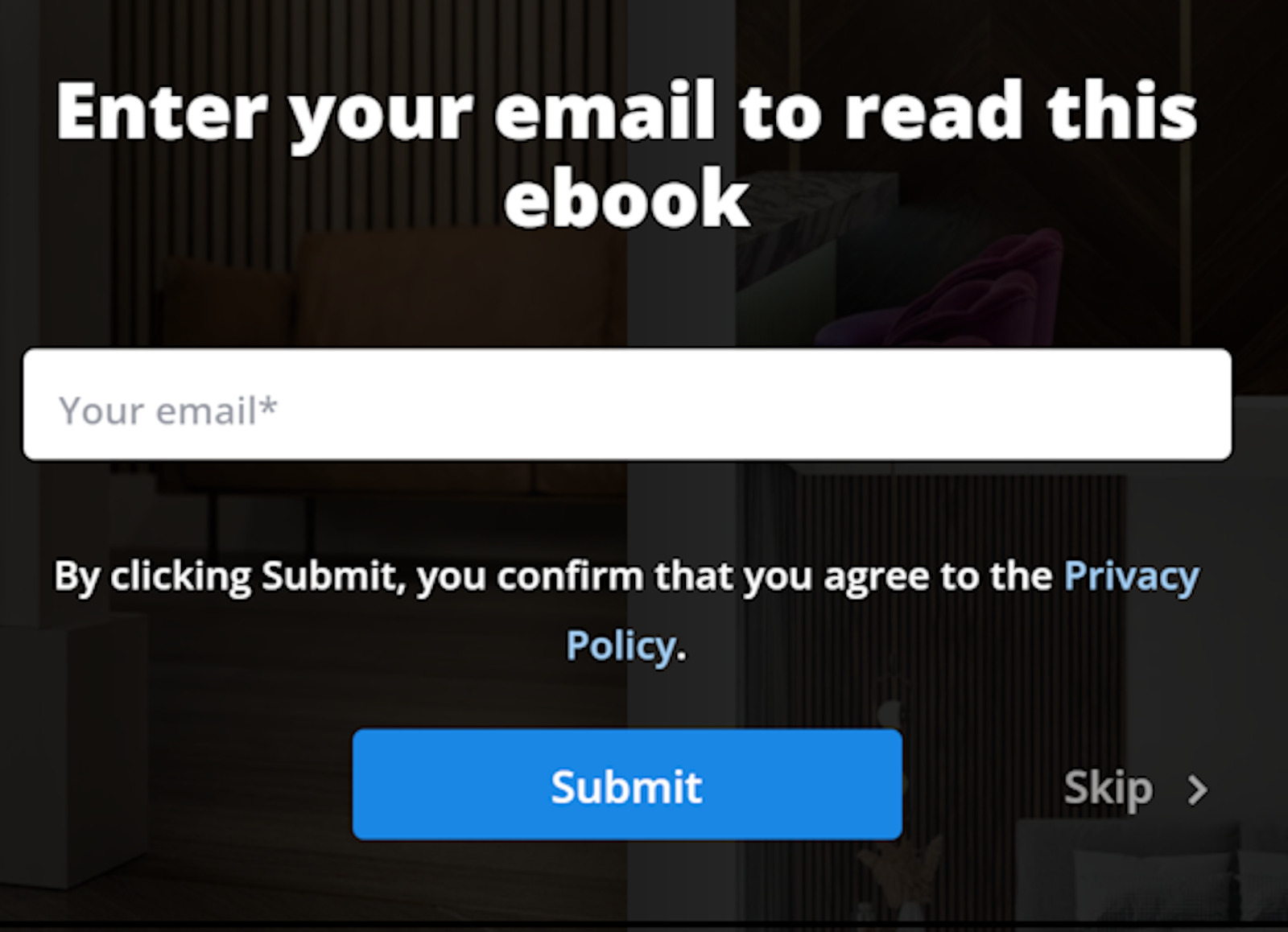
Options when using the Lead capture form
Here are the options available for you in the settings panel:
- Add the Lead capture form to a specific page in your document, instead of on the first page. This way you can give your reader a preview of the content before asking them to submit their email address.
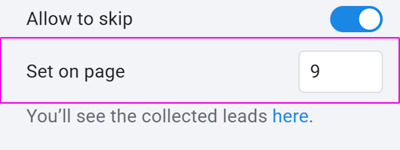
- Collect additional information about your readers. By default, a Lead capture form only asks people to enter their email address. But it's also possible to gather the viewers' first and last name, phone number, what company they represent, and what country/region they are from.
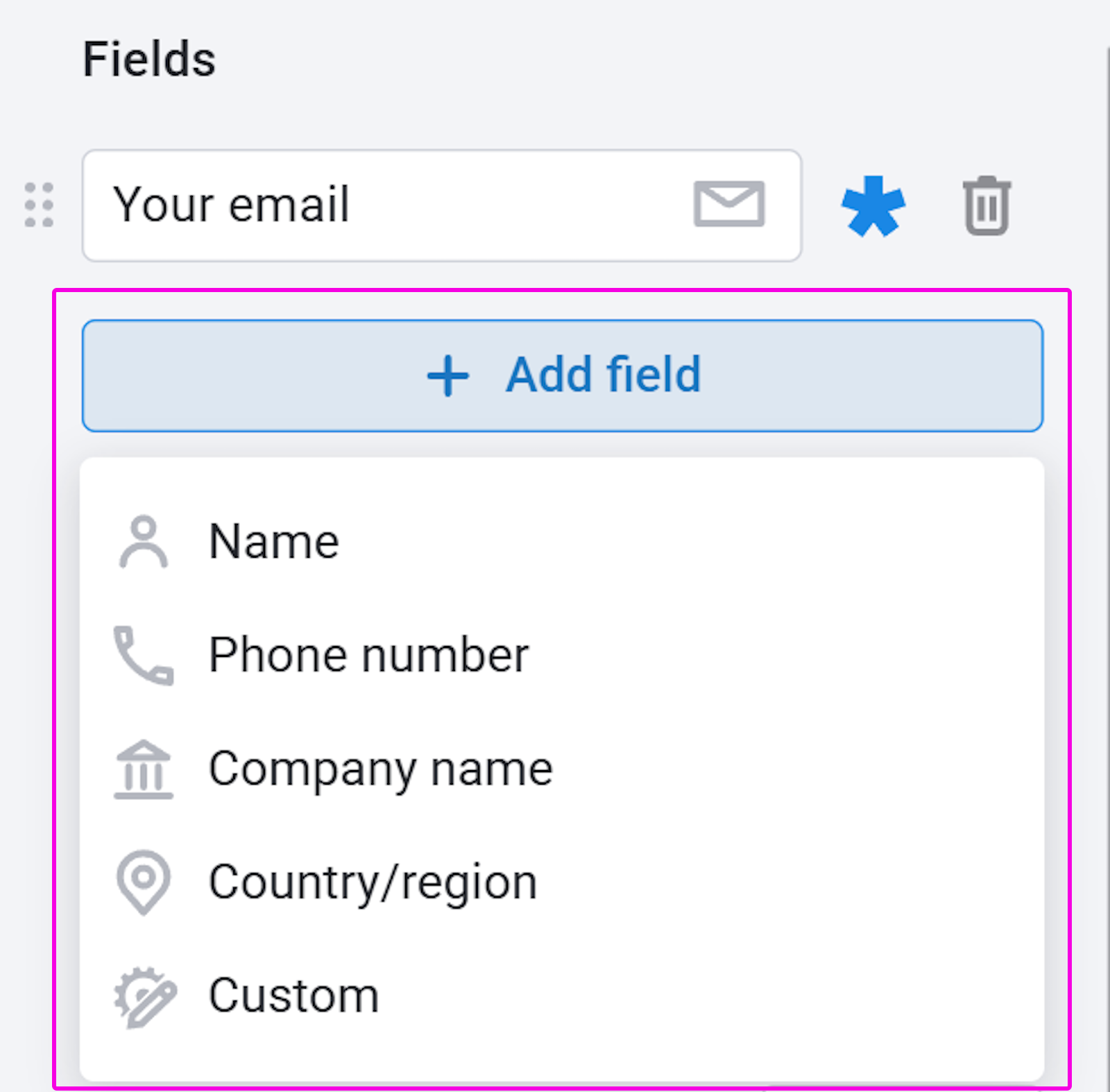
- Decide what information is crucial for you to collect and mark the corresponding fields as mandatory.
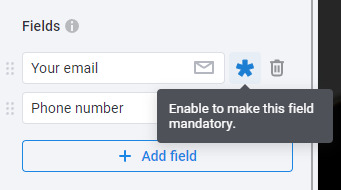
- Allow your viewers to skip the Lead capture form without entering any data.
- Change what your readers will see in the form's Caption by editing the text in the corresponding settings field.
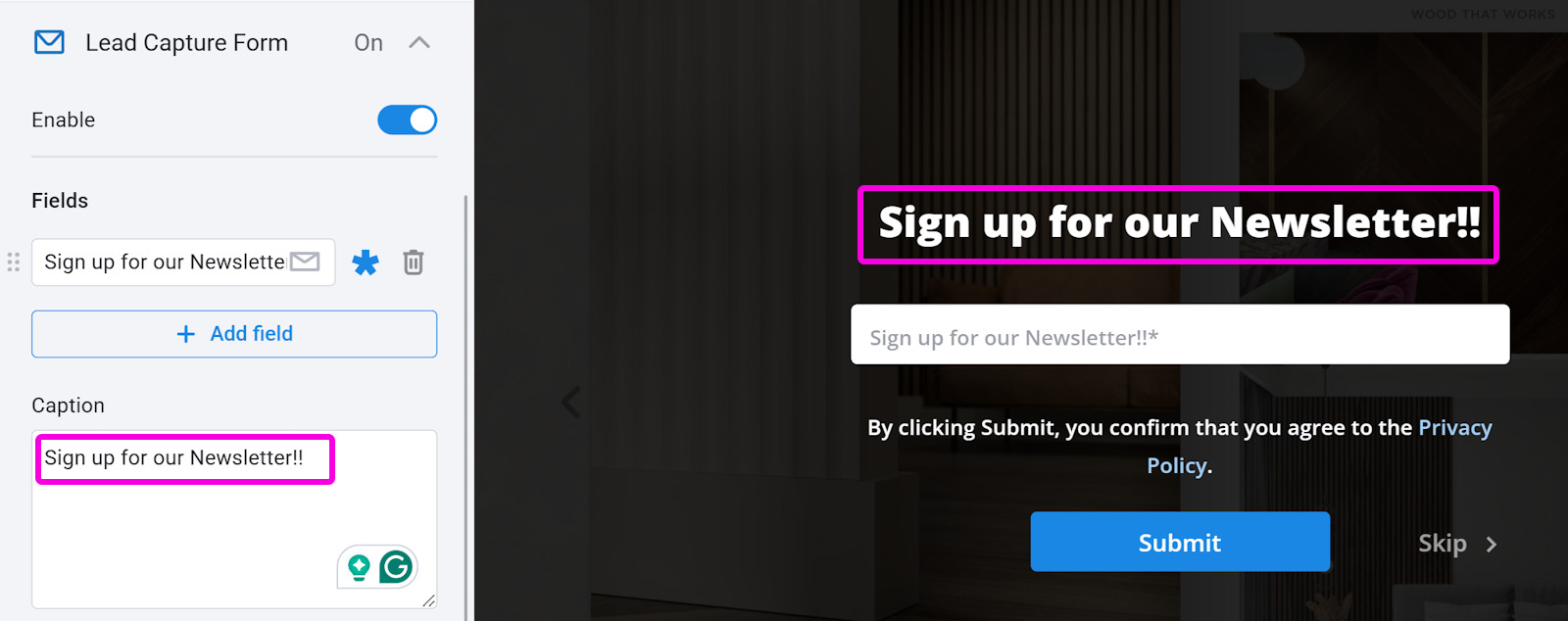
Customizing the Lead Capture Form
The order in which your fields are arranged can be easily adjusted. See those 6 dots neatly placed on the left side of each field? Just click there and drag your fields to where you want them to be. You'll see the changes applied in real time without the need to exit the Customize window.
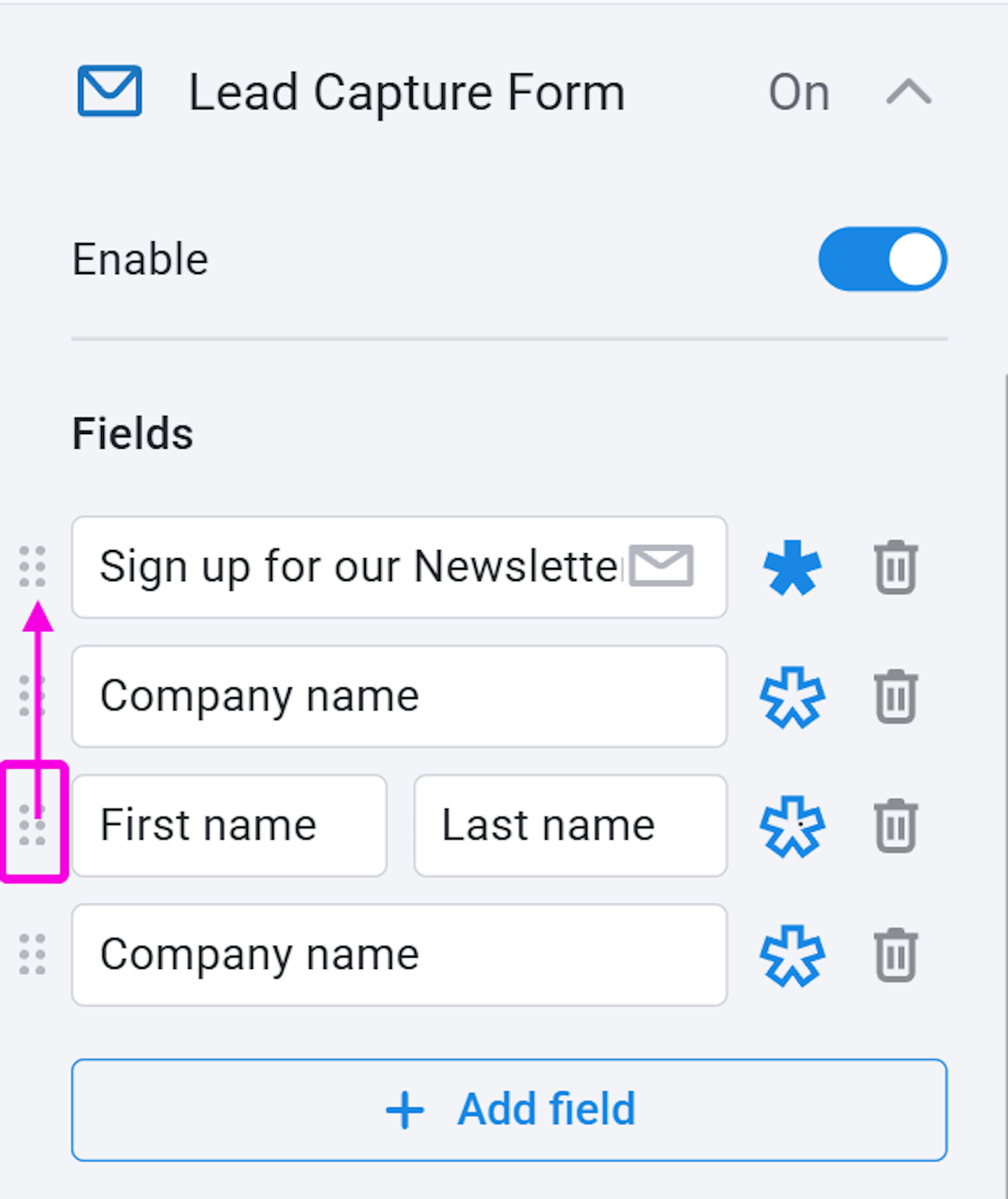
The size is set by default and can't be changed. All the fields you add will be exactly identical and perfectly aligned with each other. The only exception is the First and Last name field. It is divided into two separate sections that still match the rest of the list in total length and height.
Some of the fields can be set as mandatory. But wouldn't it be easier to just disable the ability to skip the form?
It depends on what you're trying to achieve. Some people might not be interested in submitting their personal information. Making only some of the fields mandatory won't force your leads to quit reading instantly. At the same time, it will encourage them to leave at least some of the data you find useful at the same time.
You can also consider placing the Lead capture form in the middle or even at the end of your flipbook to give customers an incentive to leave their personal details with you.
What about my company's privacy policy? Can I mention it somewhere in the Lead Capture Form?
Yes, that's absolutely possible. Although you can't remove FlippingBook privacy policy from your lead capture form, you can include the additional link to your own privacy policy right next to ours. To do this:
- Click on Custom privacy policy. This will open a pop-up window called Edit privacy policy.
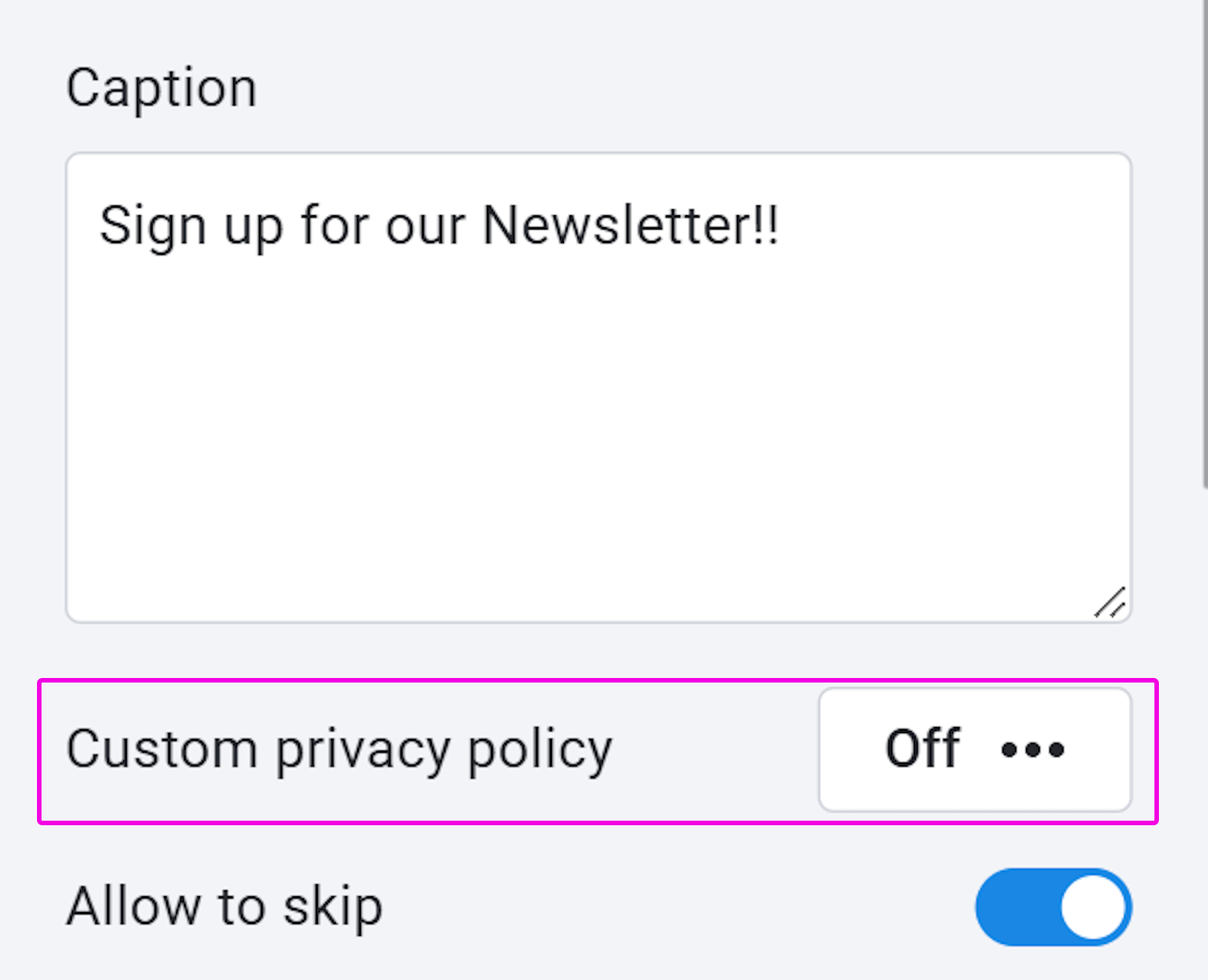
- Click the Enable custom policy toggle
- Enter your company name in the field Company Name.
- Enter the URL for your privacy policy in the field Link to privacy policy.
- Press OK.
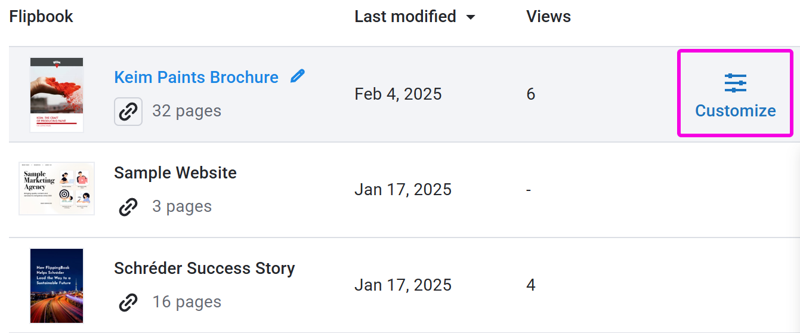
Once you save the changes, your readers will be able to follow the links to both your and our privacy policies. These policy statements can help you specify the information you collect and use. They will help you be compliant with privacy regulations.
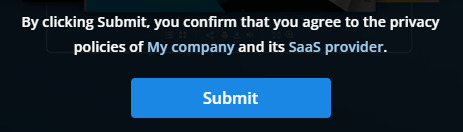
These Custom Privacy Policy settings can be saved as part of your default settings. This way, they will automatically be applied to all new flipbooks that you create.
Where can I find my leads?
You can see your collected leads in the Stats section of your flipbook. To find it, open your account, hover over your flipbook, and click View Stats:

On the opened page, go to Collected Leads where all the collected email addresses are stored. If you do not see your leads, change the analytics date range in the corresponding field there. To see additional information about a lead, click under the More drop-down menu. Here is what it looks like: 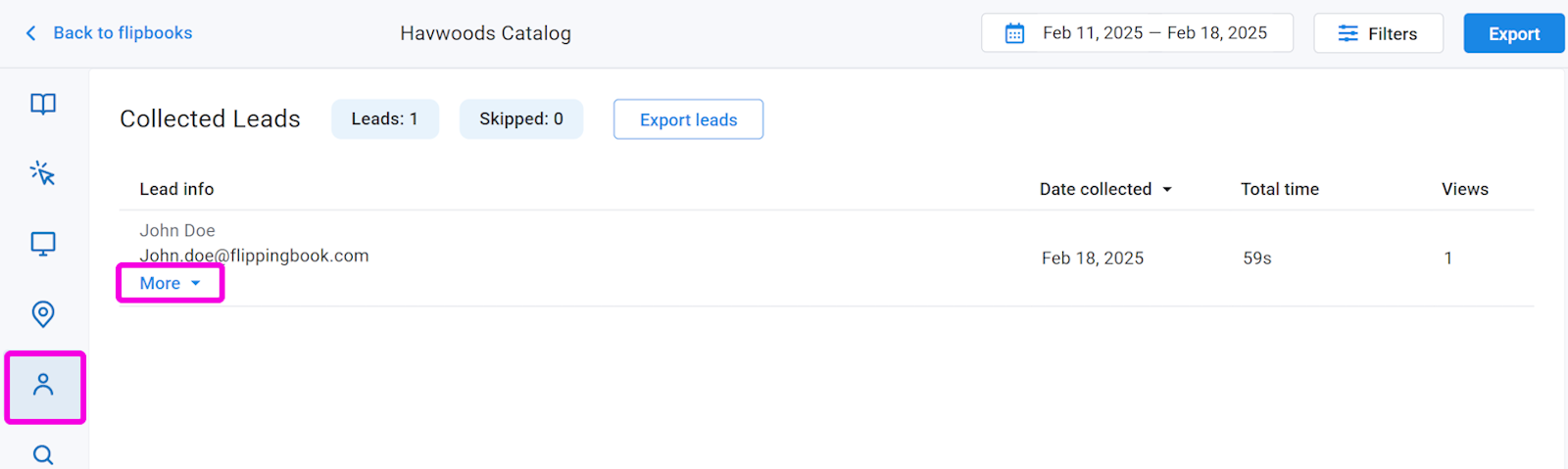
Can I export the captured data and use it in my CRM?
Sure, you can export your collected leads as a CSV file. Most CRMs can import such files, but please check the documentation of your CRM provider to see if that's possible with your CRM.
To export the data, press the Export leads button:
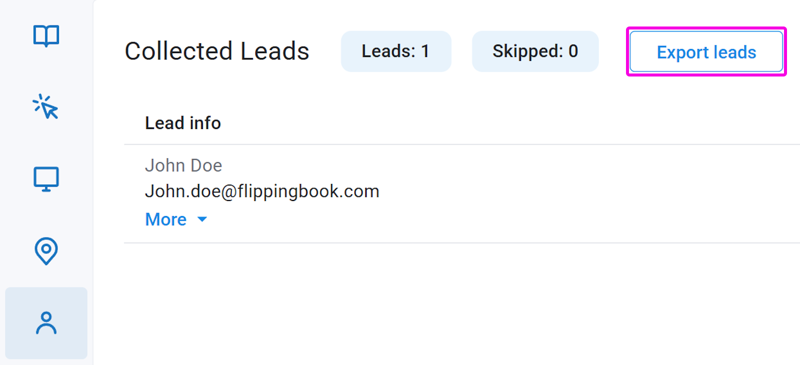
In the pop-up window, select the period for data export, click Request export:
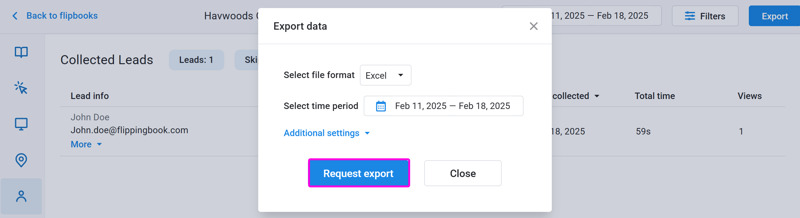
The exported data will be prepared and sent to your account email. The files will be Excel files. You can process them further in any spreadsheet.
If you use FlippingBook Online Advanced or higher, and you use an online CRM system, you can even completely automate this process so that no manual exporting and importing is required at all. Interested? Head over to our article about the Zapier integration feature. Or have a look at the video to see how it works:
How can I make sure a viewer will see the Lead capture form in their preferred language?
The flipbook interface supports 17 languages: English, German, French, Italian, Dutch, Spanish, Portuguese, Swedish, Russian, Japanese, Simplified Chinese, Polish, Norwegian, Finnish, Turkish, Hebrew, and Arabic.
The Lead capture form feature adapts to the viewers’ browser language. So, if your flipbook is viewed, say, in Japan, the form will appear in Japanese by default. Should you want to see the form in a different language, just change the language settings in your browser.
Note! Your header and field captions aren't affected by the browser settings. They will always stay in the same language you originally wrote them in.
Related Articles
Are you interested in automatically exporting your leads to a CRM like Zoho, Hubspot, or Salesforce? Our Zapier integration makes it possible—available on Advanced and Team plans.
When capturing personal data, make sure you process the information in accordance with applicable privacy regulations. Our article "What does the GDPR mean for your FlippingBook Online flipbook?" will get you started.