Sharing via email
For publications that have already been uploaded to FlippingBook Cloud, FlippingBook Publisher allows sharing via email. There are 2 ways to share your flipbooks with your colleagues, clients, and business partners. We will describe them below.
Sending publications by email
This way of sharing your publication is a preferable one.
If you want to use email, then simply send the link to your flipbook using any email program or share it via email:
- Open your publication in a browser;
- Select the link in the Address bar;
- Right-click and select Copy from the pop-up menu;
- Paste the link in your email message.
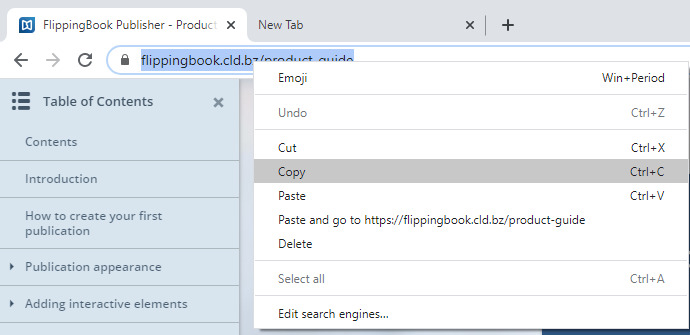
There are several ways to send a link that opens your publication in a specific way:
- To open your flipbook on a specific page, go to that page and copy the full URL including the #pagenumber. For example https://flippingbook.cld.bz/htf-magazine#54 will open our example magazine (HTF) on page 54.
- If you are zoomed in, then the URL will change to include /z. For example, if you send the following link: https://flippingbook.cld.bz/htf-magazine#54/z then it will open page 54 in zoomed mode.
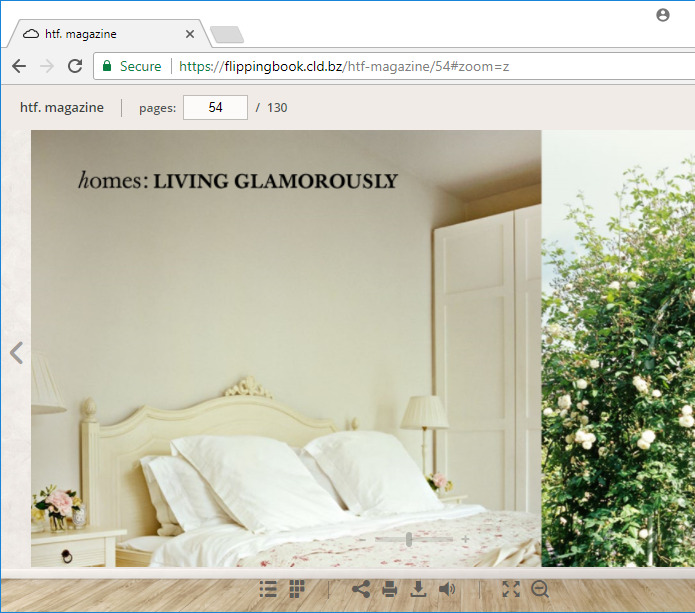
Creating a newsletter
This way of sharing your publications is not the one we advise as it has the possible consequences.
Note! If you use this option, your publication might go to Spam and, as the message will be sent from the email address noreply@flippingbook.com, the replies of your recipient will not be delivered.
If you choose this method anyway, then please follow the instruction below.
To create a newsletter in order to advertise a publication uploaded to FlippingBook Cloud, you can use the Share button in FlippingBook Cloud Manager.
You simply should run the manager, choose a publication from the list and click "Share":
When the share window opens, select the Send by Mail tab. In this window you can specify one or more recipients, add a header, and edit the message text:
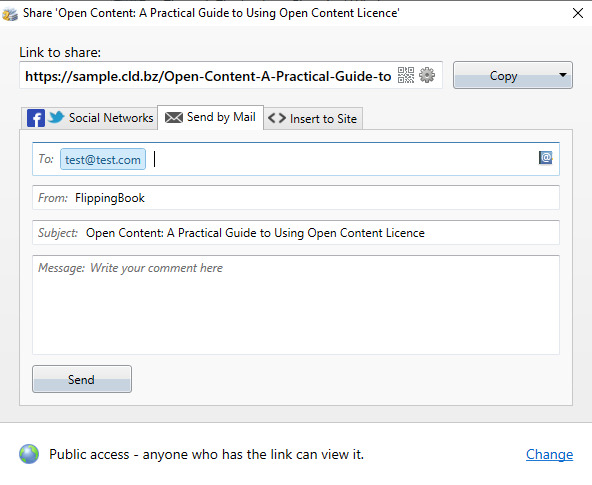
For regular sharing, you can also benefit from using the address book tool, which is plugged into this window.
The address book is designed to store the contact details of colleagues, partners, and clients. You can use these contacts repeatedly in order to share new flipbooks via mailing lists.
Here is how you can use the address book tool:
- To open it, please, click on the “at” button of the Send by email tab.
- Click on the triangle of the Add contact button.
- Choose Create New Contact to add the address manually or Import Contacts From to import your contacts from Outlook, Thunderbird, The Bat! or Gmail.
- Once you added your contacts put a tick next to the emails you want to send your publication to.
- Click on the button Use selected.
Note! It will not be possible to send your flipbook to more than 50 contacts within one hour.
After that, you can write the text to your recipients and click on the link Send under the text field.
That is it, your flipbook has been shared with your contacts!