Can I see if someone opened my flipbook?
Have you ever sent one of your clients a link to a flipbook and then wondered if they opened it? Let’s say you create a proposal for a big client and want to send the link to your client's marketing manager, procurement manager, and general director. Wouldn’t it be great to know if and when each person opened it, so you could follow up with them?
That’s exactly what our feature Trackable Links is for! Not only can you see if and when a client opens a flipbook, but you can also learn how much time they spend on it. You can even see if your flipbook has NOT been opened in, let’s say, a week.
How does it work?
A trackable link is basically just an alias for a FlippingBook. You create one flipbook, and then you can create as many links to it for sharing as you want. You can then see how each trackable link is used. If you update the flipbook itself, all users who use trackable links will also see the updated version.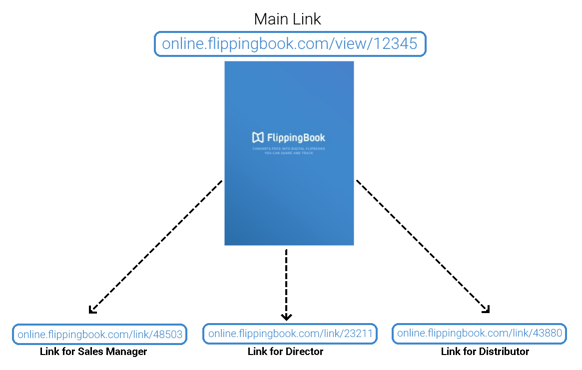
So you are not creating different ‘copies’, just different links to one and the same flipbook.
In the example above, we created trackable links for individuals. But you can also make different links for different audiences. This way, you can easily gain insight into how successful your flipbooks are with these audiences.
Creating your first trackable link
To create your first trackable link, go to the Flipbooks page in your online account. We assume that you have at least one flipbook already (if not, learn how to create your first flipbook).
Let’s take our flipbook ‘Barnsley College Prospectus‘ as an example and create a trackable link for Marvin Garcia, the marketing manager of one of your customers.
- Hover over your flipbook and click on Share button:

- Click on Trackable Link in the pop-up menu.
- Give the link a suitable name, for example, 'Summer 2025 Proposal'. Then determine how you want to be notified. In this example, we want to receive an email if the recipient opened it and also if they haven't opened it by August 28th.
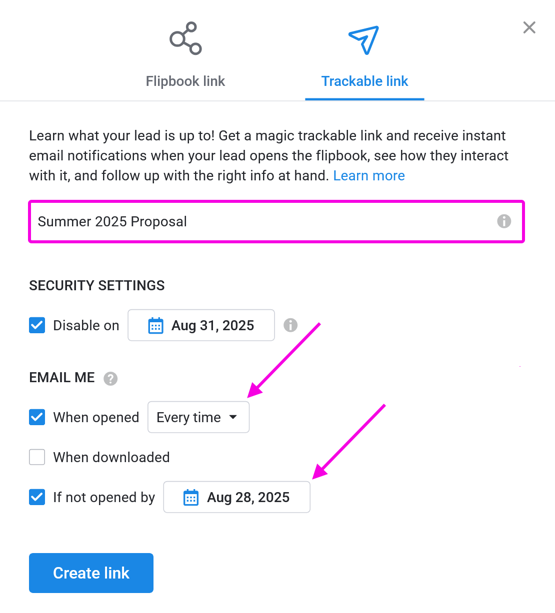
Note: the link name is NOT a URL. This name is only for your internal reference, so you can later easily find it in your trackable links list. The text is not visible anywhere outside your account.
If you want the link to stop working on a specific date, then specify that date in Disable on. - You can change the notification trigger in the dropdown menu. This way you can set if you want to get an email Every time or only on the First time the link is opened:
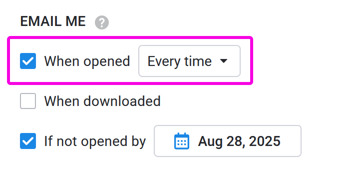
- Press Create Link. The link will now appear in the pop-up window.
- Press Copy Link and send it to your recipient by email (or any other means).
As soon as the recipient opens the link, you will get a notification by email. This email will be sent to the email address that you use to log in to FlippingBook Online.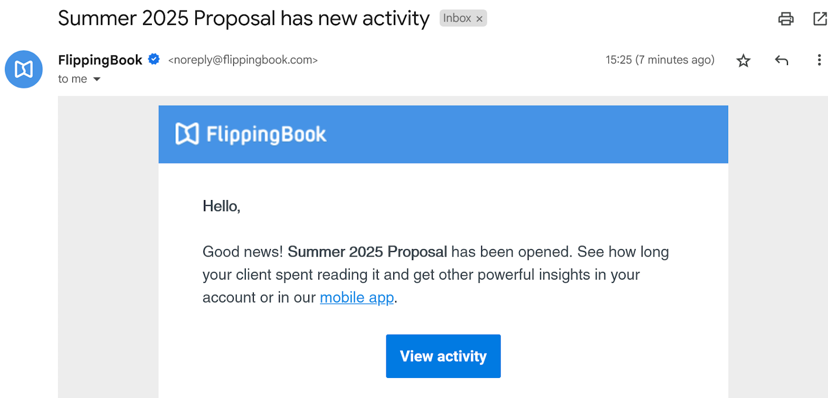
You can now click the View Activity button in the email to see more detailed information about how this viewer interacted with your flipbook. If they have not opened the link within a week, you will also receive an email.
A note on privacy
If you send a trackable link to a single person, then you are gathering information from this person. Even though you are not immediately tracking thousands of users, gathering information still comes with some responsibilities. We advise you to familiarize yourself with applicable privacy regulations!
How many trackable links can I generate?
How many active trackable links you can have depends on your plan:
- Lite/Starter: 50 trackable links
- Optimal: 250 trackable links
- Advanced: 1000 trackable links
- Team/Enterprise: 2000 trackable links (all team members combined)
These numbers indicate how many trackable links you can have at the same time. If you reach the maximum, you can delete old trackable links that you no longer need. This frees up a slot, so you can create a new link.