Setting notifications for trackable links
When you create a trackable link for your flipbook, you can configure for how long it will stay active and if and when you want to receive notifications by email. These are the options:
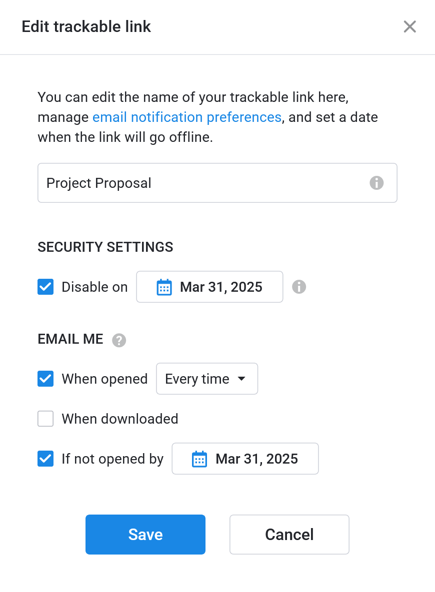
This is rather straightforward, but still, there are some things to take into consideration:
- When editing a trackable link, you can change its title. This title is only visible to you in your account.
- You can set up if and when the link will stop working by a certain date.
- You can tick/untick the checkbox next to When opened to receive an email when someone opens this link. We intentionally use the word 'someone' here. Even though you might share the trackable link with just one person, this person can forward it to someone else. So, when you receive an email notification, there is no 100% guarantee that your intended recipient has opened the link themselves.
- By clicking on the small cogwheel, you can specify if you want to receive an email about:
- Every time. In fact, you will only receive an email about the first 10 opens. After that, you won't receive any further email notifications (though you will see additional opens in the Views column of Trackable links statistics). This protects your inbox from being overflown with notifications if the recipient shares the link with a large audience.
- First time. You will receive an email notification after the first open – and after the first open only. What it means is, you can create a link without notifications and share it with someone. If they open the link, and then you decide to enable the ‘first open’ notification, you won’t receive it: by that time, the first open has already happened.
- You can tick/untick the checkbox next to When downloaded to receive an email when the recipient either downloads or prints the PDF from your flipbook. This notification works similar to the ‘first open’ notification as described above. Note that this event is triggered even if the recipient downloads just a single page.
- You can tick/untick the checkbox next to If not opened by and specify a date. If your recipient hasn’t opened the link by 0:00 (12:00 AM) on that date (in your timezone), you’ll receive an email notification so you can, for example, send a reminder.