How to make trackable links expire automatically?
Trackable links are a great way to share flipbooks with someone one-on-one, but sometimes it might be needed to limit access to the content you provided that way.
You can disable a trackable link so that it stops working without deleting the flipbook. At the same time, the main flipbook and other trackable links for it will remain unaffected.
You can manually disable any link, but it is also possible to disable it automatically on a specific date. This can be very useful if you want to give access to a document to someone for a limited amount of time. For example,
- if your flipbook contains an offer that is valid for 14 days.
- If you have some training materials that your student only has access to till the end of the semester.
- If you want to give a limited-time preview to someone before they buy your document.
This option can also be useful when you share flipbooks with a big audience. Let’s say that you publish brochures with special offers that are only valid until the end of next week. You make a flipbook normally, but instead of sharing the direct link, you just make a trackable link which you share. This link expires at the end of the next week, so people will no longer see your expired content. You can still see the detailed usage stats for this flipbook and/or the link.
You can specify the Disable on date for a link when
- Creating a trackable link (Share > Trackable link),
- Replicating an existing link (Trackable links > … > Replicate), or
- Editing a trackable link (Trackable links > … > Edit).
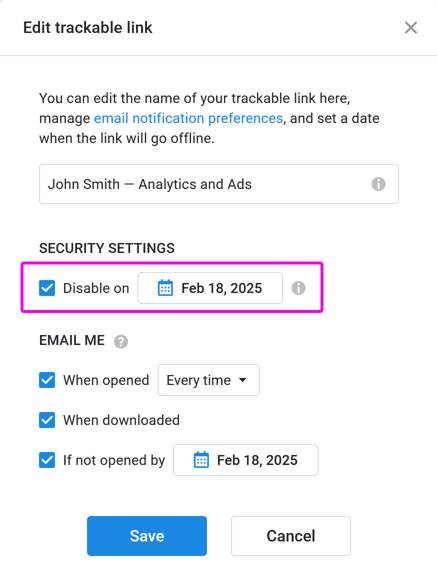
We have made working with this setting as intuitive as we could. But here are some things that may be useful to know:
- When creating a link for the first time, this setting is off. We won’t automatically disable your links by default.
- The first time that you use the Disable on date, we set it to 4 weeks from now. Of course, you can change this date as needed.
- When the set date is reached (0:00 / 12:00 AM) the link will stop working. Instead of the flipbook, your users will see a message that shows that the flipbook is unavailable.
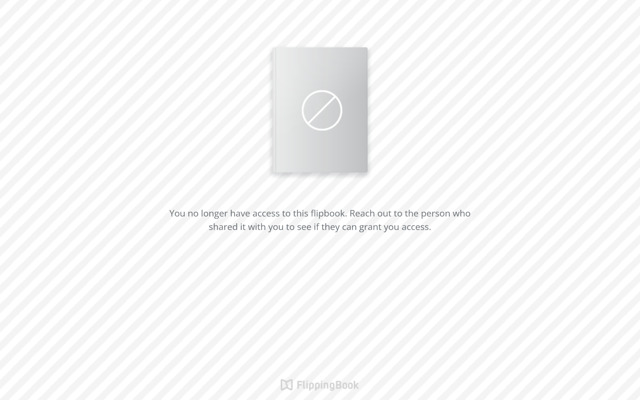
- When the link is disabled, you can always manually enable it again (the Disable on date will be removed).
One point to pay attention to is when you use this setting together with the email notification If not opened by <date>. It makes little sense if this date would be later than the date that you set for Disable on. If the link has already been disabled, then obviously your reader will not be able to open it anymore.
If that happens, then we change the If not opened by date to match the date for Disabled on.