How to control options available to readers in a flipbook?
Note! 💡 This article provides a more in-depth explanation of the Controls section. Looking for a broader overview? Check out our article about the Customize option.
You can find the Controls section under the Customize tab of your publication. This section lets you choose which buttons and panels your readers can see. You can choose to show or hide various options, such as text selection, search, adding notes, or allowing them to download or print the original PDF.
- Share, Print, and Download
- Text Selection
- Thumbnails
- Notes
- Sound
- Fullscreen
- Zoom
- Auto Page Turn
- Search
- Pinned Sidebar
.png)
Important! ⚠️ Keep in mind that the flipbook interface adjusts for mobile devices.
Share, Print, and Download
By default, readers can print, download, and share your flipbook. If the content of your publication is sensitive or changes often, you may want to turn off these options.
Text Selection
Give viewers the option to either select or copy the text they're reading, and also share a link to a page with the text they've chosen.
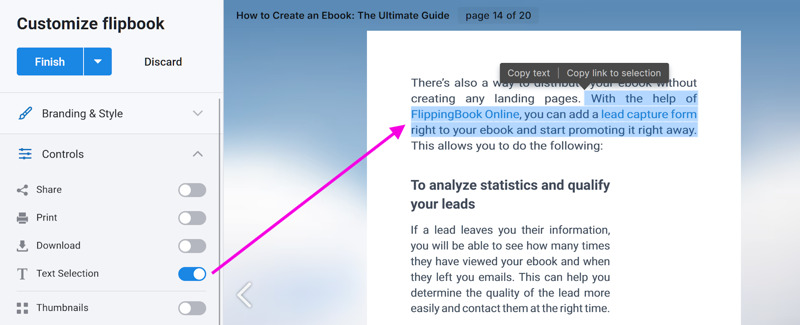
Check our specialized article for more detailed information.
Thumbnails
This option makes navigation easier by displaying your content in a sidebar with miniature page previews.
This option is a great fit for publications with graphic-oriented content. If your publication is mostly text, you may prefer to turn it off.
Notes
Allow viewers to interact with your flipbook by adding notes that are visible only to them. All notes will appear in a sidebar. Refer to our article for all the details.
Sound
Let your readers turn all sounds in your flipbook on/off (the page flip sound, video, etc).
Fullscreen
This feature allows the reader to view the flipbook in full-screen mode. This option is especially helpful if your publications are embedded.
Zoom
Let your viewers zoom in and out of your flipbook. Besides the button, they can also zoom using double-click or pinch-to-zoom gestures.
Auto Page Turn
Let your flipbook turn pages on its own, so you can present, display, or engage viewers with ease.
Our article Can I make the pages turn automatically? explains this in detail.
Search
Let viewers search through your flipbook by entering keywords into our flexible search tool located in the right corner of the top panel. Pinning the search option will make the sidebar appear automatically as soon as the publication is opened
Note! ⚠️ Disabling the Search button only hides the icon. To prevent search engines from indexing your publication, adjust the privacy settings.
Pinned Sidebar
Select which interactive sidebar is visible to your viewers as soon as they open your flipbook. Choose between Table of Contents, Thumbnails, Search, or Notes.