How to disable downloading and printing of your PDF?
When you create a flipbook, then by default your readers can print or download your PDF. They can also share the link with others. This is great if you want to give maximum exposure. But, you may want to disable these options if your content is semi-sensitive and not intended for further distribution. Another reason to disable downloading and printing is that your content changes frequently. In that case, the copies that your readers download will quickly become outdated.
To disable the options to print, share, and download:
- Open the list of your flipbooks.
- Hover over the flipbook you'd like to change and choose the Customize option.
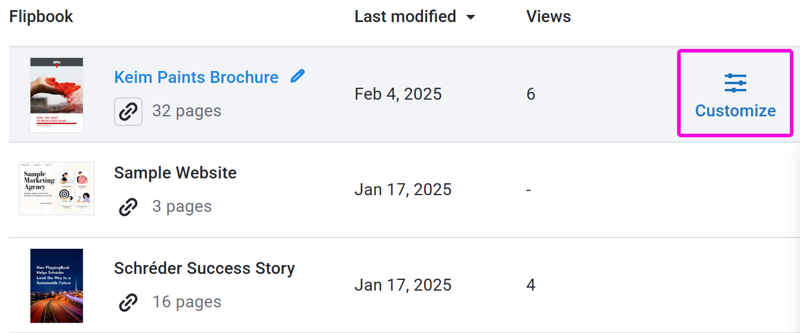
- Click on the Controls group to expand it and disable the options to Share, Print, and Download.
- Click Finish to save changes.
Note! If you want to protect your content, we advise disabling both printing and downloading. Any document that can be printed, can be printed as a PDF. This is standard functionality in both macOS and Windows. So if you don't disable the print option, it is still possible to 'download' your PDF by using print > print to PDF.
Next Steps
Disabling print, share, and download discourages further distribution of your content. If you want to seriously protect your content, we offer the following possibilities:
- It is possible to make flipbooks private in all plans and only share them with selected individuals using trackable links.
- In our Advanced and higher plans, you can also protect flipbooks with a password, or make them work only if embedded into your own website.