Share flipbooks and bookshelves with QR-codes
A QR-code is an image that can be quickly scanned on mobile phones so your clients don’t have to type long URLs. With just a few clicks, you can generate and download such QR-codes for your flipbooks (and bookshelves) as well! When a reader scans your QR-code, it will immediately open your flipbook on their mobile device.
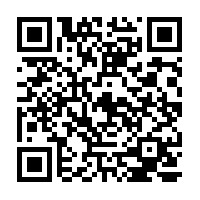
This is a great solution for e.g.
- restaurants that present their menus in flipbook format. Just print out your QR-code, put it in a display holder, and your guests can scan it, and read your menu on their mobile devices;
- on your business cards: put a QR-code to the flipbook with your company presentation;
- on your product packaging materials: add a QR-code to a bookshelf with user manuals, reference guides, and security and warranty information;
- on your product sheets that you hand out: add a QR-code that links to the flipbook with your full catalog;
- or any other physical material that you generate.
FlippingBook Publisher comes with a built-in QR-code generator to generate such QR-codes. Here’s how it works:
- Go to Publication > Get QR-code.
- Copy/paste the link to your flipbook (or bookshelf). The QR-code is immediately generated.

- You can now download it by clicking on the button Download PNG. The image will be saved to your PC and you can use it in other materials.
- Alternatively, you can click on the small arrow next to the Download PNG button to directly copy the image to your clipboard, or to download it as an SVG image.
Tip: our QR-code generator works for any link, not just for your flipbooks. If you want to use it to generate QR-codes for other URLs that you want to share like this, feel free to do so!
Fine-tuning your QR-code
It’s even possible to make your QR-code a bit more flashy than the standard QR-codes. The QR-code below also will open the URL https://flippingbook.com/help/publisher-2 just like the one at the start of the article.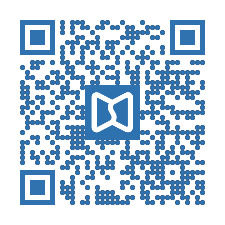
As you see, you can:
- add a logo in the middle of the QR-code;
- change the colors from black to a color matching your style;
- change the pattern type.
Now we would advise you to be a bit careful here. It is even possible to generate QR-codes that look like this: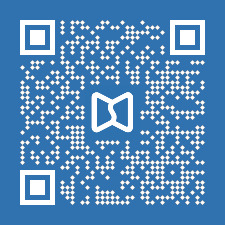
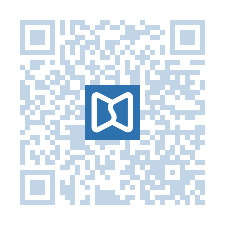
That QR-code on the left surely looks fancy, but it looks so different from the standard QR-codes, that users may not even recognize it as one! From a technical viewpoint, the ‘inverted’ pattern may not be picked up by simpler QR-scan apps. That can also happen when the similar contrast between the colors is too low like in the example on the right.