Sharing your publications via social networks
Publications created with FlippingBook Publisher can be shared via social networks by you and your readers. This is a fast, convenient and modern online marketing tool for businesses and service providers that you are welcome to use.
Below you can find the information which will help you to share your flipbooks via Facebook, Twitter, LinkedIn, Google +, WhatsApp, etc. Jump to the relevant section to get the information you are interested in:
- Sharing your publication on social networks
- Sharing the mobile version of your publication via WhatsApp
- Changing the name and the description of your publication
- Correcting shared information
Sharing your publication on social networks
The first thing to check before sharing your flipbook is to make sure it is uploaded to Cloud or to your own server. Once you uploaded your project online, please, follow these steps to share your publication via Facebook, Twitter, LinkedIn, or any other social network we support:
- Open your publication in a browser and find the option Share at the bottom of it.

2. Click on Share first and then on the icon of the social network of your choice.
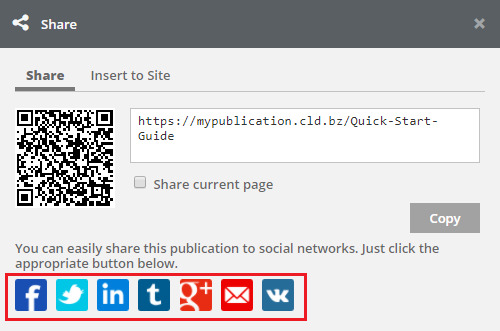
3. Once you’ve logged in to your social network, click on Post.
Your project will be published in your account, and everyone will be able to see it.
Sharing the mobile version of your publication via WhatsApp
Sometimes when you open your flipbook on your smartphone, you want to share it from there. There is no special feature for that but all major browsers have a Share function built-in, which you can use to share your publication from your browser:
- Open your publication on your smartphone in any browser that we support.
- Tap on the Settings menu at the top.
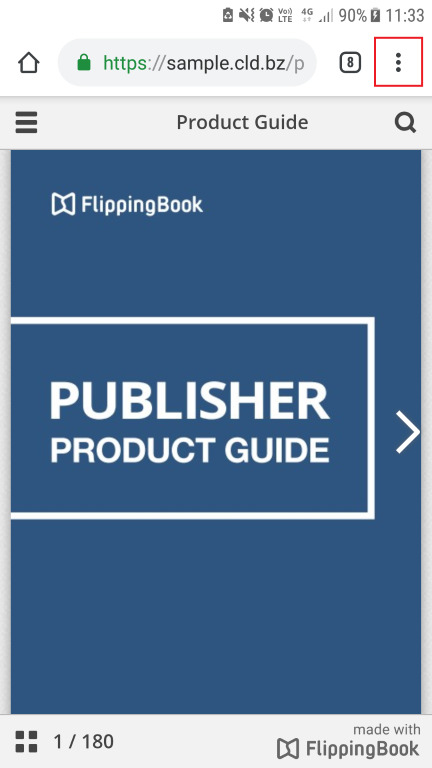
3. Select the option Share.
4. Choose WhatsApp as well as the person you’d like to share your publication with.
5. Tap Send.
That's it! Your contact will receive your publication and will be able to open it from his smartphone.
Changing the name and the description of your publication
When preparing your flipbook for sharing, it’s important to understand that the name and the description of your publication will appear in your post. Here you can see an example of what your post will look like on Facebook:
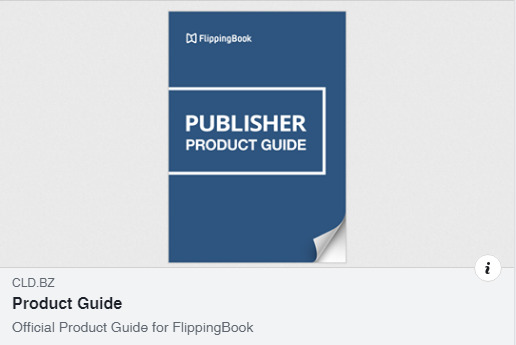
That’s why before publishing, you have to make sure that the Title and the Description of your publication show the information you want.
(The "i" button on this screenshot from Facebook is a Facebook Context Button and cannot be removed).
In case you want to change this information, follow the steps below:
- Open the project file you would like to share in FlippingBook Publisher.
- Go to the tab Settings, choose General.
- To change the title of your publication, change the content in Publication Name.
- To change the description, change the content in the Publication Description.
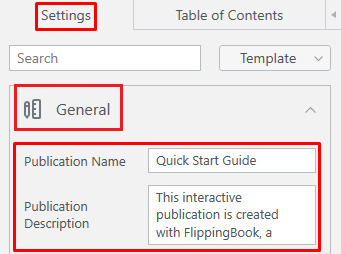
Once your project has the name and the description you want, you need to upload it either to FlippingBook Cloud or to your own server.
Correcting shared information
Sometimes, after you update a flipbook and share it, you will find that the old Title and Description show up when you share it. This is happening as the servers of the social network (e.g. Facebook) cache this information, instead of looking it up every time. In that case, you can request the cached info to be refreshed.
To do that, please, follow these steps:
- Go to https://developers.facebook.com/tools/debug/
- Enter your publication URL and click Debug.

3. You’ll see new information below, click Scrape Again there.
This will update the information in the Facebook cache and your publication should show up in your social network.