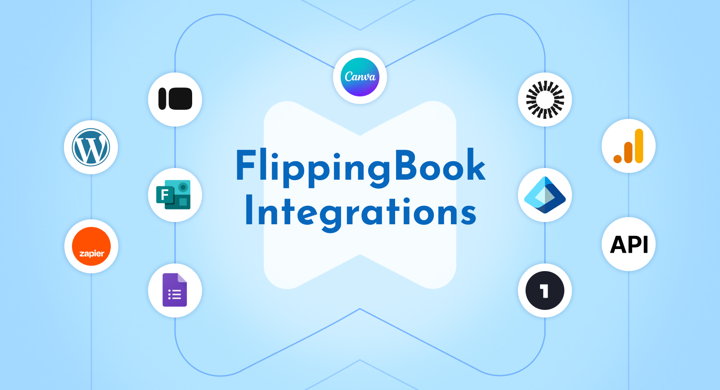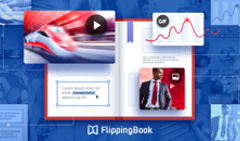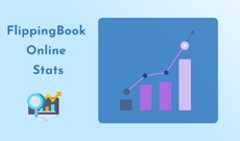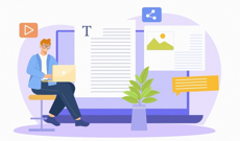On its own, FlippingBook is a well-rounded tool for creating and sharing digital flipbooks. The platform lets you complete various tasks in marketing and sales—like creating interactive, branded content, capturing leads, collecting performance analytics, or managing reader access to your flipbooks. And yet, FlippingBook can become even more powerful: when integrated with your everyday tools.
In this guide, we'll cover the top integrations that FlippingBook supports, and see how you can leverage them to streamline content creation, automate workflows, and simplify day-to-day tasks.
#1 Canva
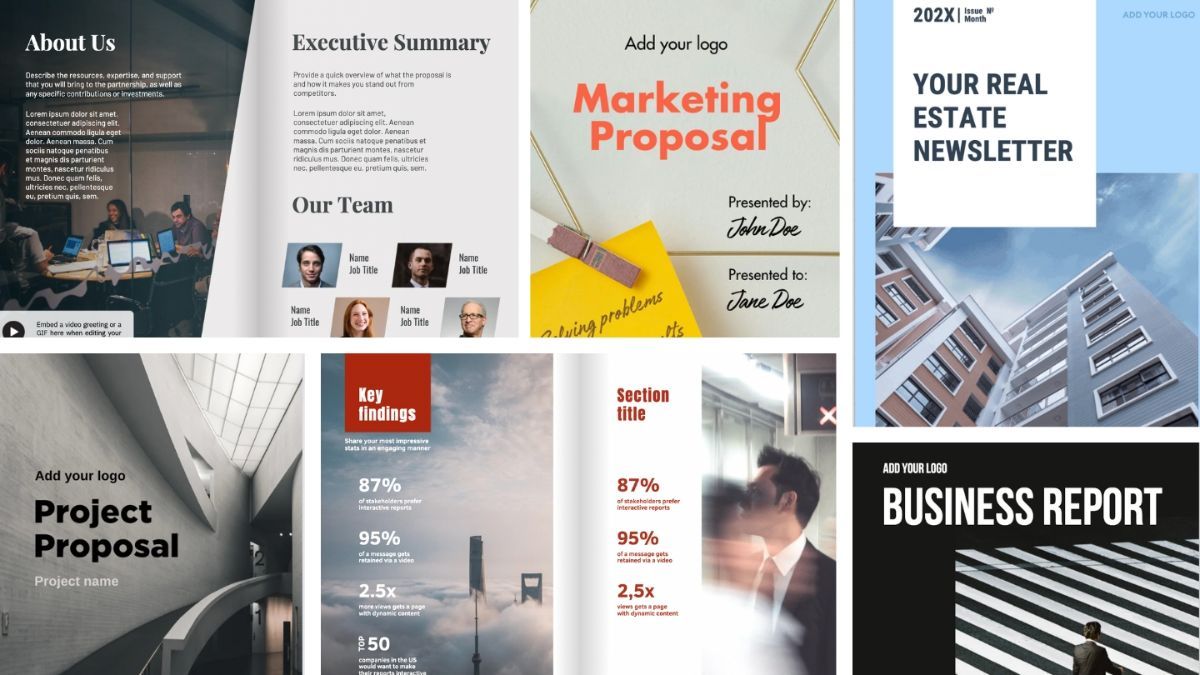
💜 Best for: Design and content creation
💜 Difficulty: Beginner
💜 Available for: Any FlippingBook plan
💜 Setting it up: Add the FlippingBook app to your Canva workspace
Canva is a free, beginner-friendly graphic design platform. It's somewhat similar to InDesign or Adobe Express, but geared towards people with little-to-no design experience. You can use it to create a PDF from scratch, or pick any template from Canva's vast library and customize it to your liking. Thanks to our handy integration, you may then seamlessly transfer your Canva projects into FlippingBook—and enhance them further with branding and interactivity. This flipbook, for instance, our team designed entirely in Canva:
Here are four typical use cases for the Canva+FlippingBook combo:
- Create a flipbook design from scratch. Start with a blank A4 document in portrait or landscape mode—these dimensions will look their best as digital flipbooks. Choose your fonts and colors, position content the way you want, upload images or select them from Canva's extensive library, and sprinkle fun graphics on top.
- Customize Canva's or FlippingBook's ready-made templates. Canva offers a plethora of quick design solutions for reports, brochures, magazines, and newsletters—and so does FlippingBook! Explore the full range of our free Canva templates that come with interactivity tips for maximum flipbook impact.
- Update your flipbook design. FlippingBook users on Starter plan and higher can re-upload their updated Canva design under the same flipbook link. This feature helps keep your content current, make edits in seasonal catalogs or brochures, fix typos, or replace outdated images.
- Add flipbook covers to your designs. The FlippingBook app in Canva has a separate tab with covers for all your existing flipbooks. One of the examples of using them is for a virtual bookshelf: take our bookshelf template, add your latest covers with their direct links on top, and share the whole set as a new flipbook.
Watch our video to learn how to create flipbooks in Canva and enhance them in FlippingBook.
More about Canva & FlippingBook integration ->
#2 WordPress
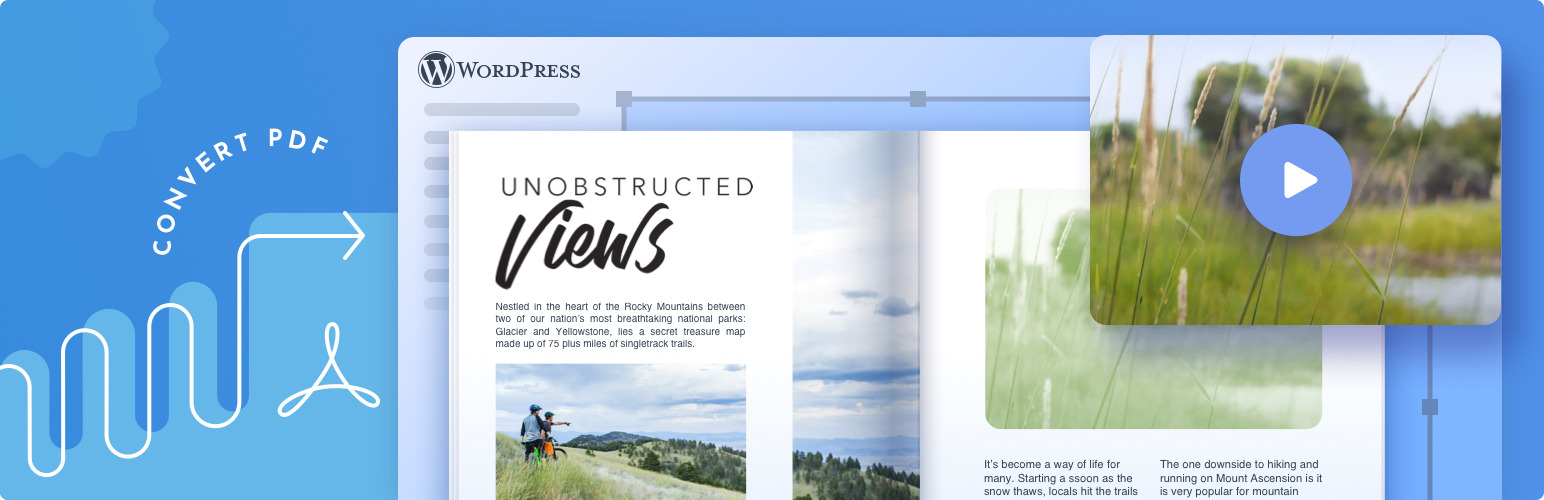
💻 Best for: Embedding flipbooks to your WordPress-based website or blog
💻 Difficulty: Beginner
💻 Available for: Starter and higher FlippingBook plans
💻 Setting it up: Install and activate the FlippingBook WordPress plugin
To give your catalogs, magazines, and presentations more exposure, you can embed them to your WordPress website. Install our plugin once, and then all you'll have to do is copy and paste the flipbook link to any page you want. WordPress will automatically recognize your embeds and set a default size for them. You can customize the appearance within your FlippingBook account: hover over a flipbook, click on Embed, and tweak the settings under the ‘Embed into WordPress' tab.
More about WordPress & FlippingBook integration ->
#3 Form Builders: Typeform, Google Forms, Microsoft Forms
📋 Best for: Adding on-page forms, quizzes, and surveys to your flipbooks
📋 Difficulty: Beginner
📋 Available for: Optimal and higher FlippingBook plans
📋 Setting it up: Go to Editor -> Forms & Quizzes in your FlippingBook account
Among other interactive elements, you can add forms and quizzes to the pages of your flipbooks—thanks to our integration with the top three form builder tools. Surveys are a great way to connect with your audience, get insights for marketing, collect orders or contact information, and facilitate feedback. If you're using Typeform, Google Forms, or Microsoft Forms, you can create your survey there, copy its link, paste it in our Editor, and customize the look of your form prompt. The answers from your viewers will be collected in your chosen quiz maker.
More on Forms & Quizzes in our blog post ->
#4 Zapier
🤖 Best for: Automating marketing and sales tasks
🤖 Difficulty: Moderate
🤖 Available for: Advanced and higher FlippingBook plans
🤖 Setting it up: Connect your FlippingBook account to Zapier
Zapier is an integration tool that doesn't require any coding. It covers over 7,000 apps and services and lets you build automated workflows between them, also known as Zaps. Basically, if something happens in one app, Zapier can help you make something else happen in another app. This way, you can connect almost any tool from your work routine with FlippingBook to save time on repetitive tasks, optimize workflows, and seamlessly transfer data.
Some common use cases for Zapier+FlippingBook are:
- Transfer leads to your CRM system. Once a reader leaves their contact data in the lead capture form inside your flipbook, Zapier will automatically pass that data on to your CRM (HubSpot, Marketo, Salesforce, Pipedrive, and many others). We have a dedicated video tutorial on how to create a Zap like this.
- Receive Slack or email notifications (in Gmail, Outlook, etc.). If more than one person manages your FlippingBook account, you can set up a workflow that will notify you when someone from your team creates or updates a flipbook. You can do the same for new lead captures to make sure no lead is accidentally lost.
- Nurture leads with trackable links. If you have a signup form for catalogs or magazines on your website, Zapier can create trackable links for your flipbook and send them via email for new entries. You can also connect FlippingBook to Mailchimp, ActiveCampaign, and other email marketing platforms.
- Create new flipbooks. This workflow is available for our Enterprise plan users—a great way to scale content creation. When you drop a PDF into your corporate Dropbox folder, Zapier can prompt FlippingBook to convert that file, customize it with a specific skin or settings, and email you the link to the new flipbook.
💡Want to integrate FlippingBook with Hubspot?
Read how you can integrate FlippingBook with Hubspot, using Zapier to create contacts from FlippingBook leads. This way, every time one of your visitors fills out the lead capture form, we will automatically create them as a new contact in HubSpot or update the existing contact if such a lead already exists.
And that's not all! We have several pre-made templates for the most common use cases and app pairs in Zapier to help you build a workflow tailored to your specific needs.
💡 While you don't actually need to write code in Zapier, the process feels way more natural for tech-savvy users. Either way, our support team is happy to assist you with setting up your first Zap. Dive into our Help Center article or reach out directly.
#5 Google Analytics
📊 Best for: Deeper analytics insights
📊 Difficulty: Proficient
📊 Available for: Optimal and higher FlippingBook plans
📊 Setting it up: Follow the instructions in our Help Center
With FlippingBook's built-in analytics, you get a lot of data on how your flipbooks perform: views, visitors, shares, clicks, devices, and much more. Still, sometimes, you might want to dig even deeper or integrate flipbook metrics with the rest of your website data. You can then use Google Analytics to learn your user demographics, add multiple tracking IDs for teamwork, or monitor how marketing campaigns perform. Please note that you need sufficient experience to gain these insights—otherwise, it's best to stick to FlippingBook's analytics dashboard.
#6 SSO Providers: Okta, Microsoft Entra ID, OneLogin, etc.
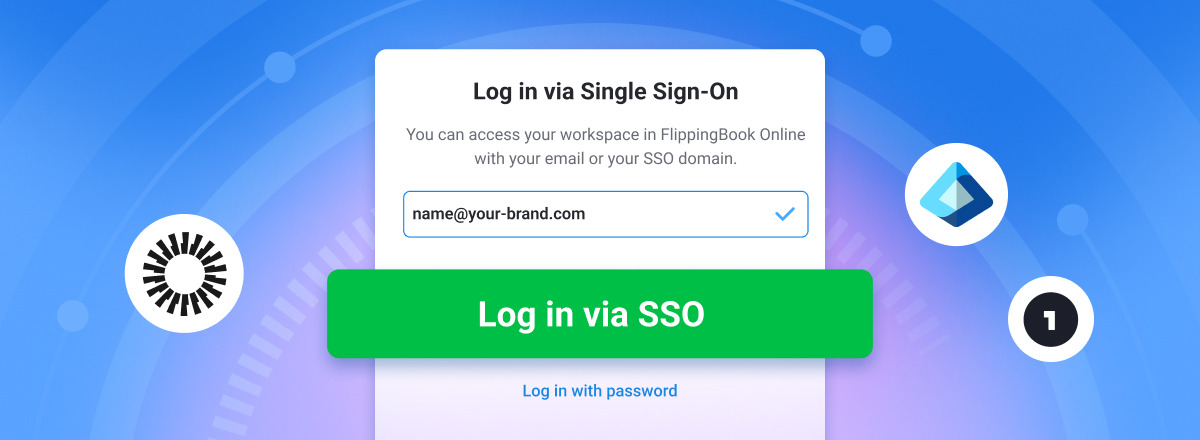
🔐 Best for: Secure access to your account and flipbooks
🔐 Difficulty: Moderate
🔐 Available for: Enterprise plan users
🔐 Setting it up: Contact our support team
Single Sign-On, or SSO, is an authentication mechanism that allows people to log in to different apps with a single set of credentials, often used in corporate environments. If your organization uses a SAML-based system like Okta, Microsoft Entra ID, or OneLogin, you can make FlippingBook a part of it, too. Setting up the integration doesn't require coding: basically, you'll need to add FlippingBook to the list of connected apps on your provider's side, and decide on your authorized users or readers.
The two use cases for SSO+FlippingBook are:
- Restrict reader access to your flipbooks. When you share the flipbook link, the URL will first redirect to your SSO provider and ask the viewer to log in. This extra authentication step gives you more control over your documents, ensuring their security—a perfect fit for internal guides, reports, and newsletters.
- Restrict access to your FlippingBook account. SSO login means smooth and secure access to the FlippingBook workspace for your team. Only authorized users that you shortlist will be able to create, manage, or delete flipbooks. No extra passwords or credentials to keep track of, and lower safety risks!
More on SSO+FlippingBook in our Help Center ->
#7 API
🛎️ Best for: Automating tasks through coding
🛎️ Difficulty: Proficient
🛎️ Available for: Advanced and higher FlippingBook plans
🛎️ Setting it up: Contact our support team
FlippingBook has a public API, which you can call from your own applications to communicate with our platform. If you don't want to use Zapier for some reason and have a developer on hand, you can automate workflows this way. The range of tasks includes converting flipbooks from your PDF library, processing captured leads, and creating trackable links—plus more triggers and actions you can have your app react to.
More on the FlippingBook API in our Help Center ->
For now, these are all the integrations that FlippingBook supports: they can help you extend the possibilities of your flipbooks, simplify your work routine, and aid content creation. If you have suggestions for other applications and services, we're always interested to hear! And if you have any questions about the integrations or their setup, feel free to reach out to our team.