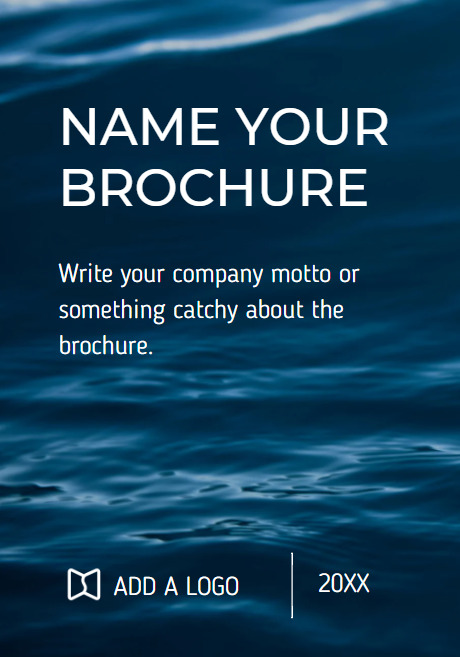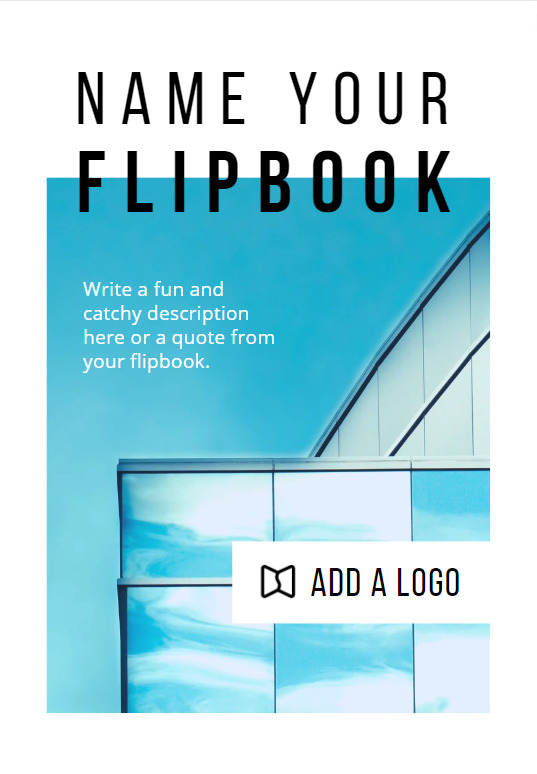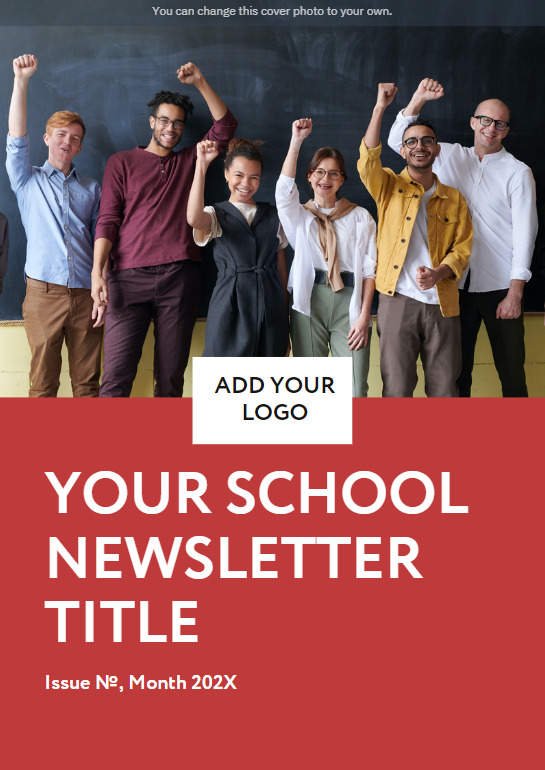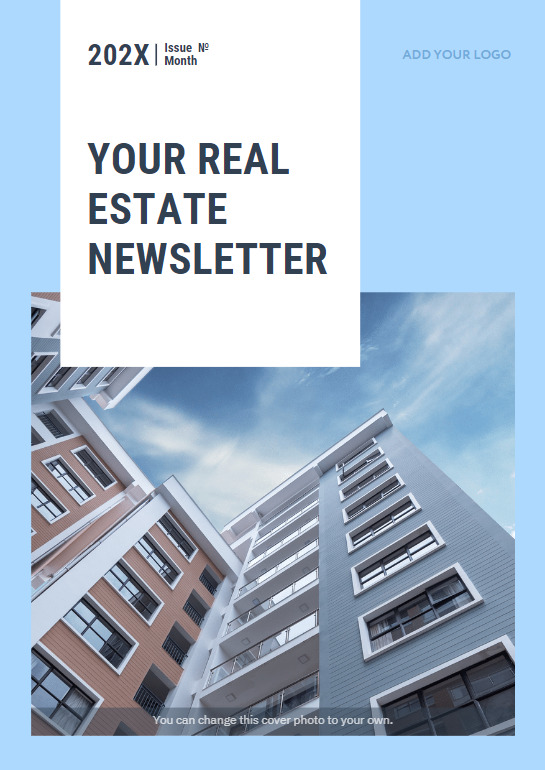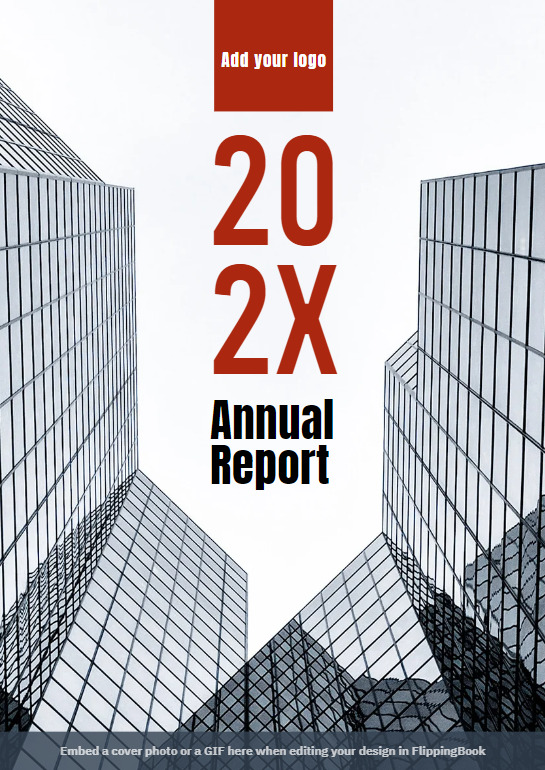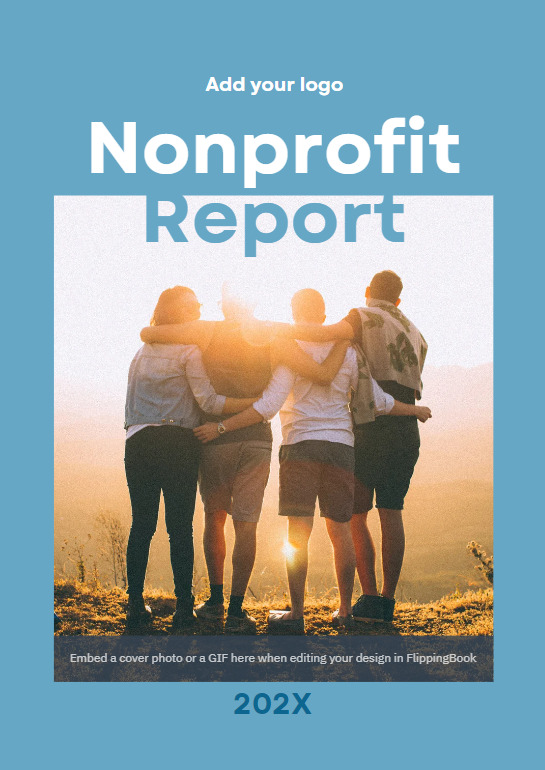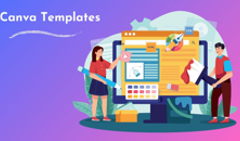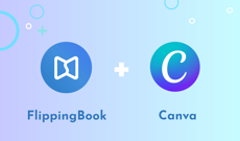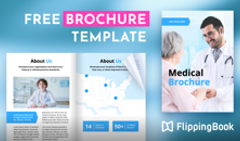Elevate your digital content by converting your Canva designs into interactive flipbooks with FlippingBook. Whether it's a flipbook, brochure, catalog, or newsletter, FlippingBook and Canva seamless integration makes the process effortless.
Why Choose Flipbooks?
🚀Supercharge engagement: Create enticing flipbooks with a realistic page-flip effect, powerful videos, vibrant image galleries, compelling GIFs, and surveys and polls. Turn casual readers into loyal fans! 97% of FlippingBook users confirm that the interactive format makes their content more engaging.
🎨Elevate your brand identity: Fully customize your flipbooks with your logo, background, brand colors, and domain. Build stronger brand recognition and maintain a seamless, professional look across every channel.
🔗Share effortlessly, everywhere: Get your flipbooks in front of more eyes! Share via direct links, showcase on social media with sleek previews, embed into your website, or generate QR codes—no downloads, no friction.
✨Deliver an unrivaled reading experience: Leave competitors behind by offering an immersive, interactive journey that captivates readers from the very first page. Your flipbooks will be the ones they remember—and come back to! 85% of FlippingBook users see flipbooks as a competitive advantage in document presentation.
Want to turn your Canva design into an engaging flipbook?
How to Create a Flipbook in Canva: 3 Simple Steps
#1 Create Your Design in Canva
- Go to canva.com. Sign up with Facebook, Google, or your email. If you choose to use your email, fill out the form with the necessary details and click ‘Sign up.’
- Choose any template you want from Canva’s vast library or our specially designed 20+ professional templates: catalog, magazine, brochure, newsletter, flipbook, presentation, proposal, and report templates.
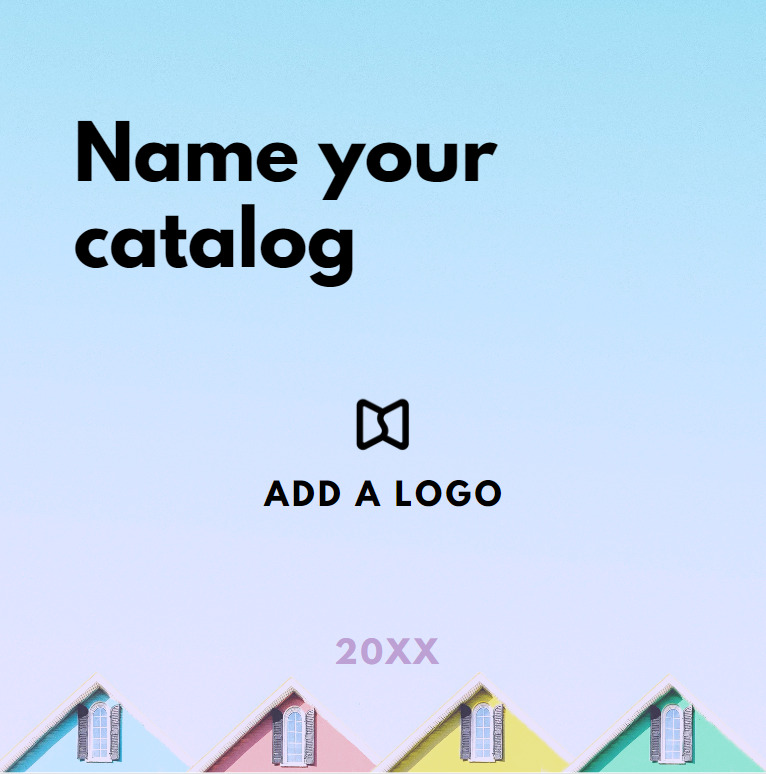 Create a catalog Create a catalog |
|
- Customize the template to your liking: Add photos, diagrams, or graphics. Upload your own images, for instance, your logo, and place it on the first page of your document to make your content easily recognizable. Edit the text: choose a font that suits your style, don’t forget about distinctive headers and the clear structure of the text to make your PDF accessible for everyone.
#2 Integrate with FlippingBook
After you’ve created your flipbook in Canva, take these simple steps to publish it to FlippingBook. Click through the interactive demo or read on to learn all the details.
1. Choose Apps in the left panel, search for FlippingBook among the available apps, and click the icon to open it.
2. Connect FlippingBook to Canva. If you haven’t tried FlippingBook yet, a new trial account will be created for you.
3. Export your Canva design to FlippingBook to turn it into an interactive flipbook. Just in a few minutes, you get a ready, professional-looking flipbook with a smooth page flip effect to share with the world right away!
Want to see FlippingBook in action?
#3 Enrich Your Flipbook
You can empower your flipbook with FlippingBook in many ways. Check them out:
🎨Customize your flipbook to match your brand: Instantly grab your readers’ attention by fine-tuning every detail—choose from a vibrant gallery of gorgeous backgrounds or upload your own, set your brand’s color palette, and proudly feature your logo and favicon. 91% of FlippingBook users believe the tool makes their documents look more professional.
🎬Enhance your flipbook with interactivity: Add stunning image galleries, videos, GIFs, forms and quizzes, and links to other resources to make your content even more engaging and informative.
🚀Boost your marketing and sales processes: Unlock the full potential of your flipbook with built-in analytics. See exactly how readers interact with your content and generate high-quality leads with a customizable lead capture form—90% of submitted emails are verified and valid.
🛡️Protect the document: Decide exactly who can view, share, print, or download your flipbook. Enable password protection, email or SSO authentication, or even secure embeds. This way, you can be sure that you have total control over your documents on the web.
Have any questions about FlippingBook features?
FAQ: FlippingBook and Canva Integration
1. Do I need a paid Canva subscription to integrate with FlippingBook?
No, you can use the FlippingBook and Canva integration even with a free Canva account. However, certain premium templates, images, or elements within Canva may require a Canva Pro upgrade.
2. Can I turn any Canva design into a flipbook?
Yes, you can! Most Canva designs can be exported as PDFs and uploaded to FlippingBook. Your layout, images, and text transfer smoothly—then you can add interactivity inside FlippingBook.
3. What interactive features can I add in FlippingBook?
You can embed videos, GIFs, pop-up image galleries, links, or forms and quizzes, making your flipbook engaging and actionable.
4. Can I edit a design in Canva after it’s already a flipbook?
Yes, you can update your Canva design and republish it to FlippingBook. Just keep in mind that if you change the number of pages in your design, some interactive elements in a flipbook (like videos, links, or images) might shift or disappear. Use the Shift elements feature to quickly restore them to the right pages.
Ready to Captivate Your Audience with Interactive Flipbooks?
Experience the perfect blend of Canva's design capabilities and FlippingBook's interactive features.

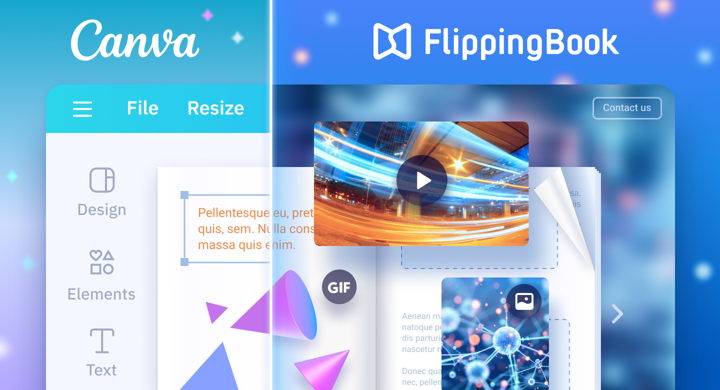
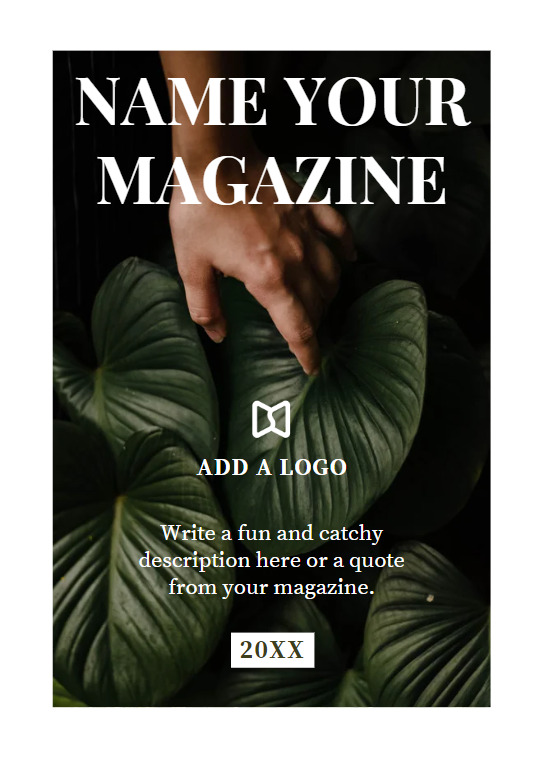 Create a magazine
Create a magazine