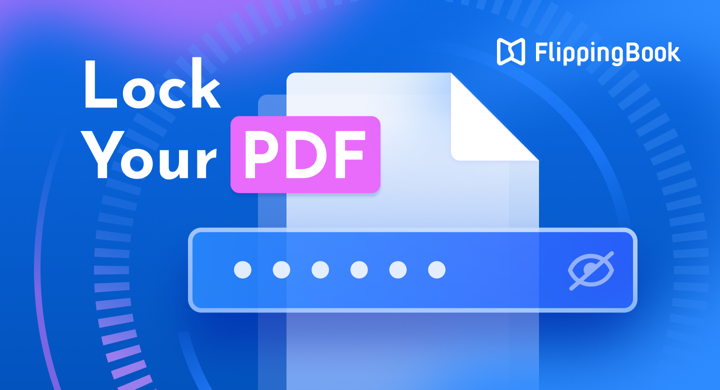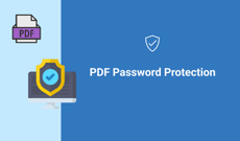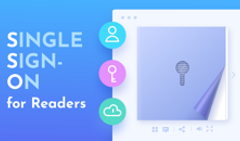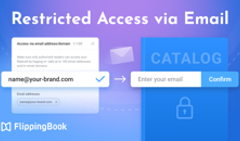As an increasing number of businesses store and share documents online, the question arises: How do you keep your data safe on the web? Especially considering that much of this sensitive information like internal reports, HR documents, or commercial proposals is still shared as easily copied PDFs, which can often end up publicly accessible.
The easiest way to ensure the safety of your content is to lock the PDF from copying and editing. In this article, we’ll guide you through the easiest way to do it and share some advanced techniques to secure your PDF documents—so you can share even sensitive information with confidence.
Easy Ways to Secure Your PDF
You can add a basic layer of protection to your PDF file while working on it in your PDF editing tool. Most tools offer the following locking features:
🔒Locking your PDF
There are two main methods that let you lock the PDF file. Open passwords restrict access to your document, and Permission passwords limit access to editing the file contents.
🔒Data encryption
Encrypting your PDFs involves converting readable data into an unreadable format, ensuring that only authorized parties with the decryption key can access the original data.
Advanced PDF Protection Techniques
🔒Sharing your PDFs as protected flipbooks
Many content-sharing tools like FlippingBook offer enhanced protection for your PDF content. For example, you can:
- disable printing and downloading,
- protect with a password,
- restrict access to specific emails,
- limit access to your website only.
Using AI to detect and remove sensitive information from your PDFs automatically ensures that no personal data, confidential details, or identifiers are left behind—even in hidden layers.
🔒Digital signatures and DRM
Adding digital signatures verifies the origin and authenticity of your PDF, while DRM solutions (Digital Rights Management) offer advanced protection by controlling access and usage rights to your PDFs. They can prevent unauthorized copying, editing, and sharing, and allow you to set expiration dates or revoke access remotely.
#1 How to Lock a PDF in Adobe Acrobat
- Open a file in Acrobat and choose Tools > Protect.
- Select whether you want to restrict editing with a password or encrypt the file with a certificate or password.
- Set a password or security method as needed.
- Click OK and then click Save.
You can also lock a PDF from editing to make it read-only using Adobe Acrobat Pro DC:
- Open a file in Acrobat and choose Tools > Protect > Restrict Editing.
- Choose a password and specify the editing permissions that you want to set for users without the password.
- Click OK and then click Save.
#2 How to Securely Share Your PDFs Online as Flipbooks
You can strengthen the security of your PDF—while also making it interactive—by turning your document into a digital flipbook. How does it work?
Traditional PDF password protection doesn’t stop sharing or printing, and forgotten passwords can make your content inaccessible. It also burdens your readers with remembering passwords, even when the PDF could simply be shared with anyone within the organization.
Flipbooks, on the other hand, give you total control over your PDFs. Plus, tools like FlippingBook offer you much more than a security upgrade—your digital document becomes a one-stop shop for your business needs, engaging clients, delighting colleagues, and attracting new leads.
The best part: all you need to create a flipbook is a PDF. Simply upload it to FlippingBook and you get a brochure, report, or proposal that looks like this:
Intelligent Partnership Industry Report
How Can FlippingBook Protect Your PDFs?
⭐Disable the print, share, and download options
If your main concern is the unauthorized distribution of your PDFs, removing the options to download and print them is a great way to prevent it. Your documents will be view-only and completely under your control in how, where, and for how long people can access them.
⭐Protect with a password
Password protection is ideal for quick document sharing, especially in one-on-one communications or small teams. The main difference from password-protecting the PDF is that you, as an owner, can always access your password, change, or remove it in the FlippingBook account.
Check out an example of a password-protected flipbook:
Password Protected Transurban Sustainability Report
Password: 12345
You can make your content accessible only to users verified through email or email domain. This makes sharing within a company, in a small group, or when publishing paid content a great choice, as readers can access your document quickly and securely.
⭐ Restrict reader access via SSO
If your company uses a Single Sign-On system to simplify access to business tools within the organization, you can make your PDFs part of that ecosystem with FlippingBook. Anyone already logged into the system can access the documents seamlessly, while all the others will be denied access.
⭐ Limit flipbooks to your website
You can make your PDFs work only within your website by sharing them as protected embeds. In this case, the direct link to the flipbook stops working, which means your audience can interact with the content exclusively on your website and nowhere else.
This is particularly handy when you want to drive traffic to your webspace and want to keep people exploring the content longer—or if the document is part of a larger narrative, and you want your audience to experience it in full.
To see this feature in action, check out the example below. We limited the flipbook to our blog only, so when you open the direct link to it, it won't work.
Virgin Media Booklet (Protected Embed)
Try protecting your PDFs with FlippingBook today
How to Protect Your PDF Online: FAQ
1. Why should I lock a PDF from editing and copying?
Locking a PDF from editing and copying helps you protect your document's integrity, confidentiality, and ownership online.
2. What are the main methods of protecting your PDF online?
You can ensure your data security online by protecting your content with a password, disabling options to print, share, or download your documents, restricting reader access, and enabling data encryption.
3. What are the tools that help secure your PDFs online?
To ensure your data remains confidential online, you can use Adobe Acrobat to make your PDF read-only, lock a PDF on Mac with Preview, or create owner-locked flipbooks with restricted editing.