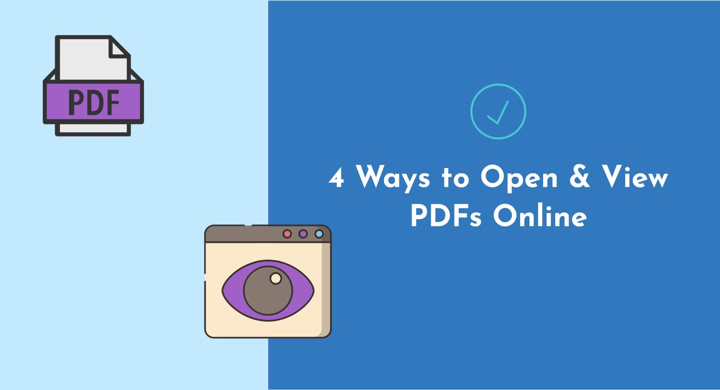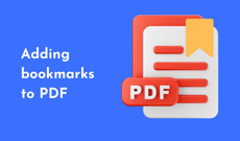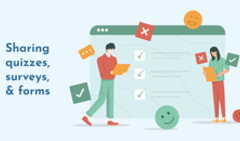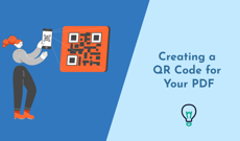PDFs are everywhere: you may encounter them as client presentations at work, product catalogs at a store, or workbooks at school. However, while the format is essential for sharing documents online, most people would prefer to take a quick peek at the content right in their browser without downloading the whole PDF.
Why? Maybe they're just short on smartphone memory space. Or want to avoid the hassle of downloading files from unknown sources—you can never be too careful. Or they deal with 50 PDFs a day, and a couple of extra clicks for each document turn into hours of pointless routine.
From a business side of things, being able to display and view PDFs online can make all the difference in your communications with customers or employees. They'll engage with the content right away, leading to faster feedback, improved marketing metrics, and streamlined sales.
In this article, we'll look at the different ways of how you can view PDF online without downloading, and explore the tools you need to open brochures, proposals, magazines, and other document types on the web with ease and security.
#1 How to Open PDF Online in Chrome and Other Browsers
By default, Chrome, Firefox, and your other go-to browsers download PDFs and store them in your device memory. Changing this pattern is actually quite simple:
- In Chrome, navigate to Settings > Privacy and security > Site settings > Additional content settings > PDF documents. Switch the radio button to open PDFs instead of downloading them.
- In Firefox, go to Preferences, type ‘PDF' in the search bar, and select Open in Firefox in the dropdown menu next to ‘Portable Document Format (PDF)'.
- In Microsoft Edge, go to Settings and choose Cookies and site permissions. Scroll down to find ‘PDF documents', and turn off Always download PDF files.
- Safari currently opens PDFs as previews without any extra adjustments. 🙂
While using a browser PDF reader is convenient, the method isn't without limitations. Some websites have their own scripts that will force downloads no matter what your settings are. Additionally, even when you try to view a PDF online, it still may be stored on your device—just hidden away in places like temporary folders or cache.
🎭 Our verdict: For occasional personal use, the built-in browser viewer does the job when you need to open PDF without downloading. But in a professional setting, the viewing experience it creates for your clients is far from ideal. Larger files are hard to navigate without a table of contents or thumbnails, and on smaller screens, zooming in and out quickly becomes annoying. A digital flipbook, for example, would make your content more reader-friendly.
#2 How to Open PDFs With Adobe Acrobat
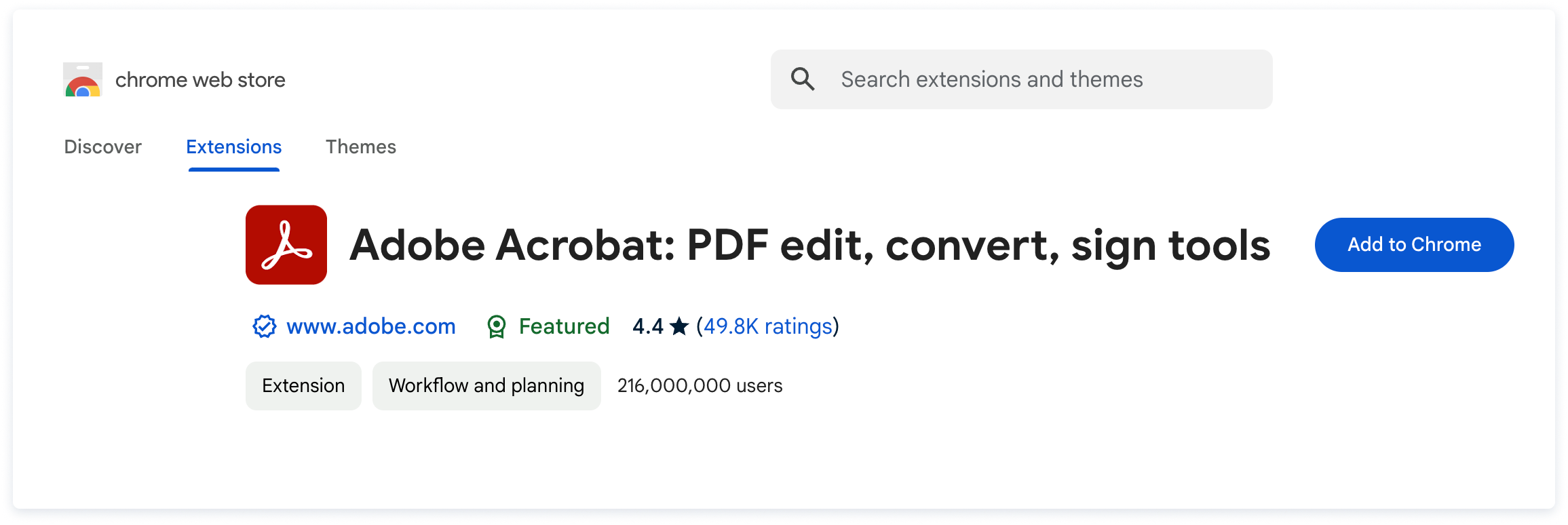
An Adobe browser extension is another way to tackle the issue of how to open PDFs online in Chrome. Acrobat lets you view web documents, and can assist with daily tasks like basic PDF editing, converting scans, or adding notes and e-signatures. You may also use it to password-protect your file.
To get the extension, install it from the web store: it'll automatically become the default application for all PDFs you encounter. However, the program only works for documents already uploaded to websites or social media channels. If someone sends you a PDF as an email attachment, you'd still have to download it first.
🎭 Our verdict: For annotating or signing PDFs without cluttering your disk space, the Adobe extension would be a good fit. Legal professionals reviewing contracts or teachers grading papers would find these online features convenient. But if your documents are more on the marketing side, consider using PDF alternative formats for better engagement.
#3 How to Open PDF Online Using Cloud Drives
Cloud services like Dropbox or OneDrive are another handy way to open PDFs without downloading them. You can easily store, manage, and view your files in one place. If you've ever sent documents via Gmail, you must have seen this method in action, as all PDF attachments that exceed 25 MB become a Google Drive link.
Obviously, opening a PDF from the cloud requires the initial step of someone uploading it there, which makes drives more of a client-facing solution. And yet, they still lack the necessary features to truly captivate customers. Sending non-branded links might come off as unprofessional, leading to fewer opens and clicks. Plus, your recipients will still have to wait for the whole file to load, which can be frustrating if they're in a hurry.
🎭 Our verdict: The approach is suitable for small teams or freelance specialists like designers and copywriters, as your PDFs become direct links and can go around email attachment size limits. However, once the file becomes a cloud drive link, you lose track of who views it and what happens next, and content protection is pretty much non-existent.
#4 How to Open PDF Files as Flipbooks
Online flipbooks are interactive HTML5 publications made from PDF files via FlippingBook. They are essentially PDFs made better—they can be shared as links, they resemble a printed copy down to the smooth page-flip effect, they have a lot of cool interactive features, and—what's most important in our case!—they instantly open without a download, in any browser.
Flipbooks are mobile-responsive by default, meaning that your document will always look great, on any screen and device. Besides sharing it as a direct link, you can embed the PDF on any page of your website or blog, like so:
Want your PDF to open without downloading?
As we mentioned above, downloading isn't the only drawback PDFs have: they're static, hard to track, cumbersome to read, and lack branding and security. Using a solution like FlippingBook to share your PDFs allows you to address them all at once:
-
Elevate the reading experience. Let your readers open the PDF online and navigate the document with ease: create a table of contents, add thumbnails, and enable smart search so that people can find the information they need in a click.
-
Embrace the interactivity. Keep your viewers engaged throughout the entire flipbook with multimedia elements such as image galleries, GIFs, on-page videos, and pop-up online forms.
-
Stay on brand. Give your flipbook the look that all other company assets have: with features like brand colors, a logo, a favicon, a custom link, and a matching background.
-
Monitor performance. Learn how your audience interacts with your content, where they come from, and what pages they find the most interesting—or track interactions of a specific customer and follow up at the right time.
- Decide on your privacy level. If you plan on sharing your flipbook online, optimize it for search engines: use keywords in its title and description, and make it visible for indexing. Alternatively, you can lock it from copying and editing or make the PDF non-downloadable.
Ready to take your PDFs to the next level?