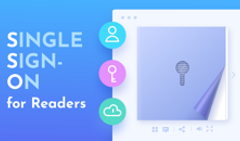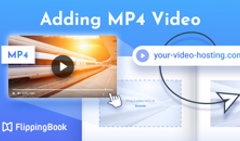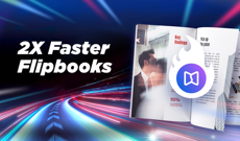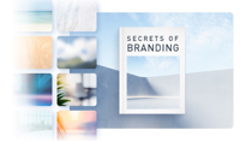Content security is one of FlippingBook's top priorities—we understand that sharing your flipbooks online requires a certain level of confidence, particularly when it comes to sensitive or internal information. That's why we're thrilled to announce that our 'Restricted Access' privacy mode is now complete with another powerful addition: reader authorization via email!
With the new feature, you can add individual emails to the list of authorized flipbook readers, or make the content available to all addresses on a specific email domain. When people open your flipbook, they'll be prompted to enter their email and will receive a one-time code for a secure login. After this simple yet robust verification procedure, the document will open right up.
⭐ Restricted access via email or email domain is available on the Advanced plan and higher. To give it a try, choose any flipbook, go to Customize, and find 'Restricted access' under privacy settings.
What Scenarios Benefit from Restricted Access via Email?
🖥️ Internal Guides
Need to set up quick access to internal materials for your employees, but want to make sure the content stays within your company? No problem! With the new privacy mode, you can add teammates' emails to the list of allowed flipbook readers, or include your entire corporate domain. Share your training materials or projects guidelines in a click, and be sure of their safety.
💼 Business Proposals
Imagine you're preparing a pitch for a major client. You want to share your proposal with all the key stakeholders, but the content has a lot of sensitive numbers and details you'd rather keep confidential. With our email domain or email restriction, you can set the flipbook to open for everyone in that company or for chosen decision-makers only, without worrying about security.
💳 Paid Content
If you sell digital content such as magazines or ebooks, our email restriction feature offers a simple workaround for gating them. Once you receive payment from a customer, you can easily add their email to your list—and send them the flipbook link or a website page with the embed. This way, your readers get immediate access to their purchase, and your content remains exclusive.
🎓 Educational Materials
Sharing educational resources with students is essential, but it also needs to be done privately. With email authorization, you can give access to specific materials to students from certain faculties or courses. This ensures that your content is only available to those who are meant to see it, promoting a secure and accessible learning environment.
How to Set Up Email Authorization for Your Flipbooks
- Select any flipbook, click Customize, go to Privacy, and choose Restricted Access.
If you're an Enterprise plan user, under that category, you'll notice another option available: restricted access via Single Sign-On. Read more details about that feature in our dedicated blog post. - Add up to 100 email addresses and/or email domains. Don't forget to save the changes by clicking on 'Finish' at the top. You can always revoke access or add more readers later if you need to.
- Share the flipbook as a direct or a trackable link, or embed the document into your website.
- When your readers follow the link, they'll be prompted to enter their email and will receive a verification code. Once they type it in and gain access, they can browse the content with no restrictions.
You can learn more about the technical nuances of the new feature in our Help Center article. Or go ahead and try it right away!
Watch our video to learn about all the content protection options and ensure that your flipbooks are safe on the web.
Check out FlippingBook's latest updates in our Release Notes flipbook.