Is it possible to copy the text directly from my flipbook?
With the Select Text feature, you can easily copy the text from your flipbook and paste it into some other document. You can also share a link to a page with a highlighted part of the text of your flipbook.
This feature is available in all plans and is enabled by default.
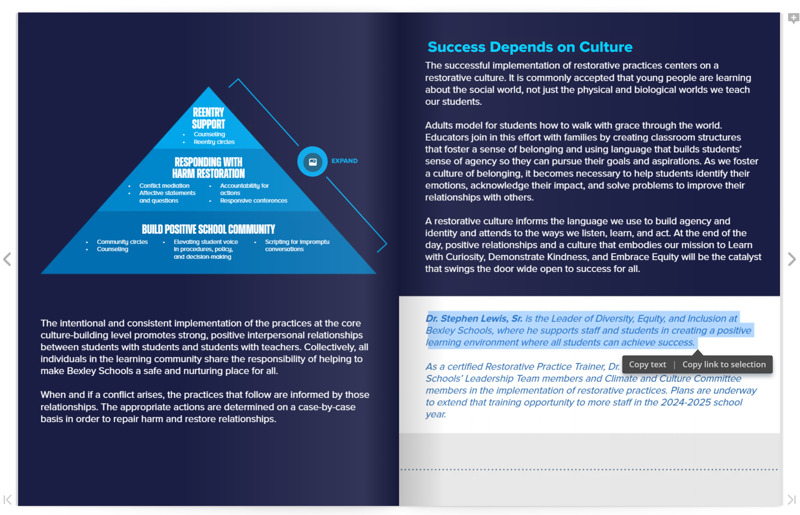
- How does it work exactly?
- How can I create a link to a selected text in my flipbook?
- How can I select text while in Zoom Mode?
- Can I disable the Select Text feature in my flipbook?
- Related articles
How does it work exactly?
Copying text from a flipbook is as simple as selecting the text and choosing between the options.
To quickly select and copy all the text on the page, begin selecting it, and then press Ctrl+A (or Cmd ⌘+A on Mac) combination. Once selected:
- Click "Copy Text" or hit the CTRL+C (or Cmd ⌘+C on Mac) combination.
- Or press on "Copy link to selection" to create a link to the page with a highlighted part of the text
To undo the selection simply click anywhere in the flipbook or flip the page.
Note! ⚠️ The Select Text feature won’t work if your PDF doesn’t have selectable text. You might want to consider fixing the document if that’s the case. It also increases the flipbook accessibility!
How can I create a link to a selected text in my flipbook?
Copy link to selection allows you to share a link to a specific page with the pre-selected text on it. This is quite useful when you need to quickly share a piece of information with someone without the need for them to skim through the whole page. To do that, choose the option Copy link to selection after you’ve selected the text.
You share the with the viewer, and once they click on the link, the flipbook will open on the page with the highlighted text.

Note! ⚠️ With mobile devices, it’s not possible to select and copy text from the flipbook. Yet, you can still view the highlighted text from a link created using the 'Copy link to selection' feature.
How can I select text while in Zoom Mode?
You can also select text while in zoom mode 🔎. To do that, press the Ctrl button (or Cmd ⌘ on Mac) and you will notice your cursor to change, indicating that you can now select the text instead of dragging the page.
Can I disable the Select Text feature in my flipbook?
Yes, it is possible to disable the Select Text feature. Once disabled, it won't be possible to select the data from your flipbook to be copied anywhere else. Here is how to disable it:
- Open the Flipbooks tab;
- Hover over the right flipbook and select the Customize option from the three-dot button menu:

- Click on the Controls group to expand it and disable the Select Text option:

- Apply the changes by clicking the Finish button in the top left corner of the Customize menu.
Related articles
- Select Text isn't the only thing you can change in the flipbook. Consult with our article on what customization options we have available to know more.
- Disabling the Select Text feature isn't the only way to protect your data. Learn how to prevent your flipbook from being downloaded and printed.
- You can also change the privacy settings for your flipbook so it is only accessible to the people you want to.