Optimizing the Zoom mode for your publication
Using FlippingBook Publisher you can take advantage of a great number of features to improve the reading experience of your customers. One such feature is the Zoom mode which allows your readers to get a close-up view of your content.
Starting with FlippingBook Publisher 2023.1 you can use two zoom modes depending on the content of your flipbook.
The Standard Zoom mode is the option when your zoomed page goes back to the full page after flip. It is fine for content that is readable without zooming most of the time and zooming is only required for specific details.
The Fixed Zoom mode allows your readers to zoom in on your content and stay zoomed as they flip through the pages of your publication. The Fixed Zoom Mode setting can be useful if you have a catalog with various item descriptions or a newspaper with small text, your clients can zoom in on the first page and look through the whole publication comfortably.
Combining the zoom mode with another option, the page flip effect, can greatly improve your readers’ experience. So while choosing these options, we recommend you to think about how your readers will interact with your flipbook content. Only after that select the most suitable page and zoom setup.
Let’s look at these two examples below and compare.
Flip mode with a 2-page book layout with a standard zoom
This mode can be useful when users typically look for a specific page or paragraph and start reading from there.
However, in our case we have a newspaper with small text in multiple columns, we want to read the whole newspaper, and here is what we see:
As you can see, here you easily get lost. You zoom in, find the paragraph you want to read, flip to the next page, and have to zoom in manually again as the text is too small.
Flip mode with a 1-page book layout and fixed zoom mode
If you have a newspaper with small text in multiple columns or a catalog with various item descriptions or detailed photos, flip mode with a 1-page book layout and fixed zoom mode look like the best variant for you:
This will immediately open the page you want to continue reading, instead of the 2-page spread. Also, it will zoom in automatically so you will not have to do it manually and distract your attention from reading.
In case you want to use this option for your flipbook, follow the steps below:
- Open your FlippingBook Publisher project.
- Go to the Settings tab > the Book section.
- Choose Flip for Page Switching Mode and 1 page for Book Layout.
- Put a tick next to the option Fixed Zoom Mode:
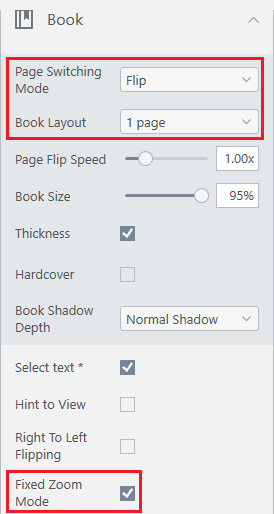
- Update your flipbook on FlippingBook Cloud if it has already been published.
After that, next time you turn the pages of your zoomed flipbook, it will stay zoomed.
Related articles: