"License server operation failed" error message. What can I do?
This error means that your copy of the FlippingBook Publisher could not connect to our servers. The best way to resolve this depends on the circumstances. So if you get this notification:
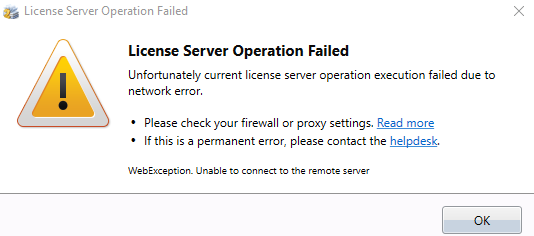
Please choose what’s relevant to you:
- If you have version 2.6.18. or newer version
- If you have a version older than 2.6.18.
- If you have not used the software earlier on this network
- If you have earlier used the software on this network, but not on this computer
- If you have used the software on this computer and it worked before
1. If you have version 2.6.18 or newer version, the problem concerns the change in the support of TLS protocols. Please refer to this article that provides the details and solutions.
2. If you have a version that is older than 2.6.18, the problem you're experiencing is connected to a change in the SSL/TLS certificates on our license servers and due to that change, some older versions of Publisher can't connect. If your version of FlippingBook Publisher is older than 2.6.18. and you get "License server operation failed" error message, please consider renewing your Support & Updates service to upgrade to the later versions.
You can check what version of FlippingBook Publisher you have if you go to your personal account and login with your FlippingBook credentials.
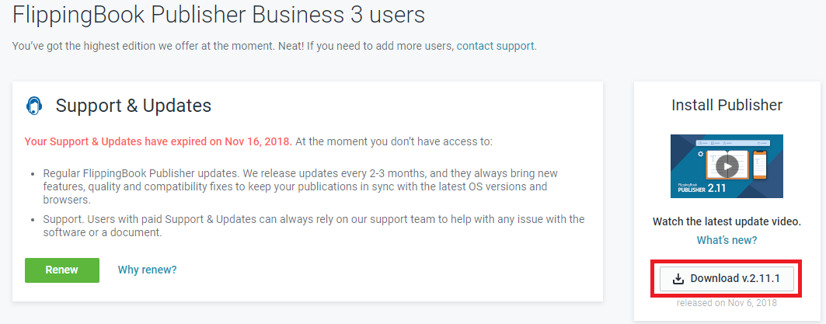
2. If you have not used the software earlier on this network, then the network may use a proxy server. The proxy server might have to be configured to allow access. Ask your IT administrator to check that the following addresses are available in your network. If they are blocked, ask to add them to the whitelist:
Please give this to IT administrator to whitelist:
Two ports are used: 80 and 443.
-
publisher.flippingbook.com:80
-
publisher.flippingbook.com:443
-
logon.flippingbook.com:80
-
logon.flippingbook.com:443
-
backend.cld.bz:80
-
backend.cld.bz:443
-
backend.cld.bz:20000
-
backend.cld.bz:20001
-
backend.cld.bz:20002
-
static.flippingbook.com:80
-
static.flippingbook.com:443
-
flippingbook.com
-
pay.flippingbook.com
-
stats.flippingbook.com
-
account.flippingbook.com
-
secure.flippingbook.com
-
cld.bz
-
pages.cld.bz
- sso.is.flippingbook.com
- registry.is.flippingbook.com
3. If you have earlier used the software on this network, but not on this computer, then you will have to enter your proxy settings.
Please click on the Settings button on the login screen. Then change the Connection to Automatic. It might help because it looks at the general proxy connection settings for the internet connection. Even if you don’t know what the proxy settings are, this setting can discover the correct proxy settings.
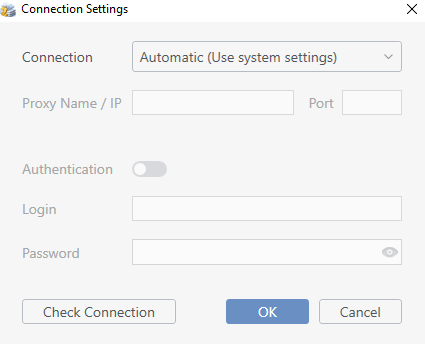
Or to Custom Proxy Server (if you know the proxy credentials)
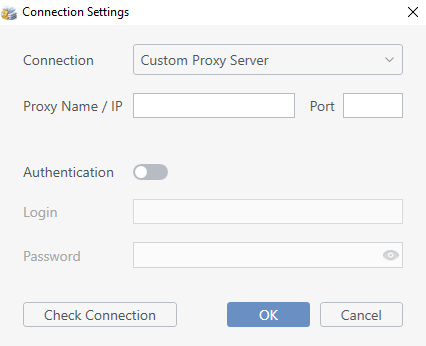
and then press the Check Сonnection button to verify if you can reach our servers.
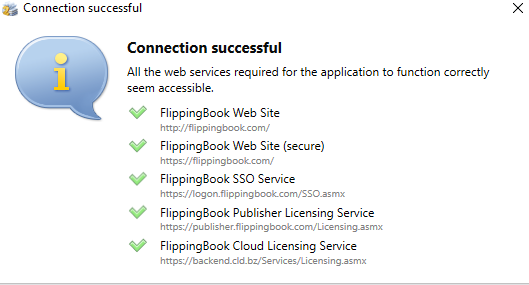
4. If you have used the software on this computer and it worked before then we advise you to:
- open Windows Explorer,
- copy/paste the following text in the address bar
%Public%\FlippingBook\FlippingBook Publisher\License
and press enter.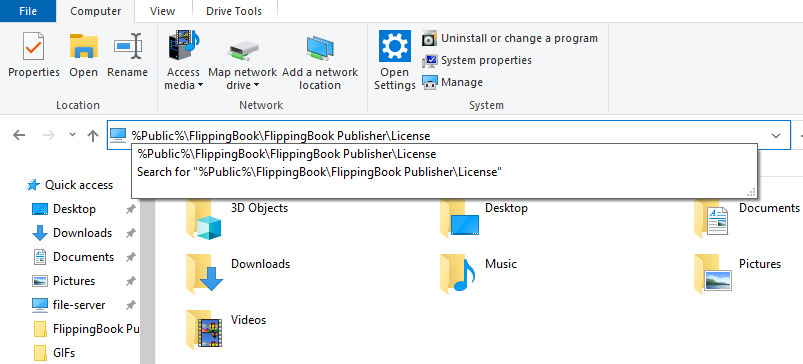
- Now remove all files there and try to start Publisher again.
Still not working?
If despite these tips the error message keeps popping up, then please
- Gather the FlippingBook Publisher logfiles.
- Contact our support team and attach the logs
We'll be happy to help you further