Saving FlippingBook Publisher log files
Occasionally, errors may occur as you create a publication in FlippingBook Publisher, and sometimes the error description and the project file aren’t enough for us to understand what may have caused the problem. To assess the issue we’d have to look at FlippingBook Publisher log files, and you’d need to follow the steps listed below to obtain them:
- Start FlippingBook Publisher and reproduce the error. When the error occurs (or if the program doesn’t respond), please do not close the software.
- Press [Win]+[R].
- Copy & paste the following path to the Open field and press [Enter]: %APPDATA% .

- This opens Windows Explorer.
- Navigate to FlippingBook/FlippingBook Publisher/ (if you use FlippingBook Publisher 2.8.24 or earlier, then go to Mediaparts Interactive/FlippingBook Publisher/ instead) and open the folder.
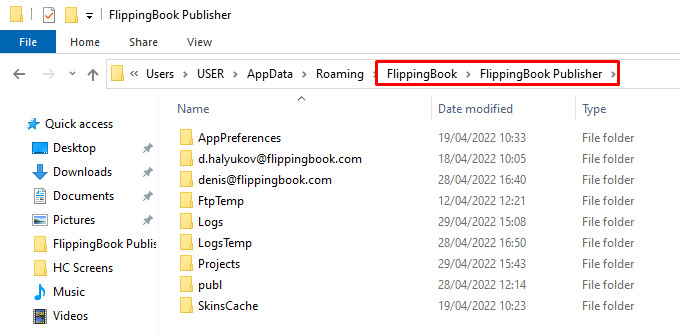
- Find folders called Logs and LogsTemp. Put them in a .zip archive.
To make a .zip file, right-click on a folder and then choose Send to => Compressed (zipped) folder.
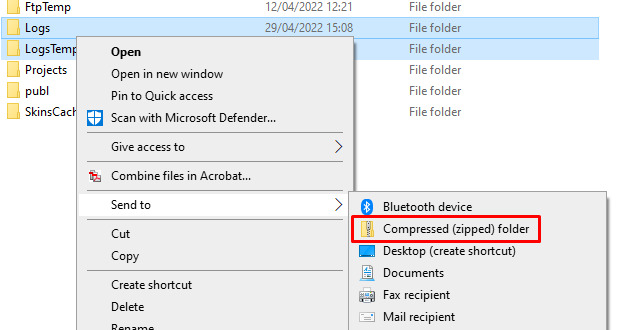
It’s possible that one of these folders contains no data and cannot be zipped. In this case, just archive the folders containing at least one .txt file.