What to do if you can't launch a publication on your server?
Sometimes, after you uploaded your flipbook and opened it in your browser, something goes wrong. Here we offer several steps to fix it.
Do not launch publications locally
Your HTML5 flipbooks consist of many files and scripts. For security reasons, most browsers don’t allow these to be run locally (i.e. on your computer). Please, upload your publication to your webserver to check how it works.
If you want to preview your publication locally, please use the Preview button in FlippingBook Publisher, available after the uploading process is completed.
Do not upload offline publications to your server
Only use Local Folder option in Upload Publication dialogue to generate the files for your server:
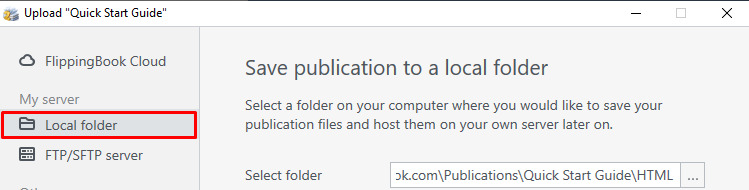
The files created with Offline publication option, although their structure may seem similar to the folder created with Local Folder option, would NOT work on your server correctly.
What to do if your publication is stuck on the preloader screen?
Sometimes your flipbook gets stuck on the preloader screen. How to solve this depends on the situation. Use the following procedure to solve it:
- Determine if the issue only occurs on your own computer or on all computers.
- If it occurs only on your computer then clear your browser’s cache as described below.
- If the problem appears on all computers, then the solution depends on the location of your publication:
- If your publication is published on your own website then try to re-upload it to a new, empty directory on your server.
- If your publication is published on FlippingBook Cloud, then contact our Customer Support.
Сlear the browser cache
In case you have just updated the publication, keeping the same URL, some old publication files can still be cached by your browser. It may create a conflict and prevent the updated publication to load. Some other cache problems may also lead to the flipbook not loading, and clearing browser cache may help.
Here’s how to do it in Firefox, Google Chrome, Internet Explorer. Or use this universal page.
Try disabling your adblocking extensions
If some of the components of your flipbooks are loading incorrectly, try turning off the adblockers (for instance, AdBlock Plus, uBlock) for a moment to see if it's the extension that disrupts the performance of the book in your browser.
Check that all publication files were successfully uploaded
It is important that all publication files are uploaded correctly. When you upload your flipbook to your own website it is possible that some files were not uploaded correctly or completely, causing the publication to get stuck on the preloader. Another reason may be that the directory that you uploaded to already contained some files of a previous version of your FlippingBook that were not replaced.
Therefore, we recommend creating a new, empty folder on your web server and then upload the publication to that folder. Afterwards, you can delete the old folder and replace it with the new one.
If it still does not work please contact us
There could be some other reasons why publications are not loading correctly. If you upload your publication to FlippingBook Cloud, and you have already cleared your browser cache as described above, then contact our Customer Support. To solve the issue as quickly as possible, please include the following information:
- The email address that you used to register FlippingBook Publisher
- The link to your publication