What to do if Publisher gets stuck on 'Applying changes'?
The very first step after you install FlippingBook Publisher is to create a project - either by using the ‘new project’ option or by importing a PDF. Creating a new project should not take more than a few seconds. But it is possible that FlippingBook Publisher cannot create the project and keeps showing the ‘Applying Changes...’ screen forever. A similar issue can occur when you open an existing project.
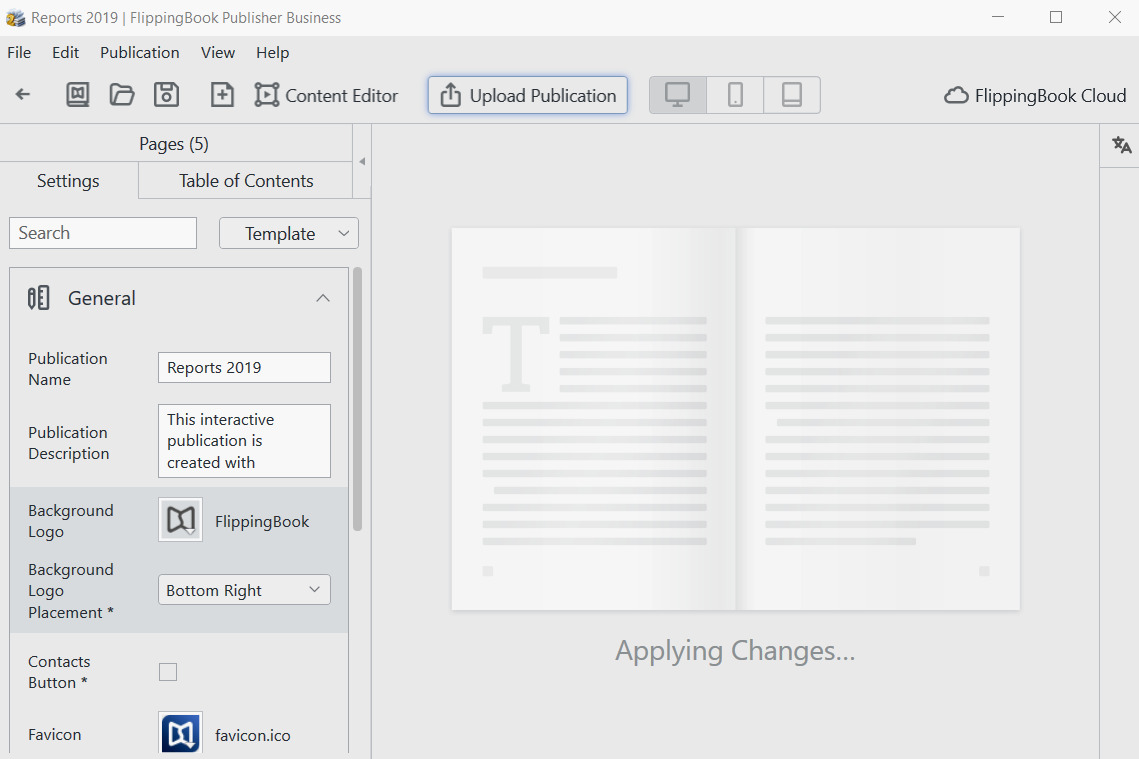
Stuck when opening an existing project
If you encounter this problem when opening an existing project file, the most common reason is that your project is corrupt. Please contact our support team. In most cases, we can repair such projects.
- Find the project file. It is by default located in the following folder: "Documents\FlippingBook Publisher\your@account\Projects". The file itself ends with .p2hp. If you open the file from your Recent Projects list, the location will appear when you simply hover over the project for a few seconds.
- Look at the size:
- If your file is less than 20MB, then you can simply use our contacts form and upload it there.
- If it is more than 20MB, then please use a file sharing service like WeTransfer.com. Send the WeTransfer message to support@flippingbook.com and in the description, kindly mention that this project gets stuck on opening.
Stuck when creating a new project
If you get stuck on 'Applying changes' when creating a new project, the situation will have to be resolved on your computer.
Why does this happen?
In the FlippingBook Publisher software, we show the flipbook that you are creating directly, so you can preview the result directly. To make this possible, we start a small web browser and webserver on your computer which we then use in the software. Due to some settings on your computer, it is possible that:
- either the browser/server cannot be started, or
- they are started but our software cannot talk to them.
This is why the project seems to be eternally 'applying changes'. We simply wait for a reply which never comes.
What to do about it?
Run As Administrator
If the webserver cannot be started, then that may be the result of insufficient rights on your computer. Please, try to start Publisher by right-clicking on the icon Publisher and then selecting Run as Administrator:
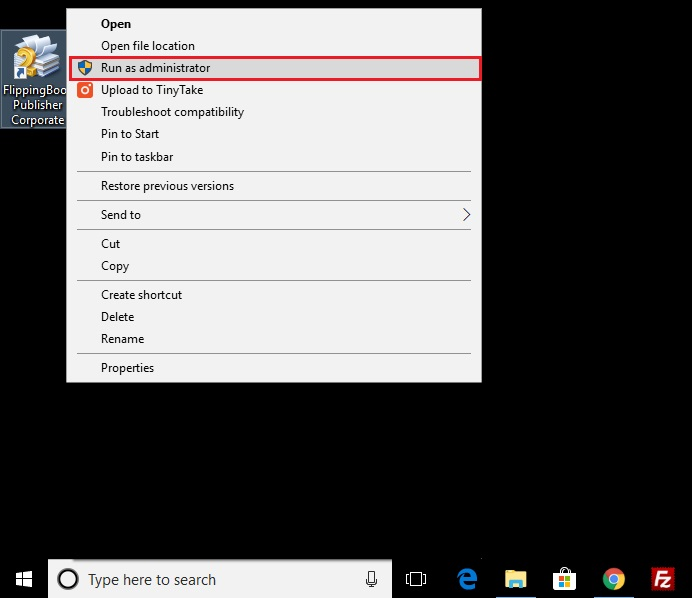
If the option doesn't appear at all, then it is very likely that you don't have enough rights. If you can create a new project after using the Run As Administrator option, then you could ask your IT-support staff to look at this and grant you additional rights.
Install Windows updates
FlippingBook Publisher makes extensive use of Microsoft Windows libraries. If the project keeps ‘applying changes’ forever, then the cause may be that not all updates are installed. Please, make sure that all updates are installed. Sometimes Windows cannot install all updates because of a problem in Windows itself. In this case, run the Windows Update Troubleshooter:
If you have Windows 10, then this is done as follows:
- Press Windows + I to open the Settings app.
- Open Update & security.
- Under the left pane, click Troubleshoot.
- Click on the Windows Update and Run the troubleshooter.
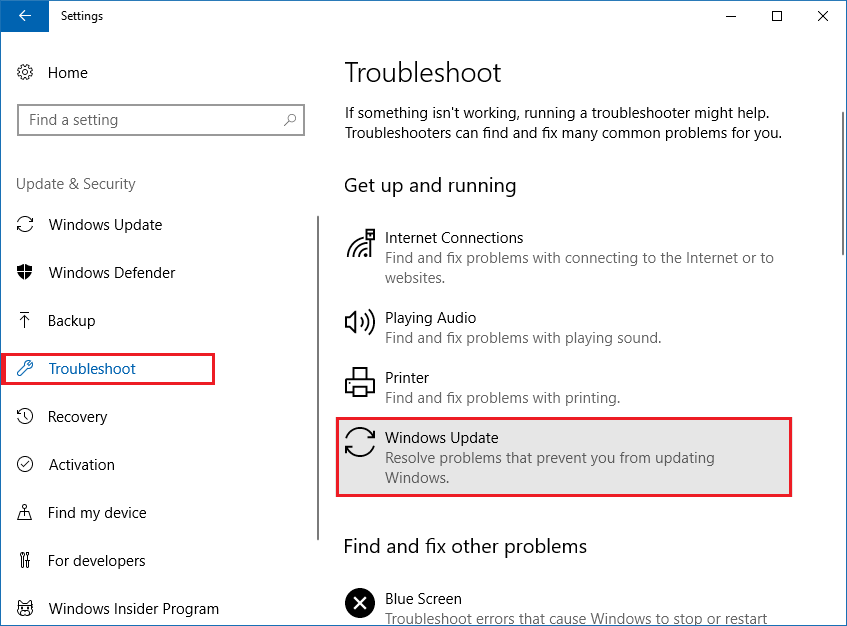
Check network settings
If the solutions mentioned above don’t help, then probably a network setting prevents the communication between FlippingBook Publisher and the webserver is disallowed. In this case, it is best to contact your IT support staff.
First, this can happen because your proxy server gets in the way. To check this, you can go to the Control Panel and then to Internet Options. In the Connection-tab, there is the LAN settings button.
Check if the checkbox ‘Use a proxy server for your LAN’ is checked.
- If it is, then make sure that the option Bypass proxy server for local addresses is enabled too. If not, please enable it. ONLY click the checkbox Bypass for... IF the proxy server is already set.
- If it is not, then probably your firewall blocks the communication. In this case, you will definitely need the help of your IT support staff. There are dozens of different firewalls, so there are no specific recommendations that we can give here, other than that HTTP traffic over port 13071 should be allowed.