Incorrect fonts in Microsoft Edge browser
This article applies to publications created with FlippingBook Publisher 2.9.x, 2.10.x and 2.11.1.
If you open a flipbook in Microsoft Edge, then it is possible that most (or all) of your text is shown using the wrong font. In all other major browsers, everything works fine, and people who have not yet updated to the October 2018 version of Edge (Edge 44) and later will not suffer from any problems either.
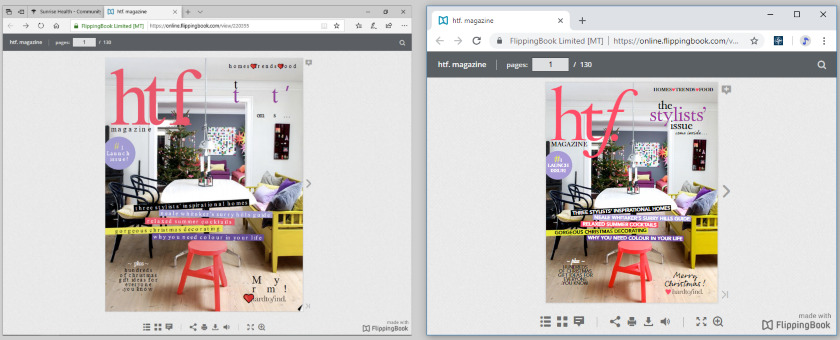
The reason for this behavior is a bug in the SVG rendering in the latest versions of Microsoft Edge. SVG is an image format that we use to get the highest quality text. The problem with SVG is going to be resolved in the upcoming release of the new Microsoft Edge, completely rebuilt based on the Chromium open-source project.
As for October 2019, Microsoft has not taken any proactive actions to fix this bug. If you suffer from this issue, then it would be helpful if you can click the "Me too" link (you have to be signed in with a Microsoft account - Hotmail, Live and Skype should also work) to speed up the acceptance and resolution process.
How to solve this issue?
We have worked around this bug in version 2019.1 and higher. Our code will use a PNG image with text in Edge, instead of the SVG image which causes the problem. Therefore we suggest to do the following for affected projects:
- open your FlippingBook project in FlippingBook Publisher version 2019.1 or higher
- Press Upload publication button
- Upload your publication as you'd normally do
This should solve the issue.
What if you don't have access to 2019.1?
If you don't have access to version 2019.1 or higher, then there is another workaround that we describe below. But the downside is that the text quality will be slightly lower in ALL browsers. Please note that Edge is a browser with a relatively low market share (1.99% of all devices and 4.32% of all desktop devices) and that this bug affects only the latest versions. This information may affect the amount of time that you want to spend on updating your flipbooks.
You can reconvert the text as PNG instead of SVG as follows, bypassing the bug in Edge.
- Open your project in FlippingBook Publisher and go to the Pages tab.
- Click on any unselected page thumbnail, then press Ctrl+A to select all pages.
- Right-click on any of the pages. Select Advanced Tools > Reconvert Pages.

- Click on the small "cogwheel" button to customize the import profile.
- Change the Text layer format from Auto to PNG.
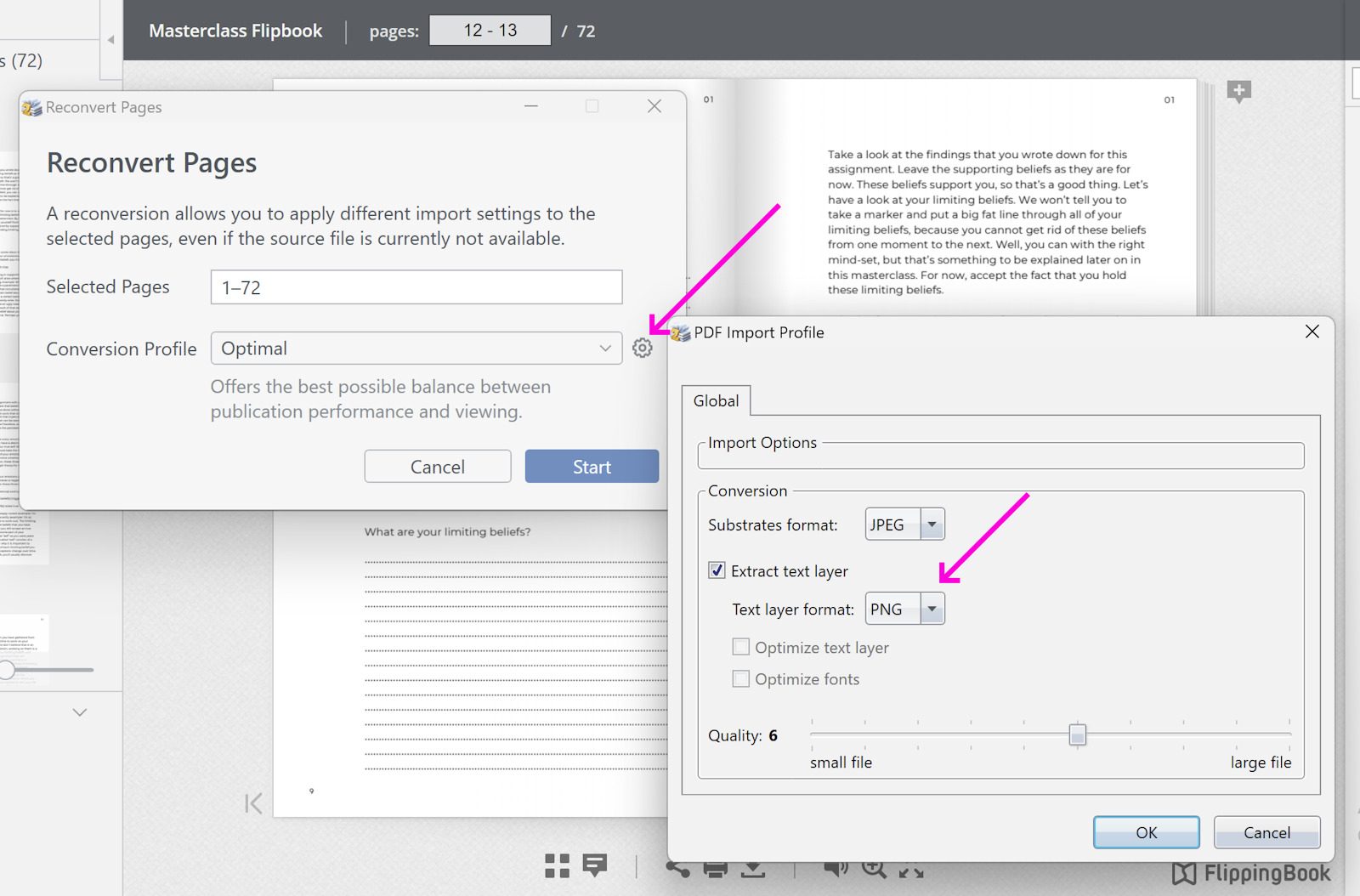
- Press OK and then Start.
- Re-upload your publication as you'd normally do.
The quality of the text will be slightly lower than extracting the text layer using the Auto format (which creates the SVG image) but the text will have the correct font in the latest version of Edge.