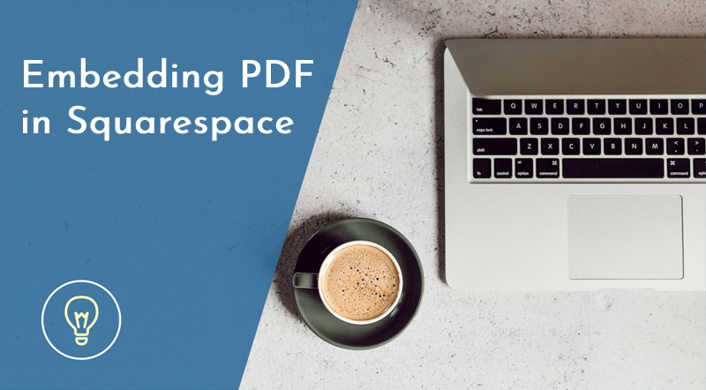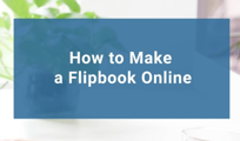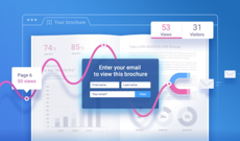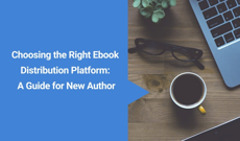Squarespace is a great website building platform. Whether you want to set up a personal blog or to promote your enterprise, you can create a website quickly and manage it with ease. A lot of websites nowadays are created via such builders and for a good reason—with their help, you don't have to be a code master or have advanced graphic design skills to present your content in a neat and up-to-date manner.
But what else can you do with Squarespace? Does Squarespace upload files to their server? Or can you, for instance, embed a PDF directly into a Squarespace website? Why, yes, you can—with FlippingBook.
Why Add a PDF to Squarespace at All
First, why would you want to embed a PDF into your website?
Well, mostly to provide more information to your loyal readers and/or potential clients. Universities put a downloadable PDF with a student handbook on their websites so that the newly enrolled could have easy access to all the useful information about their alma mater and its rules. Online shops promote their fresh catalogs by putting them out there in a digital format. Corporations share their annual reports to prompt potential investors or shareholders to purchase stock—and so on. While the website content should be concise and easily digestible, an added PDF file gives your visitor a little bit (or a lot) more to sink their teeth into.
The only problem is, PDF is not the friendliest of formats.
PDFs are a pain to navigate, impossible to update when they're already downloaded—most importantly, they actually require downloading. And in the age of mobile technology, when to exceed your mobile data limit is to be left freezing cold on the outskirts of civilization, downloading PDFs is simply unacceptable.
So what we propose instead is to enhance your PDF first—by turning it into a mobile-friendly, easy-to-read online flipbook. You may be surprised, but an online flipbook is actually the simplest and most efficient way to upload a PDF to Squarespace. Flipbook embedding works for users of all Squarespace Business and Commerce plans.
How to Upload a PDF to Squarespace
#1 Convert your PDF
First, go to the FlippingBook website, register, and upload your PDF into our PDF converter.
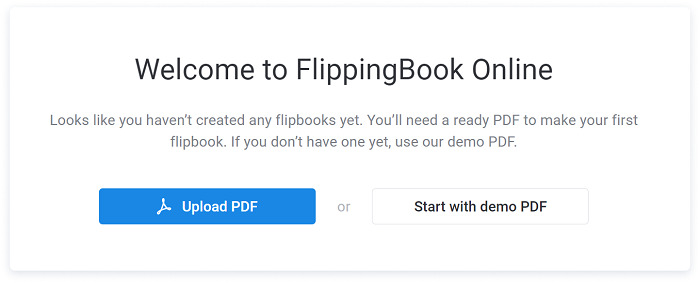
In a minute or two, your PDF will be turned into an online flipbook—an interactive HTML5 publication with a page-turning effect. You can then customize and brand the flipbook according to your needs.
A flipbook doesn't need to be downloaded. Instead, you can simply share it via a link, if you ever need to link a PDF, —or embed it. In our case, upload the PDF to Squarespace.
#2 Copy the embed code
After you upload and customize your flipbook, go back to your account and click the Embed button next to the flipbook you've just created. You can choose how your PDF will look on the page when embedded: you can either embed it as an interactive publication, ready to be flipped through, or as a neat preview of its cover. After you decide on one of the two options, copy the code and go to your Squarespace website.
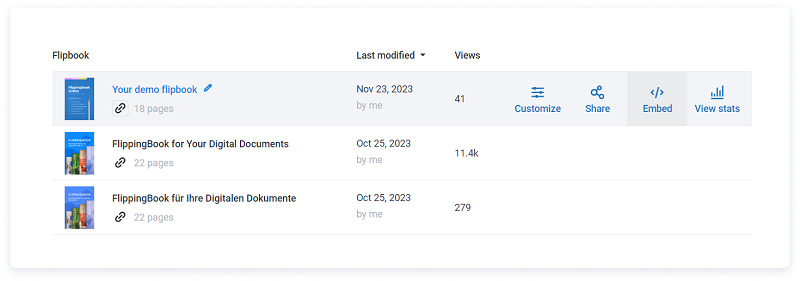
#3 Upload the PDF to Squarespace
Open the page editor for the website page where you want to place your flipbook. Pick the content area (or section) that suits your needs best and click the insert point (the + icon) to add a new block to it.
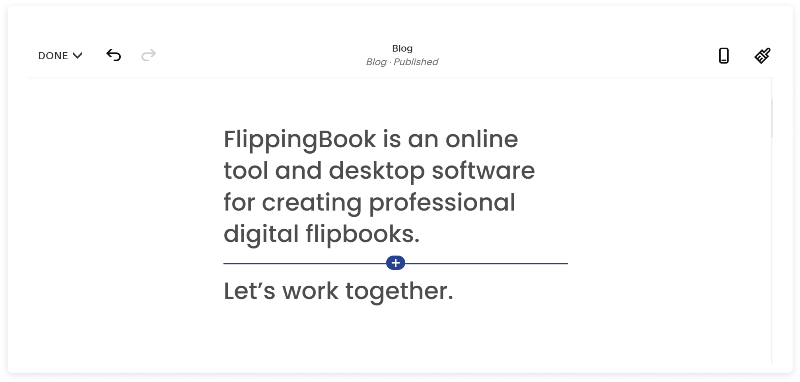
For your new block, select the Markdown option.
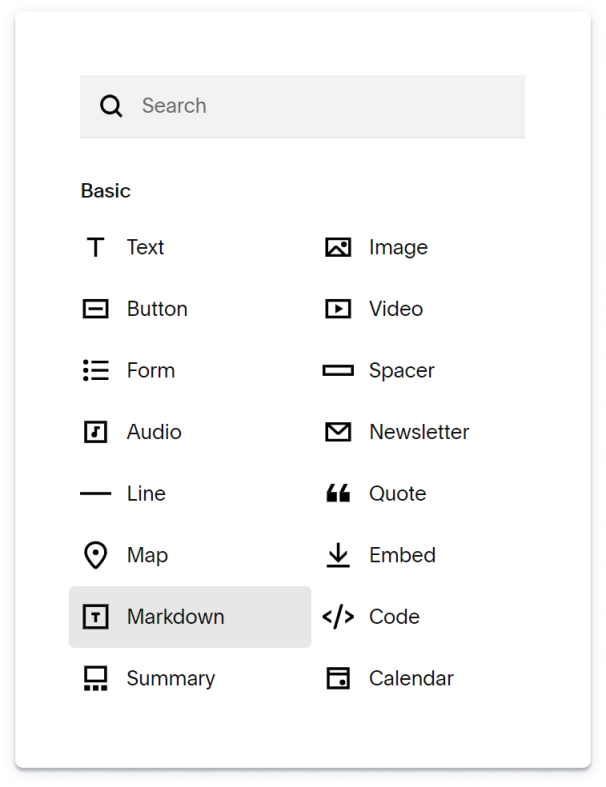
You'll see a space where you can insert your flipbook embed code—do so.
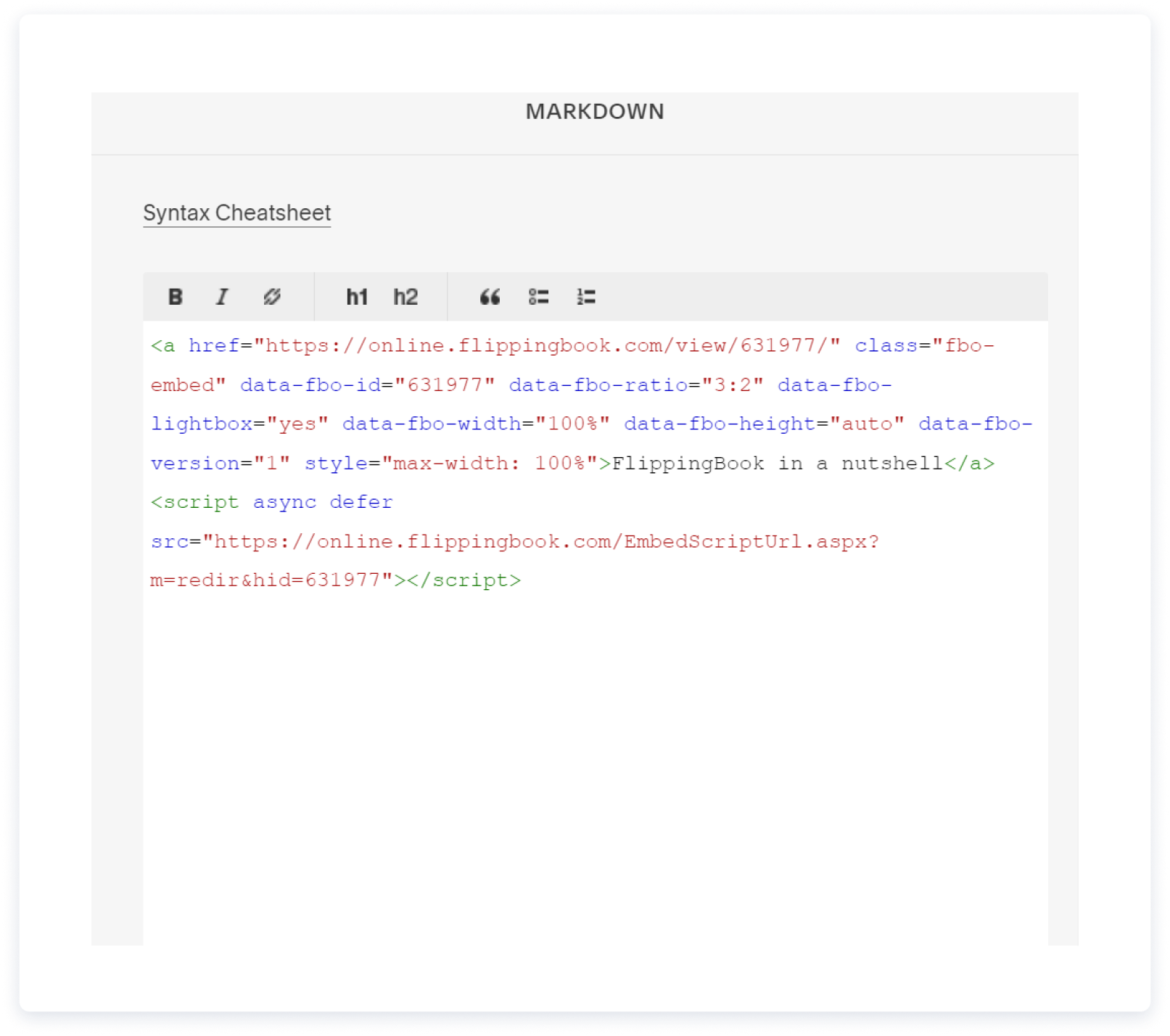
And here you are! Now you know how to add a PDF to Squarespace.
You can actually display PDFs as flipbooks, or even collections of them as digital bookshelves, in all manner of websites—as we do in this blog, for example.
Your readers will flip through the pages of your e-catalog or digital brochure without leaving your website, thus having a truly seamless viewing experience and getting the full scope of what you offer, in a professional, visually engaging, and download-free way.