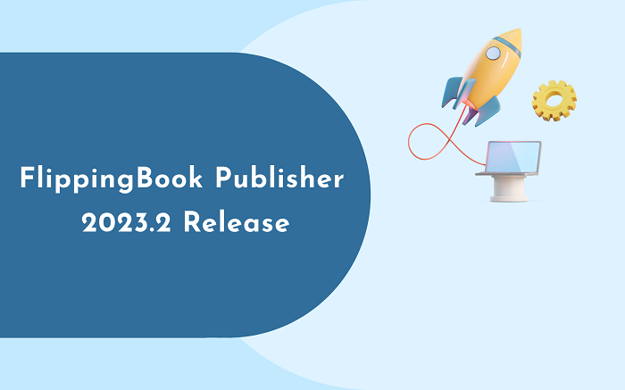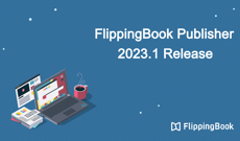We’ve been busy bees this summer preparing a fresh FlippingBook Publisher 2023.2 release for you. This time, we focused on enhancing the way you work with links in the Content Editor. And we’ve also rolled out some under-the-hood improvements to ensure a smooth process of creating documents in FlippingBook Publisher.
Check out the latest version straight away or read on to learn what’s new first.
Finding and Replacing Links
Now you can replace or edit several URLs in your publication simultaneously thanks to the new option of finding and replacing links in the Content Editor. No need to manage each link manually, just choose the ones you need and edit them all at the same time. It can be handy if you create large catalogs with many links and have to update them regularly. Or in case your website domain and links to your website pages change and you need to edit them in your document. Check how to replace or edit the links step-by-step in our Help Center article.
URL Checking
If you have many links in your publication and want to make sure they’re working correctly, the new URL checking option in the Content Editor will help you check all the links at once. It helps provide quality content to your readers no matter how many links you have in your publication. Read how to check the URLs in the Help Center article.
And More…
- Adding internal links to pages in the Content Editor has become more convenient. Internal links are great for helping your readers navigate around your publication, so creating a neat reading experience is now even easier for you.
- The changes to the background of the publication are applied two times faster now.

How to Make Your Publication More Interactive and Even Easier to Navigate
As you know, FlippingBook Publisher allows you to add not only outbound links to other resources but also internal links for navigating inside the publication. And there are some other neat ways to make navigating around your documents even more convenient. Here’s what you can do:
Create an Interactive Table of Contents
If you have large catalogs or brochures with many sections, then creating a Table of Contents will make navigating around your document a breeze, no matter the size. FlippingBook Publisher offers you two ways to do that:
- If your PDF already has bookmarks, FlippingBook Publisher will extract them automatically as a Table of Contents. You can edit your imported Table of Contents if you need as well.
- You can also create a Table of Contents for your publication manually in FlippingBook Publisher. Read our Help Center article to learn how to do it step-by-step.
Enable Thumbnails
Thumbnails are small page previews that can also serve as a beautiful and convenient way for a client to find the info they need quickly. If you create visually rich catalogs, presentations, or brochures, then adding thumbnails can be a great idea.
Add Engaging Pop-Ups
To make every page of your publication interactive, full of valuable data, and save space at the same time, you can add pop-up images to your content. They are great for showcasing your products and all their details in a catalog, adding stats and graphs to illustrate your reports and brochures, and much more. Like in this impressive Steel Art catalog:
By the way, we’re working on developing an exciting new pop-up gallery, stay tuned for the next FlippingBook Publisher release!
We hope that this release will enhance the way you work with your content in FlippingBook Publisher! Download FlippingBook Publisher 2023.2 in the software or your account. Read the full list of the new features and fixes in the release notes.