Importing your documents
Importing is the first step in turning your PDF file into a good-looking flipbook. In this article, you will find out:
- What documents you can import
- How to import your documents
- How long does it take to import documents?
- Next Steps to creating your flipbook
What documents you can import
Our software converts your existing documents into flipbooks.
Note! FlippingBook Publisher is not content creation software. In FlippingBook Publisher, you cannot start with an empty page like in Microsoft Word or PowerPoint. You need to design your documents first in other software of your choice and then import them into Publisher.
The best input format for your documents is PDF. We create an exact copy of your PDF and retain lots of existing functionality: your text will be fully searchable and existing links will be extracted too. We even create a table of contents, based on your PDF’s bookmarks!
You can also import photos and pictures and MS Office and other documents can easily be converted to PDF too.
How to import your documents
In FlippingBook Publisher you can import one or several documents at the same time. The importing procedure is basically the same for all supported file formats.
The easiest way to import PDF files is to use the Import files button on the FlippingBook Publisher start page. Click on the button, select your PDFs, and click Open.
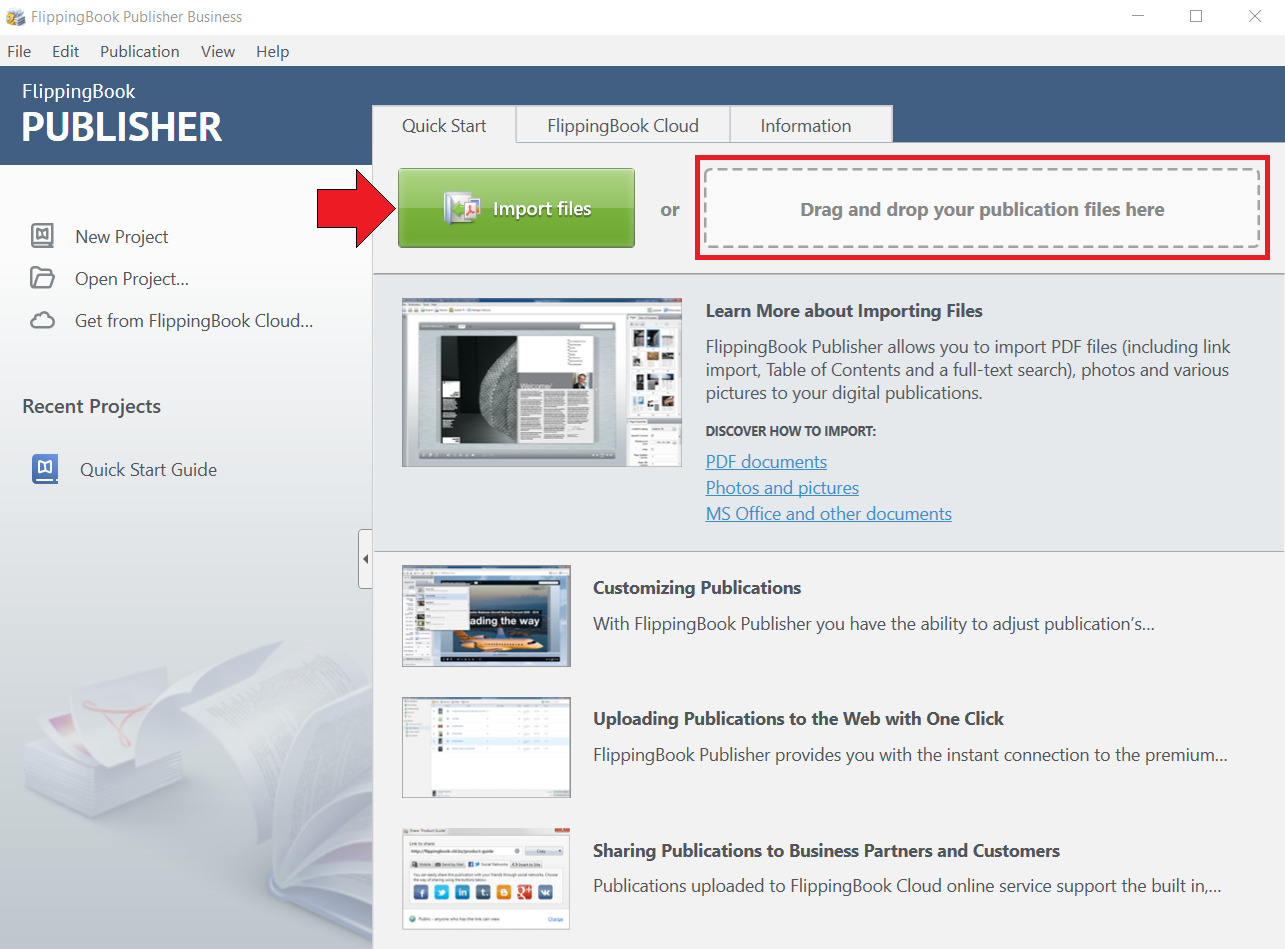
Alternatively, you can drag and drop one or more files directly onto the drop-off area.
On the next screen, you can enter a range of pages for each imported PDF. By default, we import the whole PDF. Changing the range is only needed if you want to import certain pages rather than the whole document.

Finally, press the Start button to start the conversion.
How long does it take to import documents?
The import process may take a while. Our converter processes all the elements on every single page and converts them into an entirely new format: your FlippingBook. Most PDFs are converted within a few minutes, but if you have a 2000-page catalog, then it may take significantly longer.
If you have a very large and complex PDF, and you want to decrease conversion time or the size of the resulting publication, you might want to change the conversion profile. For more information, please refer to the article “Advanced import options.”
Next Steps to creating your flipbook
The import is over and your flipbook is ready!
Now you can see the functional preview of your flipbook. You can switch between desktop, phone, and tablet modes to see what your publication looks like on various devices:
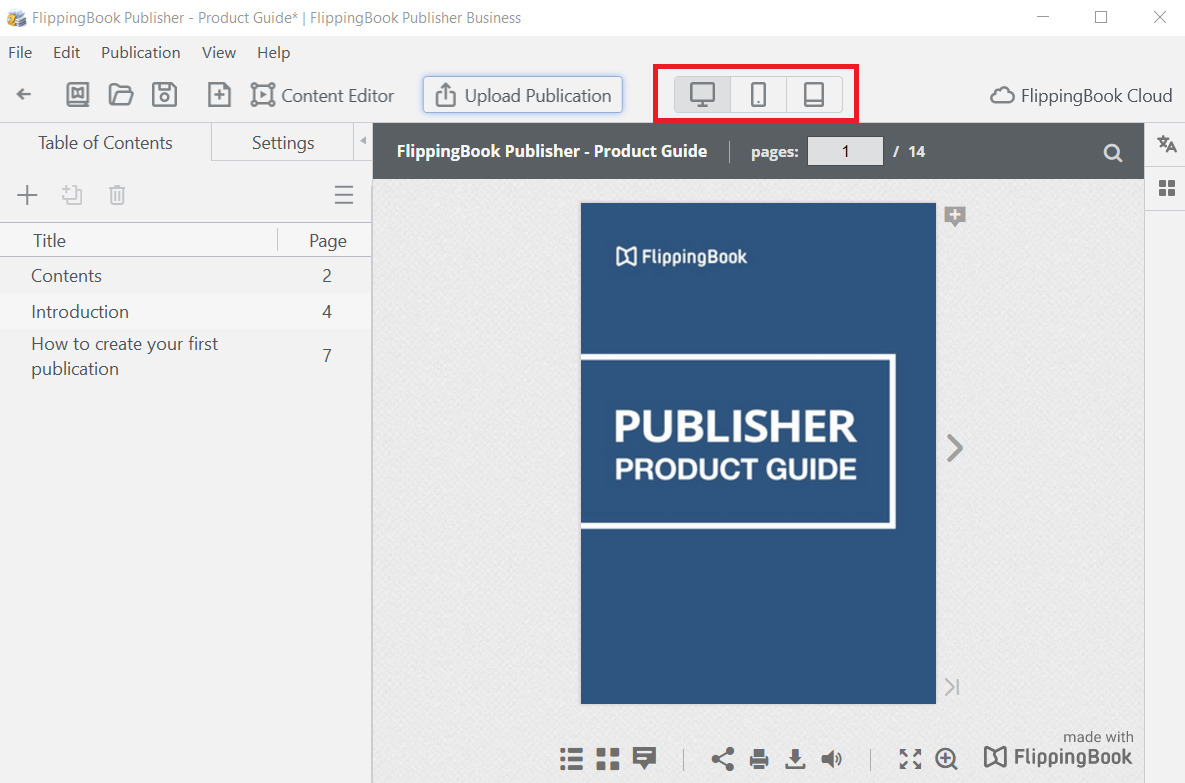
Now it’s probably a good time to save your project! Open the File menu and choose the option to save your project.
Next, you can further enrich and design your flipbook. You can easily change the background image, change the user interface, and a lot more!
Finally, you need to make your publication available to your audience. Use one of the following options:
- Upload your flipbook to Cloud
- Upload your flipbook to your own server
- Create an offline publication (this option is available in the Business edition of FlippingBook Publisher)
Congratulations! Now your audience can admire your work!