Can I select and copy text from my flipbooks?
With our Select Text feature, you can easily copy the text from your flipbook and paste it into other documents. Obvious as that may sound, there's more to it than meets the eye. In this article, we describe all the details.
Using the Select text feature
Selecting text in a flipbook is easy enough: click on the page where you want to start selecting and drag the mouse to the point where you want the selection to end. When you release the mouse, you will get a choice to Copy text or to Copy link to selection. The Copy text option simply copies the selected text to your clipboard. You can then paste it anywhere you like.
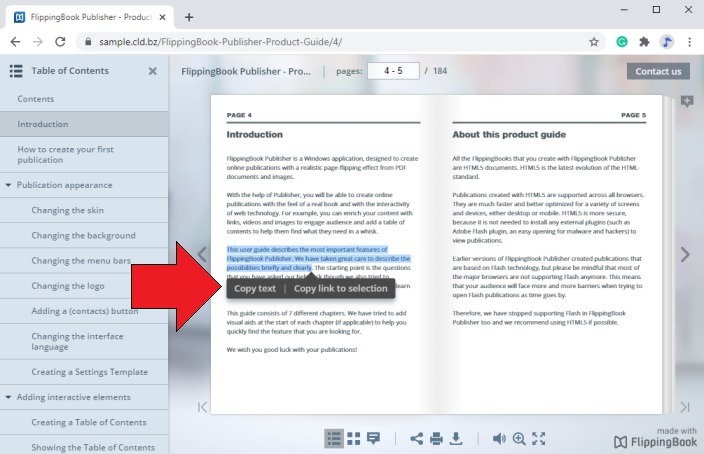
The option to Copy link to selection instead copies a link to the current page in your flipbook that you can share with others. When your recipient opens this link, it will open your flipbook, on this page, with the text that you selected already highlighted. This is quite useful when you need to quickly share a piece of information with someone without the need for them to skim through the whole page. If you would like for the clear the selection, click anywhere in the flipbook or flip the page. Try it out for yourself by clicking the link below - it will open one of our demo-publications with preselected text:
Also good to know: you can quickly select all the text on the page: begin selecting some text and then press Ctrl+A combination on Windows or Command+A on Mac.
We support all kinds of directions: left-to-right, right-to-left, and even bidirectional text - all could be selected on the fly.
Enabling/disabling text-selection
If you don't want to allow your readers to select and copy text, then you can of course disable this option in FlippingBook Publisher:
- Open your project.
- Go to Settings > Book.
- Clear the checkbox Select Text.
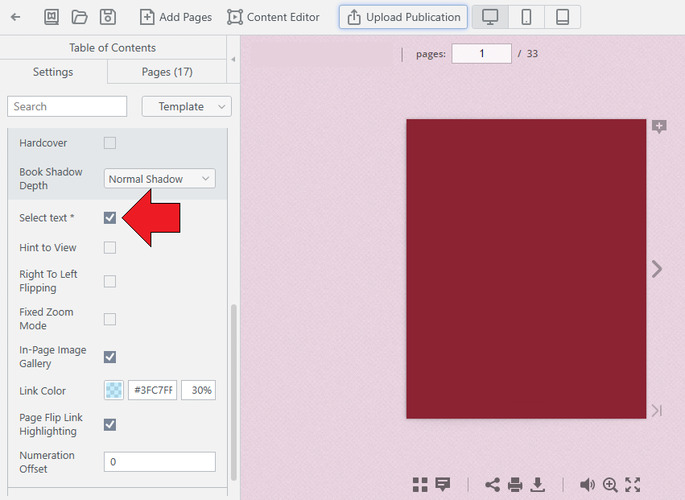
- (Re-)publish your publication.
Requirements
For text selection to work properly, there are a few requirements:
- Text selection was first added in FlippingBook Publisher 2021. The option will be enabled by default for all new flipbooks that you create in Publisher 2021 or later. When you open a project that was created in an older version, you will need to reconvert the pages to make text selection available. Don't worry, you'll see a reminder when you open such projects and can immediately reconvert the pages.
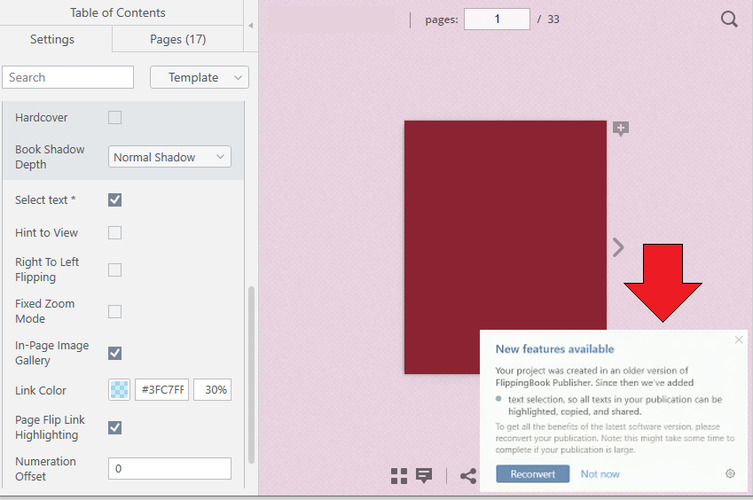
- It is only possible to select 'proper text', i.e. text that has a real font, and that you can also select in the PDF if you open it directly. Text that is part of images and screenshots is not selectable. To convert such images to text you could try to use Optimal Character Recognition in Adobe Acrobat.
- It is not possible to select text when viewing flipbooks in Internet Explorer 11 due to technical limitations of IE11.
- Text selecting is only possible on desktop computers for now, not on mobile devices (though if you share a link with preselected text with someone and that person opens it on a mobile device, they will see the preselected text just fine).