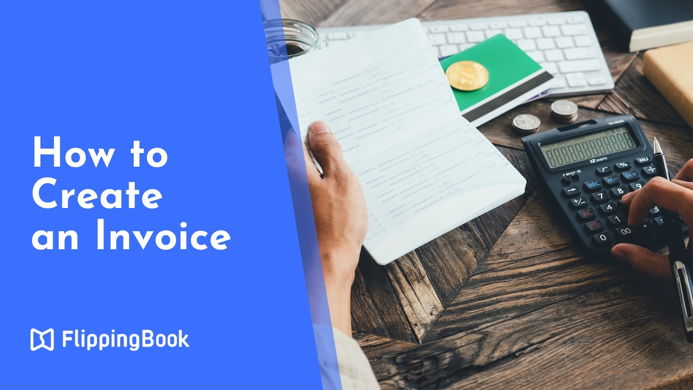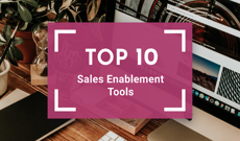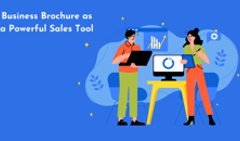Sending an invoice might seem straightforward, but if you're a freelancer or a new business owner, even this seemingly simple task can raise numerous questions: How do you create an invoice? What should you include in it? Are there any legal requirements, or consequences, if you make a mistake?
Let us help you wrap your head around it! In this article, we'll explore what an invoice is, how you can easily create one, share it with your client, and ensure they've seen it.
What Is an Invoice?
An invoice, or sales invoice, is an important financial document prepared by a seller for their buyer. At its core, it itemizes the products or services provided, detailing their quantities and prices. It also may include additional information, such as the seller's and buyer’s contact details, any applicable taxes, shipping information, payment terms, and the total amount owed.
Primarily serving as a payment request, an invoice is also indispensable for accurate record-keeping, tax filing, legal protection, and conducting business analyses. Invoices can be issued in various formats, such as paper documents, PDF files, or online links generated through invoicing software, like Zoho, QuickBooks or Billdu. An invoice can contain one or several pages depending on the volume of listed products and the number of details.
There are different types of invoices:
- Standard Invoice: This is the most common type of invoice used to bill for goods or services rendered.
- Pro Forma Invoice: This is more of a preliminary bill, sent to clients before a job is completed or goods are shipped. It provides an estimate of the costs but is not typically a payment request.
- Credit Invoice: Also known as a credit note, this type of invoice is issued to refund or reduce the amount a client has paid due to returned goods or errors.
- Commercial Invoice: This invoice serves as a customs declaration of exported goods during international trade. In addition to standard details such as the description of the goods and their value, it also includes the countries of origin and destination.
- Timesheet Invoice: Used by freelancers and contractors who charge based on the number of hours they work.
- Recurring Invoice: This document is sent to customers for ongoing services at regular intervals, such as monthly or quarterly, like subscriptions.
- Interim Invoice: Issued for large projects, this document allows the seller to bill for portions of the job as they are completed, rather than waiting until the end of the project.
- Final Invoice: If any interim invoices were already paid, this invoice deduces them and states the total cost.
- Past Due Invoice: A reminder sent to customers who have not paid their invoice by the due date. It typically includes the original invoice details plus any late fees.
How to Create an Invoice Online
There are multiple ways you can go about creating an invoice. The simplest method requires nothing more than a basic text editor. However, for those seeking more sophistication, there are options like editable invoice templates for various formats, including PDF invoices, and automated invoice generators.
How to Create an Invoice in Microsoft Word
Microsoft Word is a great tool for crafting an invoice. It doesn’t require any extra investment, is intuitive, and offers plenty of ready-made invoice templates. Here’s what you need to do:
- Start Microsoft Word. You’ll see the Templates gallery under New in the upper menu.
- Click More templates to browse the collection and select the invoice template that fits your needs.
- Customize the template with your data.
- Save the document as an editable .docx file if you plan to make any changes.
- Or click Save > Export as PDF to lock your invoice from editing if it’s ready to be sent.
Alternatively, you can choose a template from the extensive Microsoft collection. These templates are compatible with Word as well as Excel.
How to Create an Invoice in Canva
If you don’t have access to Microsoft Word, there are excellent free tools available online, like Canva. Canva is a free design platform with a seemingly limitless number of customizable invoice templates and a straightforward interface, so you can create your own invoice even with no designer experience. Here’s how you make it:
- Create a Canva account.
- Type Invoice Template in the search field in the top menu.
- Select the template you like and customize it.
- Once ready, save your invoice as a PDF file.
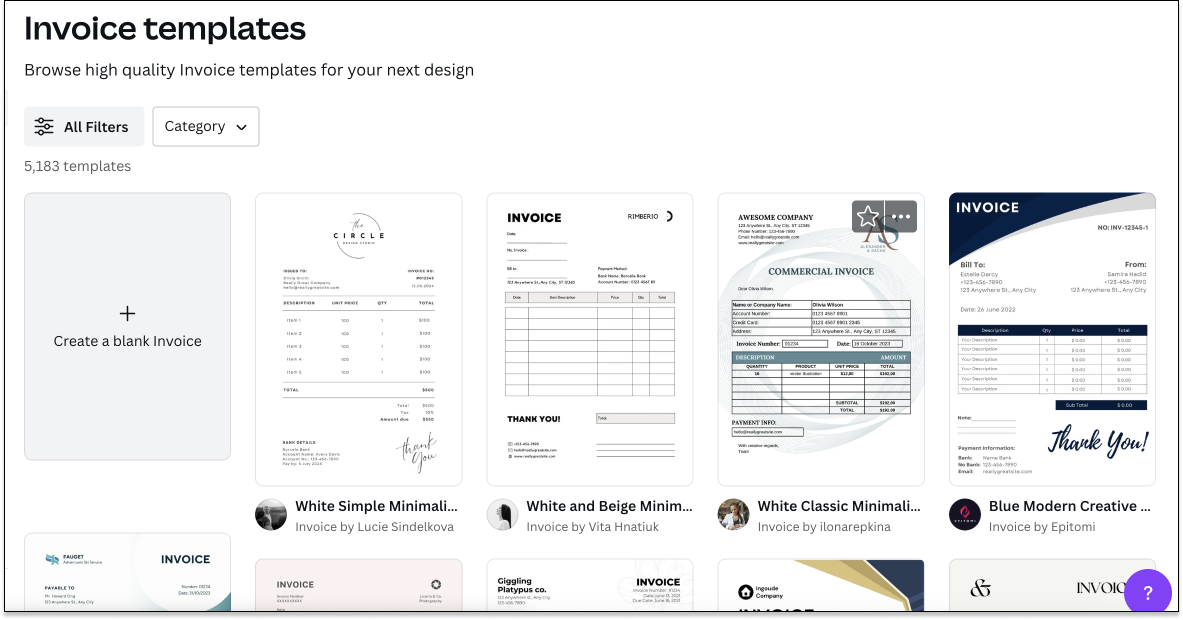
What Should Go into an Invoice
Using templates makes creating an invoice a breeze. Yet knowing which elements to include is helpful, so you don’t forget any important details. You may consider the following elements when preparing your invoice:
✅ The word “Invoice”. It’s a small detail that’s surprisingly often overlooked. Meanwhile, it is useful to both you and your client as it allows you to distinguish the invoice from other documents.
✅ Header with your business information. This includes your company name, address, phone number, email address, and tax ID if applicable. A header is also a good place to include your branding, such as a logo.
✅ Invoice number. Each invoice should have a unique number—this is necessary for tracking and reference purposes. It’s up to you to choose the numbering system, just make sure to be consistent with it. Most professionals and businesses use a sequential numbering system starting with “1”. But you can also use a chronological order, incorporating your clients’ number, the date the invoice was issued, and a unique identifier such as “00”. Alternatively, you can begin with a project number or any other meaningful number—the choice is yours.
✅ Date. Include the date the invoice was issued and the payment due date to remind your clients when you expect the transaction to happen.
✅ Client’s information. Include the name, address, phone number, and email address of the customer or company paying for your product or service.
✅ Description of products or services. Here you are expected to make a list of the products or services you provided, with quantity, rate, date, or hours. Be accurate and thorough to give your clients maximum transparency and to streamline future references.
✅ Prices and totals. List the price for each item, the subtotal before taxes, any discounts, and the total amount due.
✅ Payment terms and methods. To ensure timely payment, clearly specify the terms of payment and accepted payment methods, such as bank transfer, credit card, or PayPal.
✅ Tax information. Depending on your local laws, you may need to include specific tax details, such as your VAT number or the tax rate applied.
✅ Additional information or a personalized note. If you have any extra information for your client or need to write in the terms and conditions of the sale, you can do it here. Alternatively, the client will appreciate a personalized thank-you note.
Invoice Examples
A well-structured invoice is a cornerstone of clear communication between the client and the seller, and a guarantee of swift payment. And even beyond that, a nicely designed invoice can work as a continuation of your brand, strengthening your image as a professional.
Take a look at these Canva examples for inspiration or take them as is and customize them with your info.
Minimalistic Black and White Invoice Template
This sales invoice template will be great for any business or professional valuing clear and elegant design, like a marketing or design studio, or a jewelry store.
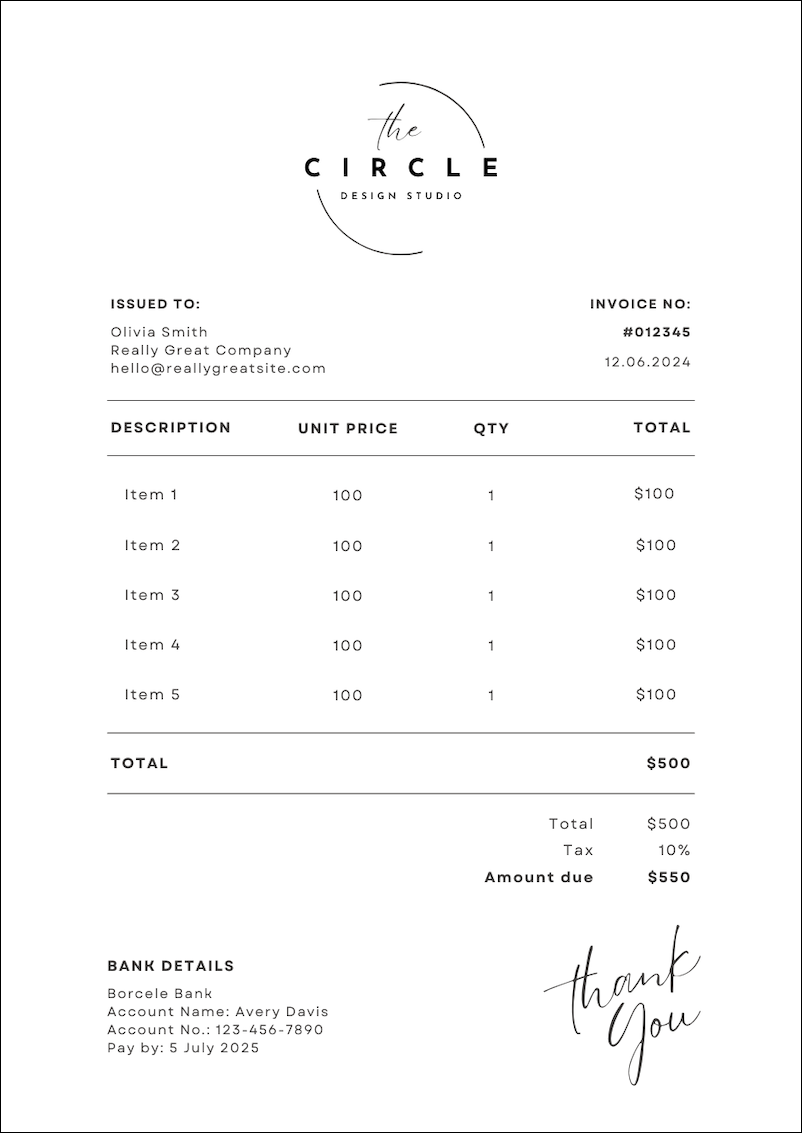
Professional Blue and White Invoice Template
This classic design will suit a wide range of businesses from manufacturers to wholesale retailers to consulting agencies. It instills confidence and trust, and includes all the key elements of a well-crafted invoice.
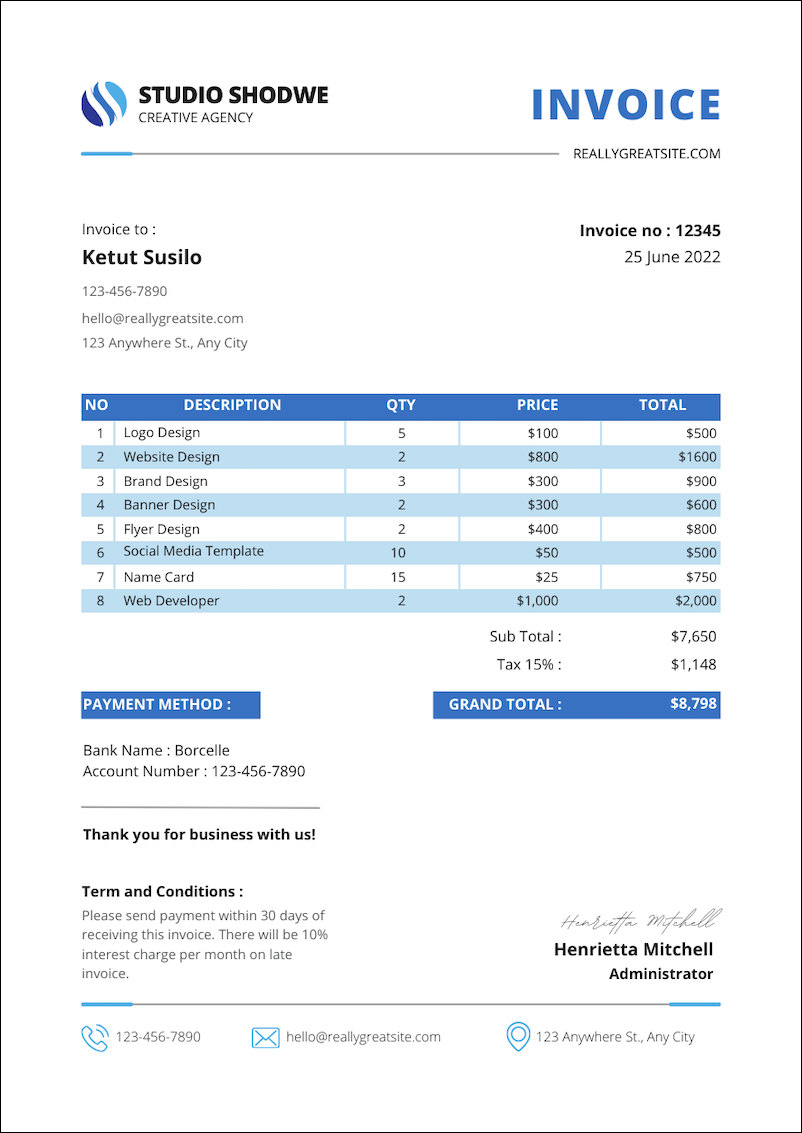
Bold Black and Purple Invoice Template
This vibrant template will strengthen your brand identity once you recolor it in your style. It’s a good fit for designers and other creative professionals.
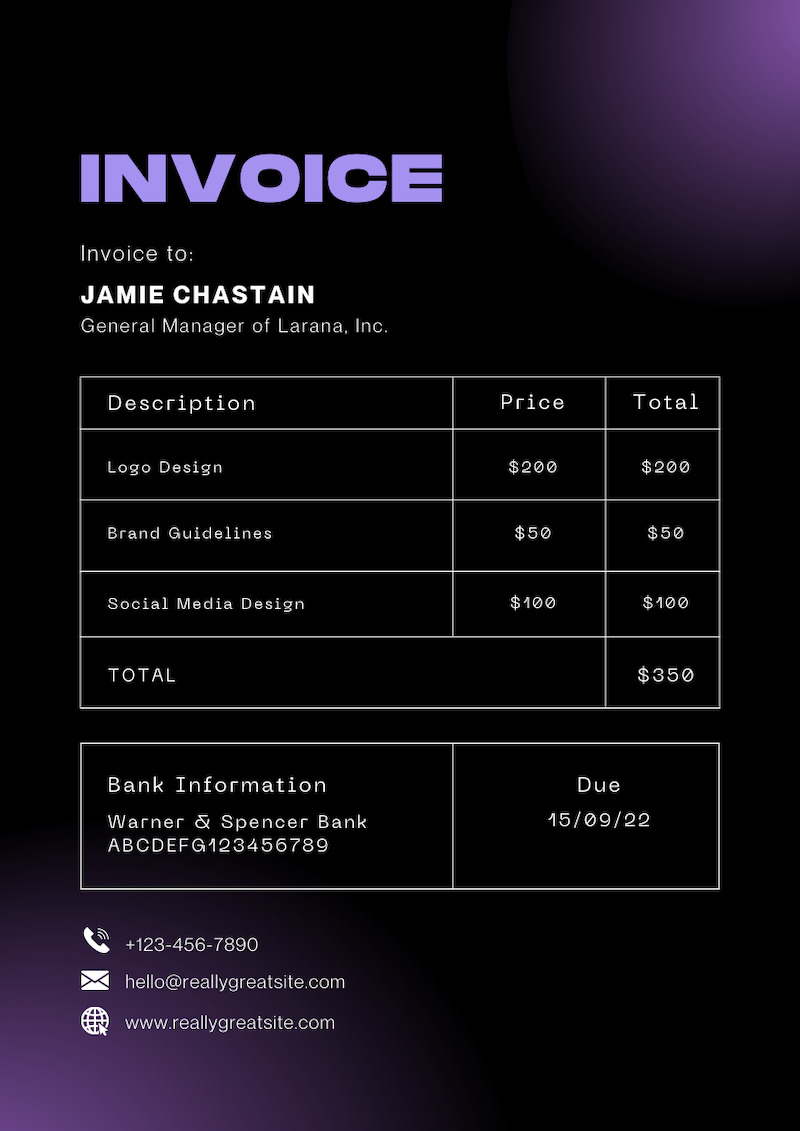
(available with a Canva Pro plan)
Cute White and Pink Sales Invoice Template
Who says an invoice cannot look cute? If that’s what your brand is—go for it. This neat template also offers plenty of room for custom visuals, helpful for raising brand awareness.
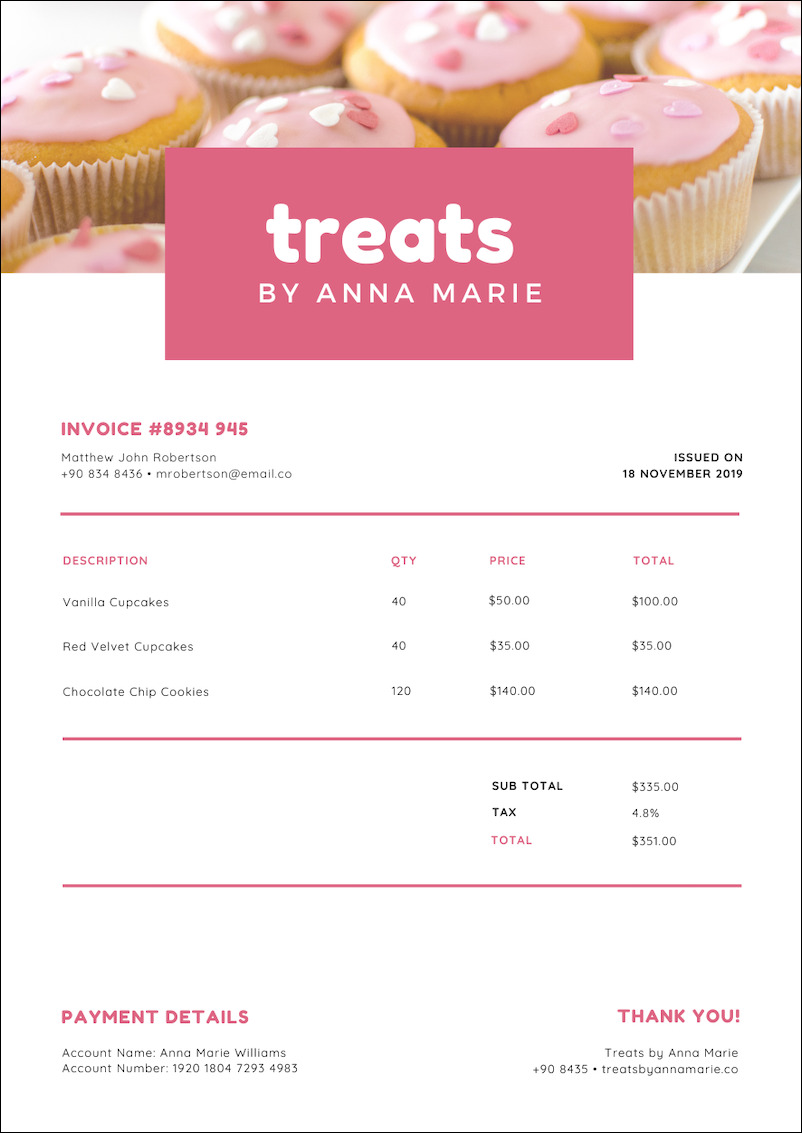
How to Send an Invoice
As mentioned above, the most popular format for sending digital invoices is PDF. It’s easy to create, commonly recognized, and can be viewed right in the browser. However, in the case of invoicing, this format has two downsides:
- PDFs can be easily overlooked when sent as email attachments.
- PDFs cannot be tracked—you have no way of knowing if your invoice was opened.
To tackle these issues, you can convert your PDF invoice into an online document with FlippingBook.
Benefits of Sending Invoices with FlippingBook
FlippingBook is an online platform for turning PDFs into digital documents. It gives your invoices a professional look, but more importantly, it makes them trackable and shareable as links.
1. Share Your Invoice as a Link 🔗
Thanks to FlippingBook, you can easily turn your PDF invoice into a link. It still works on any device, and your client will be able to download the original PDF in case they need it. However, a link draws much more attention than an attachment—it’s almost impossible to miss. Therefore, your clients won’t accidentally skip the invoice and delay the payment.
💡Pro Tip: Make the invoice front and center of your email by accompanying the link with a preview.
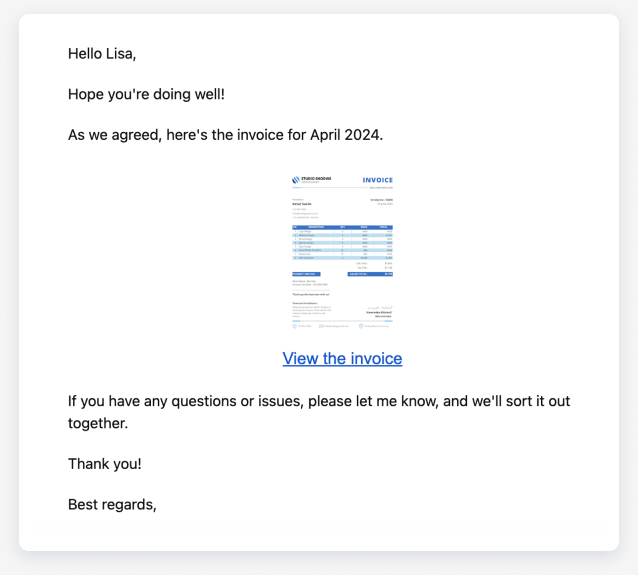
2. Track Your Invoice 🎯
When sending an invoice as an email attachment, you can track if people opened your email but not if they’ve opened the document itself. FlippingBook lets you see if the client viewed the invoice and whether they downloaded it, too.
You can also set a notification in case the client doesn’t open your invoice within a specific timeframe. Then you can send a polite reminder without having to guess what is going on.
Alternatively, if they have opened and downloaded the document, perhaps you should wait another couple of days—the payment is most likely on the way!
3. Protect Your Invoice with a Password 🔒
Some documents are more sensitive than others. Documents created with FlippingBook are secure from the start, as only the person with the link can view them. However, If your invoice requires additional protection, you can easily set a password for even stronger security.
4. Keep Invoices and Other Sales Docs on Hand 🤳
FlippingBook keeps all your documents, including invoices, in one place, allowing you to stay organized. And with a handy mobile app, you can access all the important files on the go, wherever you are. Need to re-share an invoice or check if it’s been opened? FlippingBook’s mobile app will let you do it in a moment, boosting your efficiency significantly.
Creating an Invoice with FlippingBook
Converting your invoices to online documents is extremely easy.
- Upload your PDF to FlippingBook. If creating a PDF invoice through Canva, you can simply connect your Canva account to FlippingBook and send your document there seamlessly. Alternatively, you can sign up to FlippingBook and upload your PDF directly, and it will be immediately converted into an online document with a link.
- Add your branding. You can add your company logo and custom color palette, and change the viewer’s background image for a more professional look and brand consistency.
- Set a desirable level of protection. Disable the options to share or print your invoice, or set a password for even tighter security.
- Share your document with the client via email or messenger—they will be able to open the link on any device without having to download anything.
Final Thoughts
Creating an invoice may not be the most exciting task ever. Yet investing your time and efforts into crafting a well-designed, shareable and trackable document literally pays off. After all, an invoice isn’t just a payment form—it’s also an opportunity to showcase your professionalism and enhance your brand identity.
Want to turn your invoices into sales and marketing instruments?
Convert them into trackable online documents that you can easily share as links. Stay organized and get paid timely with FlippingBook.