How to add a Call-to-action button to your flipbooks?
Did you know that you can add a Call-to-action button to your flipbooks? You can align your CTA button to your content by customizing the text and link to your convenience. Use it as a "Contact Us" button, link it to a specific webpage or email address, or directly open a WhatsApp chat.
The element will be visible to all visitors who read your publication on a Desktop computer. Since it is part of the interface, it will always be visible no matter what page your reader looks at.

Tip! 💡The Call-to-action button is only visible on Desktop computers. If you have Optimal or a higher plan, you can use the clickable logo as a CTA that is visible on the mobile version too.
To enable the CTA button, follow these steps:
- Open the list of your flipbooks.
- Hover over the flipbook you'd like to change and click on the click the Customize option.
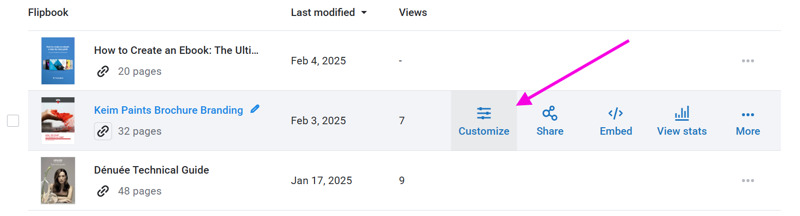
- Click on the Branding & Style section to expand it and enable the Call-to-action button.

- Change the Button Text and Web address to your preference, and hit OK.
- Press the Finish button near the top left corner to save your changes.
Some use cases
The most popular use case for this feature is the classic "Contact Us" button. This is a great way to direct visitors to your website. But there are many other uses for the CTA button. Just ask yourself the question “What action do I want my visitor to take next when reading this flipbook?” and put the answer in the CTA button. Here are some other suggestions:
- Try for free
- Join Us
- Learn More
- Book a Demo
- Chat with Us
Enhancing your CTA link
You can enhance the link of your CTA by adding parameters and special links:
-
Parameters: Allow you to pre-establish settings and pre-fill text fields of your link. These parameters will be sent along with the URL. For example, the link https://flippingbook.com/contacts?contact-form=support&subject=Need%20help%20with%20CTA-button will open the support section of our website and set the subject of the contact form to ‘Need help with CTA-button‘.
-
mailto: When your visitor clicks such a link, it opens their default email app and prepares a new message to the email address you set. You can even add some parameters to the URL. The link mailto:support@flippingbook.com?subject=Test%20mailto%20link prepares an email to support@flippingbook.com with the subject to ‘Test mailto link’. You can generate such links without any technical knowledge using Mail to link generator.