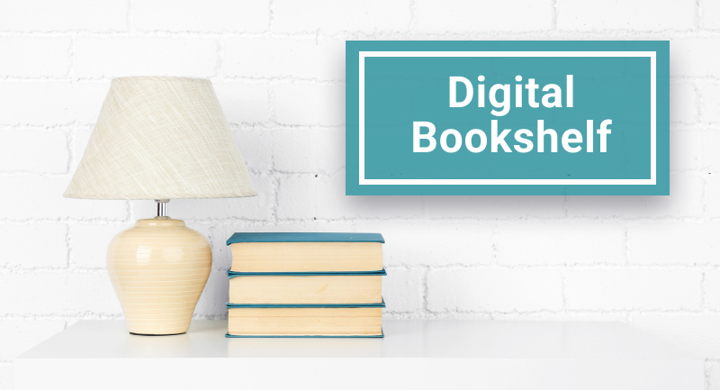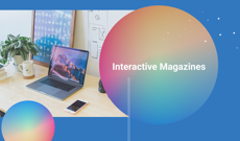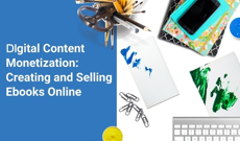An online library—or an online bookshelf—is a neat way of keeping all your digital books under one roof, so to speak. If you have a lot of digital documentation or publications that you want to be able to share simultaneously, an online shelf is the way to go.
In this article, we’re going to tell you how to create a digital bookshelf with FlippingBook Online, step by step.
Why You’d Want to Have a Digital Bookshelf
Imagine you’re a manager of an Intranet who wants to provide quick and easy access to all the employee guides.
Or you’re a marketer at a retail company with several product lines and therefore several catalogs per season and you’d like to be able to present them all in one place, preferably, in a smart and stylish manner.
Or you’re an editor of an e-magazine and you need to figure out the most reader-friendly way of storing all the previous issues.
Whatever your occupation may be, this is what an online bookshelf is for. If you need to share several digital documents at once, you can simply send a link to an interactive shelf with all the documents in the flipbook format on display. Or you can even embed the shelf into your website, for all your readers to view.
Compared to alternatives—for instance, making a list of links to click through or, worse, files to download—a digital bookshelf is a time- and data-saving, intuitive, visually engaging solution that will ensure a comfortable experience for your reader.
Now that your shelf is ready to go, all you have to do is copy the link to it and share it—or copy its embed code and insert it right into your website. Like that:
Create yours
Why the Flipbook Format?
Because it’s an optimal format for sharing digital documents, both from the aesthetic and the practical standpoints. Aesthetically, you turn a basic PDF into a handsome HTML5 publication with a smooth page-turn effect that will easily captivate your reader. Practically, an online flipbook can be filled to the brim with various multimedia and interactive features and shared in multiple different ways—including via a digital bookshelf.
Digital bookshelf sharing is actually a feature primarily associated with our downloadable desktop software, FlippingBook Publisher. There you can sort flipbooks into collections, choose the background and the shape of your shelves, and manage them depending on your needs.
However, in this article, we want to give you a tip on how to create a web shelf with our online tool, FlippingBook Online, without having to install anything.
How to Create a Bookshelf via FlippingBook Online
FlippingBook Online doesn’t have the collections feature yet. But you can actually make a shelf… out of one of your flipbooks! This is how you go about it.
Step #1: Register in FlippingBook Online
Register in FlippingBook Online first. It doesn’t take much time and you don’t even have to put in your credit card details to start our free 14-day trial. When signed up, go to your account to start converting your PDFs.
Step #2: Convert your books into flipbooks
Have the PDFs of your future digital books at the ready to start converting them into flipbooks. Here we have some tips, in case you don’t have them in the PDF format yet. The conversion of each book into a flipbook will take 1-2 minutes. Then you can customize each flipbook to your liking—add branding, interactivity, etc. After all, you’d want your online flipbooks to be as engaging as possible!
Step #3: Create preview images of your books
Now that you’ve converted your books into flipbooks, it’s time to create previews of their covers to “put” them onto your bookshelf later. You can do so by saving the covers of your PDF books as separate PNG or JPEG files. Leave them be for now, you’ll need them later.
Step #4: Create the bookshelf
“This is not a pipe,” says a quote under the famous painting by René Magritte—and it’s not a pipe indeed, it’s a painting of a pipe. What we’re saying is that to create a bookshelf via FlippingBook Online, you’ll need a PDF of your future bookshelf. You can create your own PDF or use one of our digital shelf templates here—click the shelf you like and then click the download icon below it:
|
White Bookshelf |
Black Bookshelf |
|
Dark Wood Bookshelf |
Light Wood Bookshelf |
Download the PDF file and convert it in FlippingBook Online. When the conversion process is done, you’ll get a one-page flipbook shelf you can share as a link. But why share it while it’s still empty, right? Moving on to the next step!
Step #5: Add books and customize
It’s time to put your books on the shelf. To do that, add the cover previews from Step #3 as inline images to the shelf via our Editor, in the order that works best for you. Link each image to the corresponding flipbook to make the covers clickable.
Customize your shelf next. Add a background that will complement your shelf and set distribution preferences. Finally, make sure that your shelf is displayed as a one-page document for the optimal presentation (if it’s not, it’s easy to change in Settings).
Step #6: Share your shelf any way you like
Now that your shelf is ready to go, all you have to do is copy the link to it and share it—or copy its embed code and insert it right into your website. Like that:
Try for free
Step #7: Track readers’ activity with your shelf
But that’s not all! You can actually track your readers’ activity with your digital bookshelf. With FlippingBook’s analytics, you can see which book covers are clicked the most. And each flipbook’s individual stats will show you how well this or that book performs.
So, just like that, in seven simple steps, all your documents are comfortably residing on your newly made interactive web shelf, all bright and colorful, waiting to be read. Isn’t it cool?