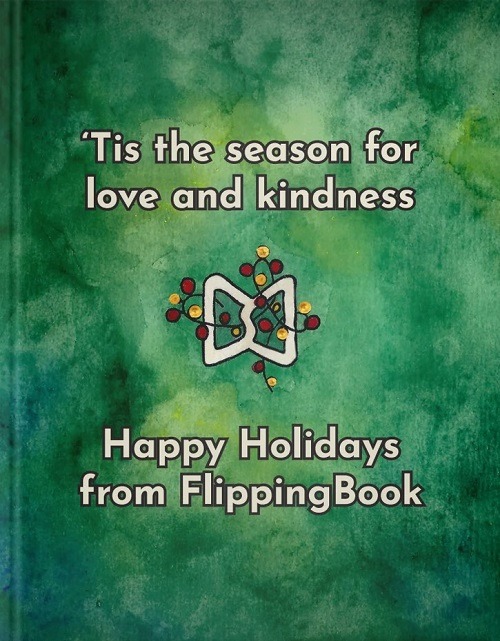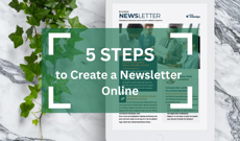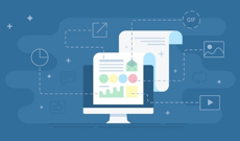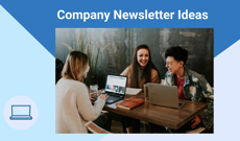We’ve all been there: you are trying to send over your brand-new PDF presentation to a prospect, and it’s a tad too big to be attached. Curses! Now you need to save it in the cloud or get back to the designer and ask them to optimize it for sharing via email.
Though relatively easy to remedy, situations like this tend to stack, adding up to frustration and messing with your overall productivity. Sadly, big size isn’t the only issue when it comes to emailing PDFs.
While PDF is undoubtedly the most common file format for all kinds of digital documents, ranging from invoices to catalogs, in the age of digital experiences and mobile screens it’s far from optimal. Even when you successfully email large PDF files, they are still clunky, a pain to view on mobile devices, and they lack the interactivity expected of digital content.
All this makes sending PDFs over email highly ineffective. So, if you are wondering how to send a large PDF via an email, here are some better alternatives.
How to Email a Large PDF—Conventional Ways
#1 Optimize the PDF size
Most email services limit the size of an attachment to 20 MB. If you want to send a large PDF via email, and your file is just a bit over the limit, you can try to reduce it to fit in. To do that, you’ll need to open your PDF Adobe Acrobat Pro, and go to File > Reduce File Size or Compress PDF.
Or you can use an online PDF compressor by Adobe—it’s free and intuitive.
#2 Host Your PDF in the Cloud
If the PDF file you want to email is too large, you can upload it to a cloud with the help of a file hosting service. This way, you will only need to send a link to your PDF instead of the attachment. Dropbox is one of the best tools for the job, but you can use Google Drive, iCloud Drive or Microsoft OneDrive as well.
And now that we’ve covered traditional ways of sending large PDF files, let’s see how you can solve the issue and enhance your documents at the same time.
Flipbook as a PDF Alternative for Easy Sharing Via Email
A flipbook is an interactive digital document with a life-like look.
But the best part about flipbooks is that they are hosted in the cloud. So, instead of attaching a huge PDF file to your email, you can embed your document as a link or a beautifully animated preview. Let’s see how you can do this—step by step.
How to Convert a PDF into a Flipbook
You can turn a PDF into a flipbook in a couple of minutes and with no special skills. Check out a video or read on to learn how to create a flipbook in a few simple steps.
- Create an account with FlippingBook Online. It offers a 14-day free trial, so all you need to get started is to provide your email.
- Select a PDF you want to convert and upload it to your FlippingBook account—that’s it! Once the upload is complete, you will get a link to your interactive flipbook with a pageflip effect. If you like the way it looks, you can go on and paste the link to your flipbook into your email. Your recipients won’t have to download anything—once they click the link, they will see your beautiful, ad-free flipbook in a browser and will be able to start reading right away.
- If you want to make your flipbook even more impressive, you can customize it. Adding videos, pop-up images, GIFs, and links is a great way to make a document more engaging. And if you want to make it recognizable right away, brand your flipbook with a clickable logo, brand color palette, and a custom link.
How to Embed a Flipbook into an Email
Now that your flipbook is ready, let’s look at some creative ways to insert it into your email. You’ll see it is much easier than attaching a PDF to an email.
#1 As a link. It is the easiest and the quickest way to email your PDF. Simply copy the link to your flipbook and paste it into your email. This works best for plain 1-to-1 emails as it doesn’t disrupt their flow. The link will stand out as it is, and the recipient will easily find it and open the document.
#2 As a static image. If you send out your PDF as part of email marketing efforts, you can make it more eye-catching with a beautiful preview. All you need to do is to insert an image and a link to your flipbook. Here’s how we do it in our campaigns:
|
A preview, put front and center, is bound to catch your readers’ attention. It’s a great way to boost click rates on the one hand, and provide your audience with a fun and rich reading experience on the other!
#3 As an animated image/GIF. To jazz up the presentation of your PDF document in the email, you can use a GIF preview with a link instead of a static image. This may take a bit of effort from the design team, but even a simple animation will work wonders in terms of capturing your audience’s attention. As in here:
|
Watch our video for a step-by-step instruction on embedding your flipbook into an email as an image or GIF.
Benefits of Emailing Flipbooks vs. Emailing PDFs
Sending a link is undoubtedly more convenient than struggling with attaching a huge PDF file to your email. But that’s not the only advantage of the flipbook format. On top of the fact you can easily embed it into your email, it will make your work with digital documents easier and more effective. Here’s how:
#1 Omnichannel sharing
In addition to sharing via email, you can embed a flipbook into your webpage, post it on social media, or simply text a link to it in a messenger. You can send a link to a specific page with a highlighted text on it, too, to share exactly the info you need. Don’t confine yourself to email—use the channel that works best for you and your readers!
#2 Document tracking
Do you email PDF brochures and proposals? Then document tracking is a must-have. Thanks to this feature, you will be able to see how people interact with your content: what they view and for how long, and which links they click. As a salesperson, you’ll get actionable data that will help you have better, more effective conversations with your prospects.
#3 Content protection
Once you’ve emailed your PDF file, you cannot secure it anymore. If the content goes stale, there’s no way to update it. If people want to copy, print, or make your PDF publicly available, you cannot stop them from doing so.
However, if you email a flipbook link instead of a PDF file, you stay in full control of your content.
- You can update your published content without changing the link. This way, you don’t have to resend the file and your readers always have access to the latest version of the document.
- When sharing sensitive information, you can make sure it won’t fall into the wrong hands by protecting your flipbook with a password and disabling Print, Download, and Share options.
- You can take down the link to your flipbook if you want to revoke access to it.
Sending PDFs via email is a huge headache. Thankfully, you can forget about it for good by switching to interactive flipbooks. We hope you’ll try the format and will enjoy better work with your digital documents.