How to update flipbooks on FlippingBook Cloud to the latest version?
Sometimes you want to update your flipbooks to the latest version to take effect of new features or settings. Here's how to do that:
If you still have the project file for your publication (on your PC or network), then you can simply
- Open the project file in the latest version of FlippingBook Publisher. If you can't find it, you can download it from the cloud.
- Press the Upload Publication button. You should see this message to Update the publication on FlippingBook Cloud.
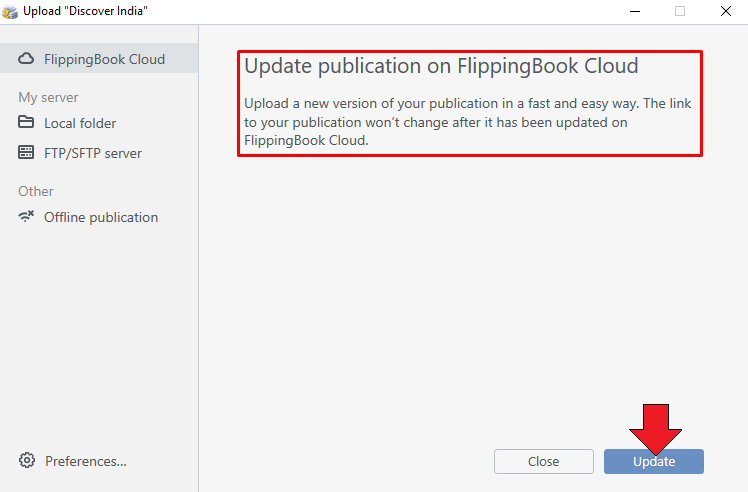
Note: if this message says Upload instead of Update, then you won't update the existing flipbook but create a new one. In that case, we advise you to download the project from the cloud instead. - Press Update. Your flipbook will now be uploaded again with the latest settings and features but it will keep the same URL.
If you can’t quickly find the original project file OR if the software does not plan to update the publication, but to Upload it as a new one, then we advise you to download the project file from our FlippingBook Cloud instead.
Downloading a project from FlippingBook Cloud
- Go to the FlippingBook Cloud tab
- Select the publication you want to update.
- Right-click on it and select Download from the pop-up menu.
- If you see a warning that "Local project is going to be overwritten" then the project file is present on your PC after all. The warning message will show exactly where. You can now
- Skip the download,
- Overwrite the local file with the version that is currently on the cloud, or
- Save the downloaded file as a new project.
- Wait until the publication is downloaded and press Open Project.
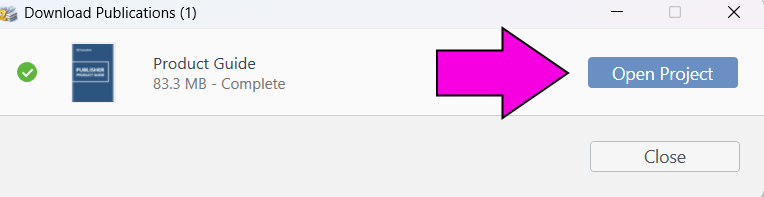
- Now simply press Upload publication and Update to upload your flipbook with the latest settings and features but the existing URL.