Working in Publisher with different users
If you buy extra workstations for FlippingBook Publisher, the software can be used by multiple users from different machines. The number of users and machines is limited by the number of workstations for your license.
There are two ways your team can work in FlippingBook Publisher:
- Using a single login for all users - Even if you have a multiple-user license, you can still choose to stick to one set of credentials to log in. All your users can simultaneously use the software on different machines with the same login and password. This is the easiest way to collaborate, especially when you work with FlippingBook Cloud. Your team members will see exactly the same books and settings.
- Using different user accounts - You can create additional accounts (sub-users) for your team members, so everyone has their own login and password. Each team member has their own set of publications on FlippingBook Cloud.
No matter which option you choose, all books created under your license will be assigned to the same FlippingBook Cloud domain.
If you don’t use FlippingBook Cloud, then there is no noticeable difference between using different accounts or sharing one.
The first option is very easy and requires no additional setup. The second option requires a bit more work, and we will tell you all about it in this article:
- When to create additional user accounts (sub-users)?
- How to add/remove additional user accounts (sub-users)?
- How can others see my project and work with it?
- Accessing the Cloud space of additional users (sub-users)
- Next steps
When to create additional user accounts (sub-users)?
When you buy a license, your account is called the superuser. If you buy additional workstations, then you as a superuser can create sub-users.
A superuser can:
- create or remove sub-users;
- buy/renew support services and see your Billing History;
- access Cloud space of subusers and manage their books (Business Edition only!);
- create and manage their own books and collections;
- share books with subusers using a Teamwork feature (Business Edition only!)
A subuser can:
- create and manage their own books and collections;
- share books with other subusers and a superuser using a Teamwork feature (Business Edition only!)
So whether or not to use sub-users depends on your circumstances. It is advisable if:
- You want to restrict the ability to renew the license to a single person.
- Your corporate policy requires every user to log in with their own credentials in all programs
- You are working with an external party and you are providing temporary access to FlippingBook Publisher.
If none of the above applies, then we suggest using shared credentials. It is simpler to set up, and there is less room for confusion afterwards. If you only want a specific person to renew the license, then you could also consider a mixed approach: you create a single sub-user, and all users log in to the software with this account. You keep the superuser account to log in to our site for renewals.
Note! It’s not possible to change sub-users to superuser and vice versa.
How to add/remove additional user accounts (sub-users)?
Adding and removing sub-users is very straightforward. Simply sign in to https://flippingbook.com/account/software/teamwork with the superuser credentials.
To add a user, type their email address in the text box and click Add:
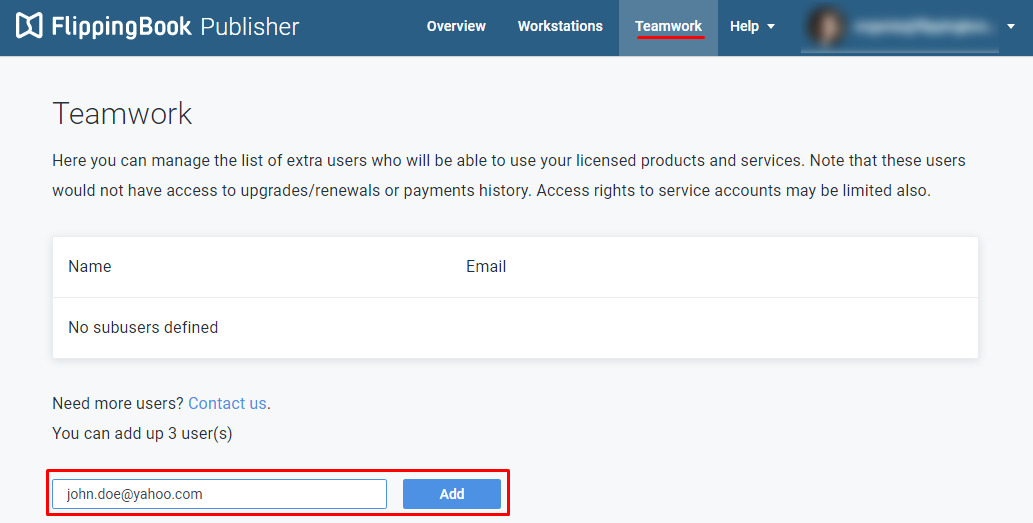
You will then see a pop-up where you can enter additional data and set a password:
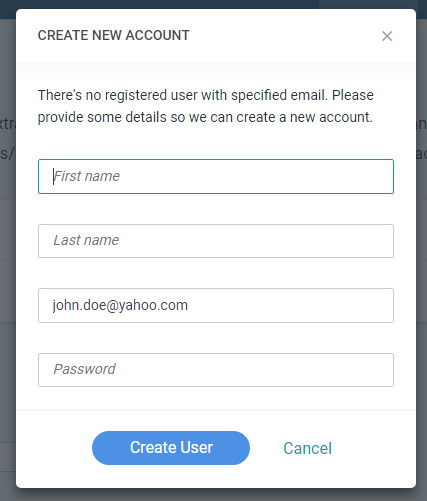
When you click on Create User we create an account for your subuser. They will receive an email from us with their login, a link to set their password, and a link where they can download the software. It is possible that no pop-up appears. In that case, a user is already present in our database (for example, if the user has created a trial account with us before). But we send an email to that address with the download link anyway.
To remove a user, simply click on the Remove link. Please read our article Notes on removing subusers before doing so.
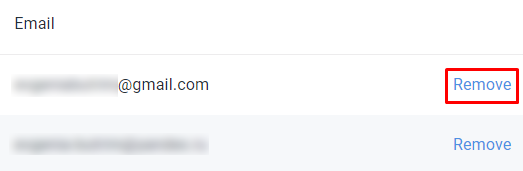
Note! The amount of sub-users that you can create is limited by the number of additional workstations for your license!
How can others see my project and work with it?
As already noted, sub-users by default can NOT see superuser's and each others’ projects in the FlippingBook Cloud Manager. Every user has their own set of projects, that only they can edit, update and delete.
If you want other users to be able to edit and update your projects, share these projects with them using the Teamwork option in Business edition.
Note! This feature is only available in the Business Edition of FlippingBook Publisher. In the Professional edition, users cannot share projects. Every user has their own set of projects, that only they can edit and delete!
To give access to your flipbooks to your coworkers, follow the steps below:
- Open FlippingBook Publisher
- Click on the FlippingBook Cloud tab to open the FlippingBook Cloud Manager. If you have an open project, you can click on the FlippingBook Cloud button on the top toolbar instead.
- Select one or more publications in FlippingBook Cloud Manager.
- Сlick on Teamwork in the menu:
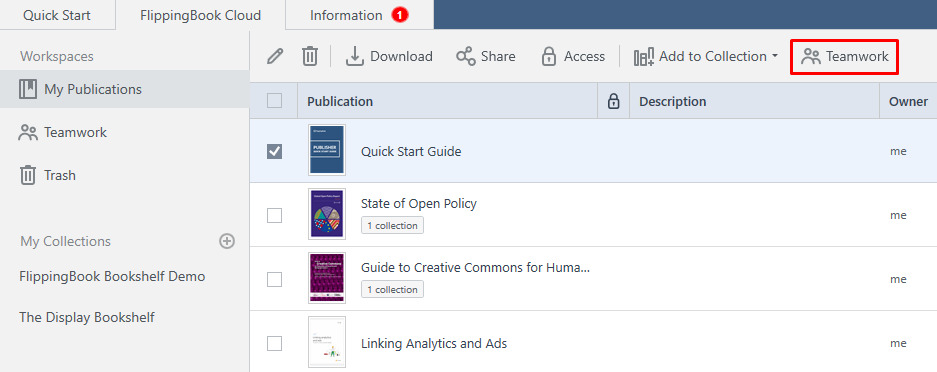
- In a new window, you will be asked to indicate which users you’d like to share your publication(s) with.
- Choose the users that you want to add and click on the button Save:
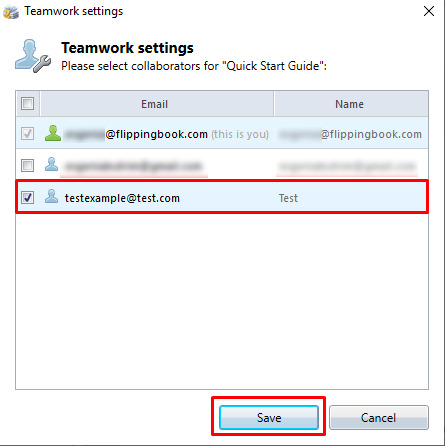
- When your coworker checks the Teamwork folder on their FlippingBook Cloud Manager, the publication will be there. Then, they need to download and open the project file in order to edit the flipbook:

- When editing is finished, the coworker just needs to click on the Upload Publication button to update the flipbook on the cloud.
Accessing the Cloud space of additional users (sub-users)
Note! This feature is only available in the Business Edition.
As a superuser, you can access the Cloud space of additional users and manage their publications. Here is how you can do it:
- Open FlippingBook Publisher
- Click on the FlippingBook Cloud tab to open the FlippingBook Cloud Manager. If you have an open project, you can click on the FlippingBook Cloud button on the top toolbar instead.
- Click on My Account and choose the option to Log in to FlippingBook Cloud under account of another user:
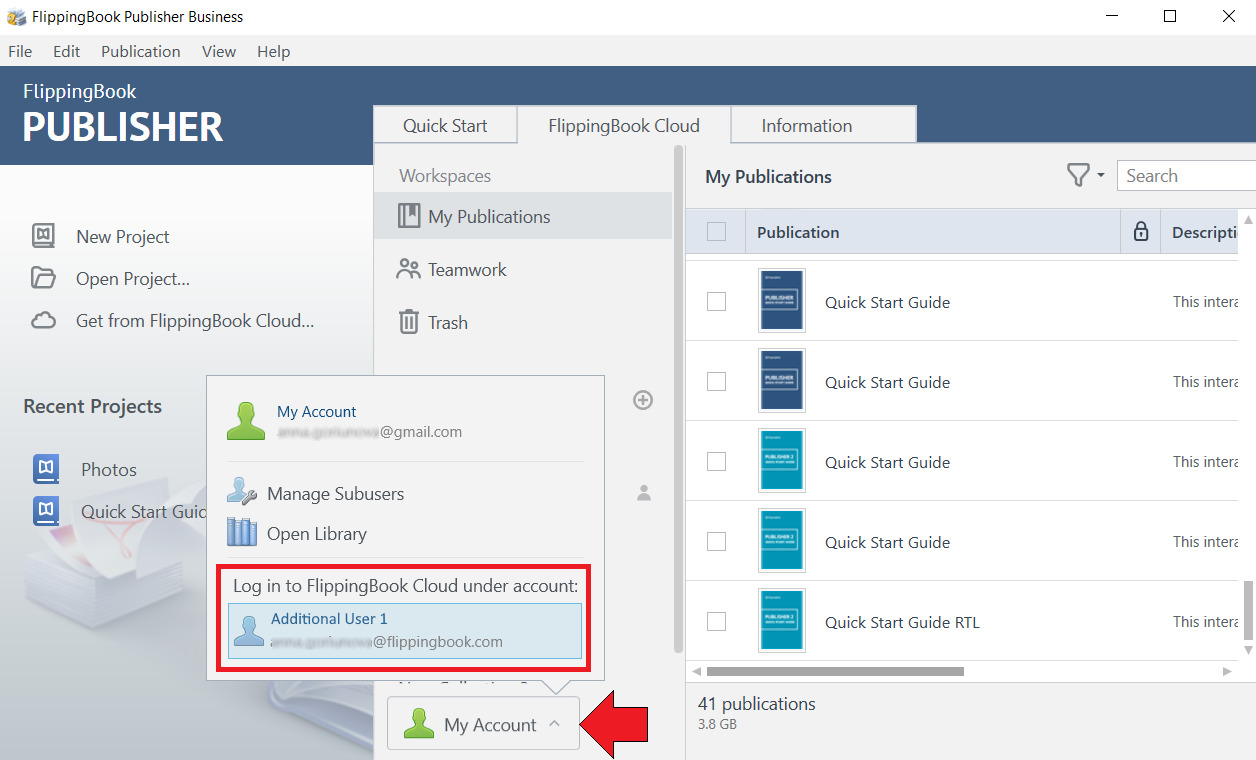
When you are logged in under a sub-user account, you can do the same things as you do under your own account (e.g. delete, rename the book, change the URL or protection settings). The only limitation is that you cannot create or remove collections for a sub-user.
Next steps
Do you want to purchase some more workstations? Leave us a message, and we will generate a custom price quote for you.