FlippingBook Publisher publications on mobile
A lot of your users will open your flipbooks on mobile devices. Mobile devices typically have smaller screens and no mouse/keyboard. To give users on phones and tablets an optimal reading experience, we create a separate version of your flipbooks for mobile devices. Therefore, your publications will look and behave slightly differently on mobile, compared to the desktop version. In this article, we'll tell you all about it.
Extra possibilities on mobile devices
Adaptive page transitions
To adjust for smaller screens, when a flipbook is opened in portrait mode on mobile devices, we show a single page. This enhances readability and reduces the need for zooming. Swiping over the screen still produces our hallmark page flip effect (assuming you use the 'Flip'-mode and not the 'Slide' mode for page-switching).
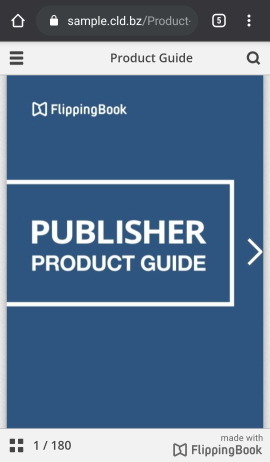
When your reader rotates the screen to landscape mode, we show two pages next to each other just like on desktops:
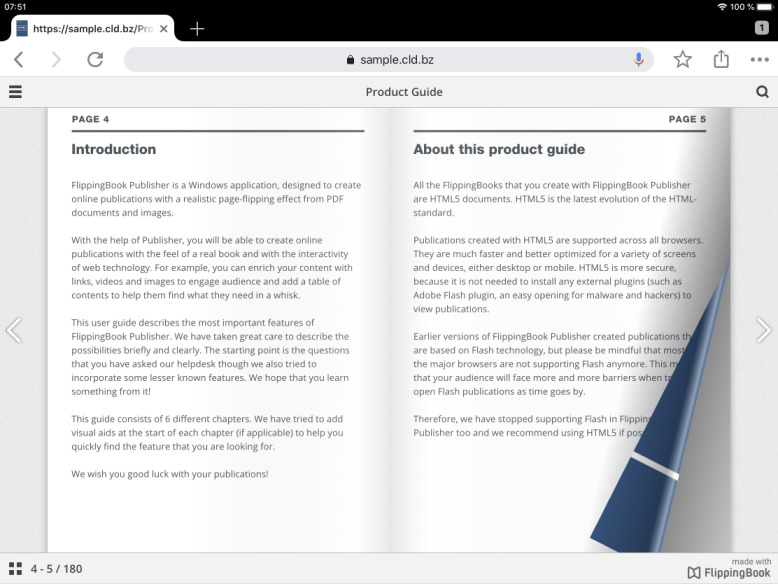
Navigation and menus
When you open your flipbook on a mobile device you will see menu bars on the top and bottom. These menus will aid you (and especially your readers) in finding the content they are looking for quickly. Tapping on the screen hides these menu bars and brings them back up again. To see the thumbnails of all the pages of your flipbook, click on the square icons at the bottom of it:

You can quickly scroll through the visual previews here and then tap on the page you want to open. This will close the thumbnails-view and open the page that you selected.
If your publication has a table of contents, you can open it by clicking at the top left "hamburger menu" button:
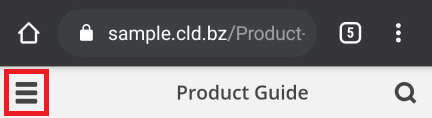
After that, simply tap on the chapter in the Table of Contents that you want to open and you will be taken to that page.
If you are looking for a specific word or expression in your publication, you can use the option Search:
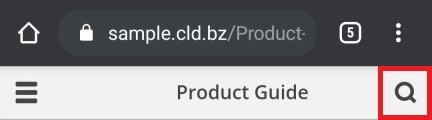
Just click on the magnifying glass icon in the upper right corner and enter your text. All the matches will appear below. Again, you can tap on any of the results to be taken to the corresponding page.
You can also download the whole PDF or a certain page. To do this, please, follow the steps below:
- Click on the top left button.
- Choose Save at the bottom.
- Click on either Full Publication or Current Page.
- Choose Download.
Smart zoom
Another feature that will improve the reading experience on mobile devices is Smart Zoom. To zoom in to a particular piece of text or part of the page, you can simply double-tap on that part. This is especially useful in case you have only one hand free. Of course, we also support 'pinch-zoom': touch the screen with two fingers and move them apart to zoom out, or together to zoom in.
Features that are not supported on mobile
Some desktop features are not available on the mobile version for now (though we may add some later):
- Notes: without a keyboard, writing notes is considerably more time-consuming.
- Print: while printing from mobile devices is slowly getting more common, it is mostly for technical reasons that this is not possible (flipbooks consist of individual pages rather than a single document). However, users can save the original PDF (the full PDF or the current page) to their mobile device and print that.
- Sounds are more intrusive on mobile and therefore disabled.
- The Autoplay function for videos is also disabled. Some browsers don't support this, but this also saves your readers' data bundles by not playing video automatically.
- Share: all mobile browsers have a built-in share function that your readers can use to easily share on all apps that support it. Not just Facebook and Twitter, but also other apps that the reader uses like WhatsApp, Slack, and many, many more.
- Select Text: without a mouse, text selection is considerably more difficult
Previewing the mobile version in Publisher
You can actually view how your publication will look like on a desktop, a smartphone, or a tablet from Publisher itself. To do this, simply import your PDF and choose the device you are interested in by pressing on the icon in the menu bar.
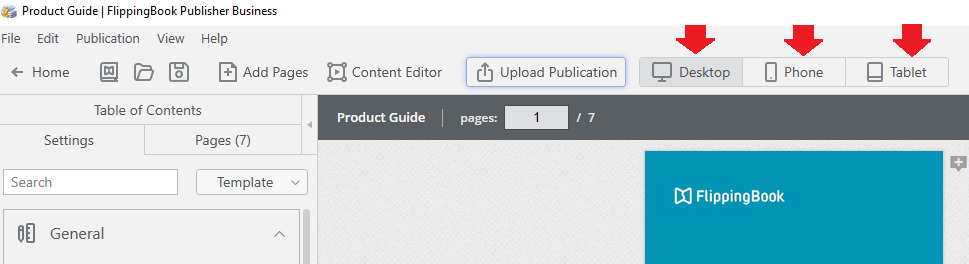
Related articles
Embedding publications on mobile devices
Want your file displayed on mobile in the best quality possible? Learn more about file import recommendations