How to set up Google Analytics for my flipbooks?
With Google Analytics, you can get detailed information on how your readers interact with your flipbooks. Google Analytics is a product for proficient users. If you have no prior experience with it, we advise you to look at FlippingBook Online's built-in statistics first!
Note!
Google Analytics is available in Optimal and higher plans. In Team and Enterprise plans, only the account owner can set up Google Analytics. When you set up GA, you do so for all flipbooks in your account at once. There is no option to use different measurement IDs for individual flipbooks.
To start tracking flipbooks in Google Analytics, you need to do two things:
- Create a Google Analytics account and a Measurement ID
- Add your Measurement ID to your FlippingBook Online account
Create a Google Analytics account and Measurement ID
If you already have a GA account with a Measurement ID, you can jump to this section about connecting the Measurement ID to a FlippingBook Online account. No GA account yet? Start from step 1 to set it up:
- Go to Google Analytics and click on the Get started today button in the top right corner of the page.
- Sign in with your existing Gmail address or create a new one.
- Click the Start measuring button.
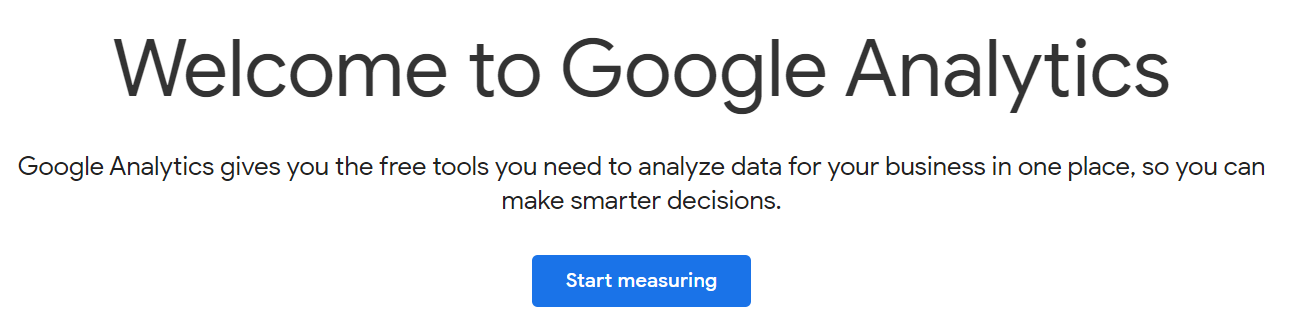
- Specify your new account name and click Next.
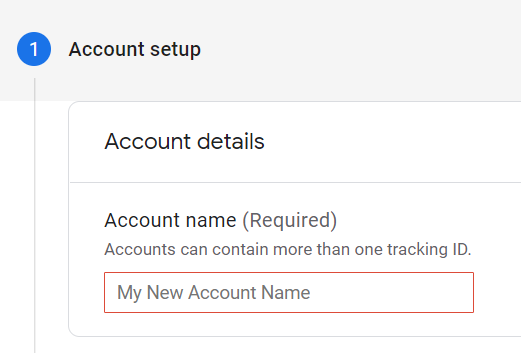
- Specify the property name of your choice. In our example, we use "FlippingBook Online flipbooks".
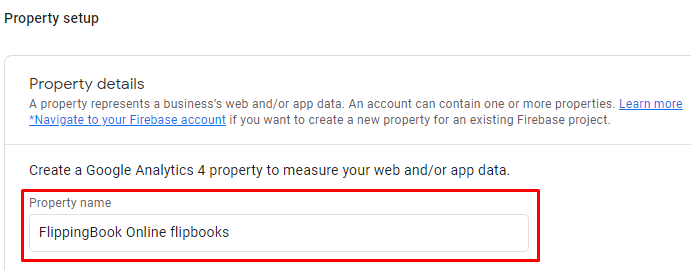
We advise you to uncheck all the checkboxes in the Account Data Sharing Settings. They are not necessary and could possibly conflict with your Privacy policy or any Data Processing Agreement. - Provide information about your business (optional) in the About your business step. Click Next.
- Accept the Google Analytics Terms of Service Agreement by clicking on the button I accept.
- You will be redirected to the Data Streams settings. Choose Web as the platform, enter online.flippingbook.com as the Website URL, and add a name for your ID.
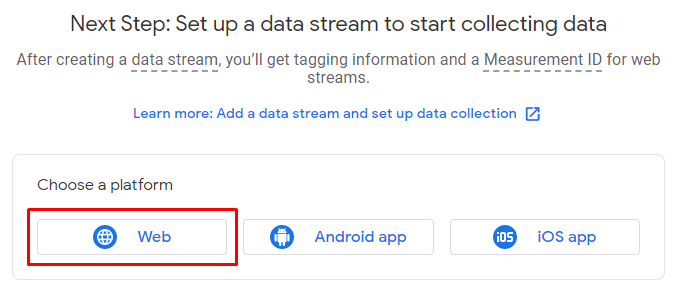
- Click on Create Stream, and you will see your Measurement ID – a GA4 ID you need to enter in FlippingBook Online.
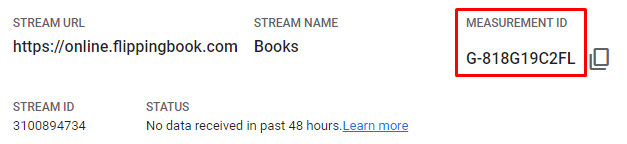
Connect the Measurement ID to your FlippingBook Online account
You need to have at least one flipbook in your FlippingBook Online account to connect flipbooks to your GA account. Follow these steps:
- Open your FlippingBook Online Account.
- Hover over any flipbook in your account and select View stats.
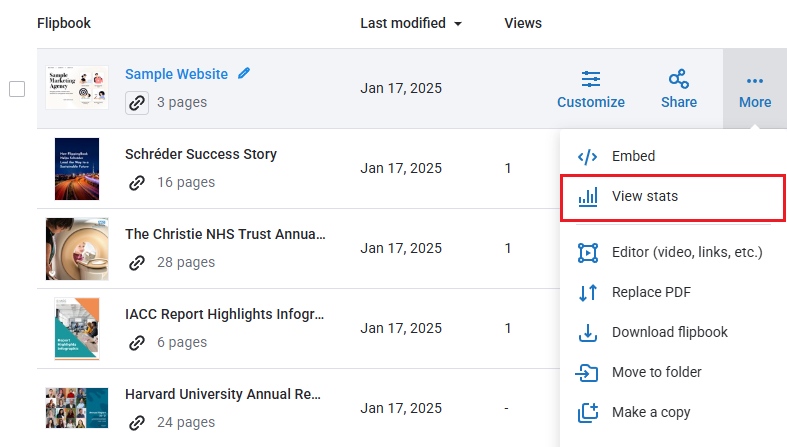
- Click on the Google Analytics button in the panel on the left-hand side.
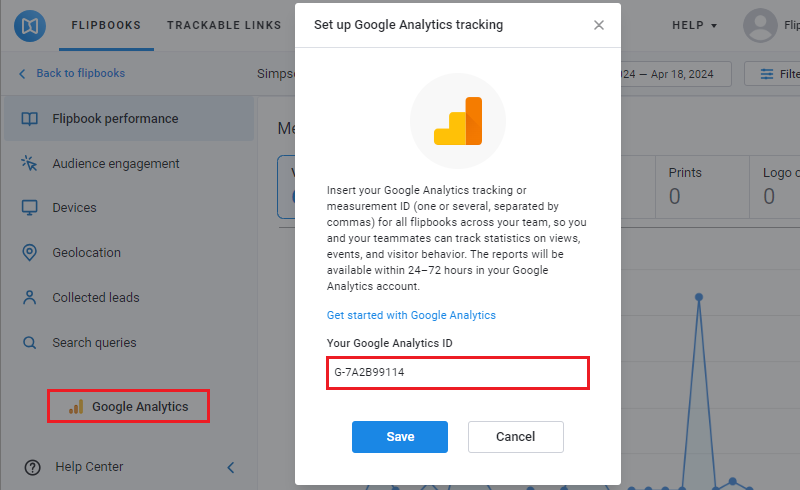
- In the pop-up window, paste your Measurement ID (it begins with G-... ) that you copied from your GA account. Click Save. You can add up to 5 different tracking IDs separated by commas here. The stats for all your flipbooks will be added to all GA-accounts!
You are all set! Next, explore various statistics you can trace in your flipbooks.
Note! The stats report will only show up in the real-time report at first. It takes around 24 hours before they become available in other reports.