What can I track with Trackable links?
After you have shared a trackable link with someone, you can look up detailed information about how the recipient(s) have interacted with your flipbook. Not only if they opened it, but also which pages they viewed and how much time they spent there. This can be very helpful in a follow-up discussion with e.g. clients with whom you shared a proposal using a trackable link.
The most important stats are highlighted in our article Managing Trackable Links. This article explains some of the finer details.
To view detailed usage information, click on the link name to unfold the detailed data. When nobody has viewed your trackable link yet, there is no information to show. In that case, the little arrow before the link will be grey.
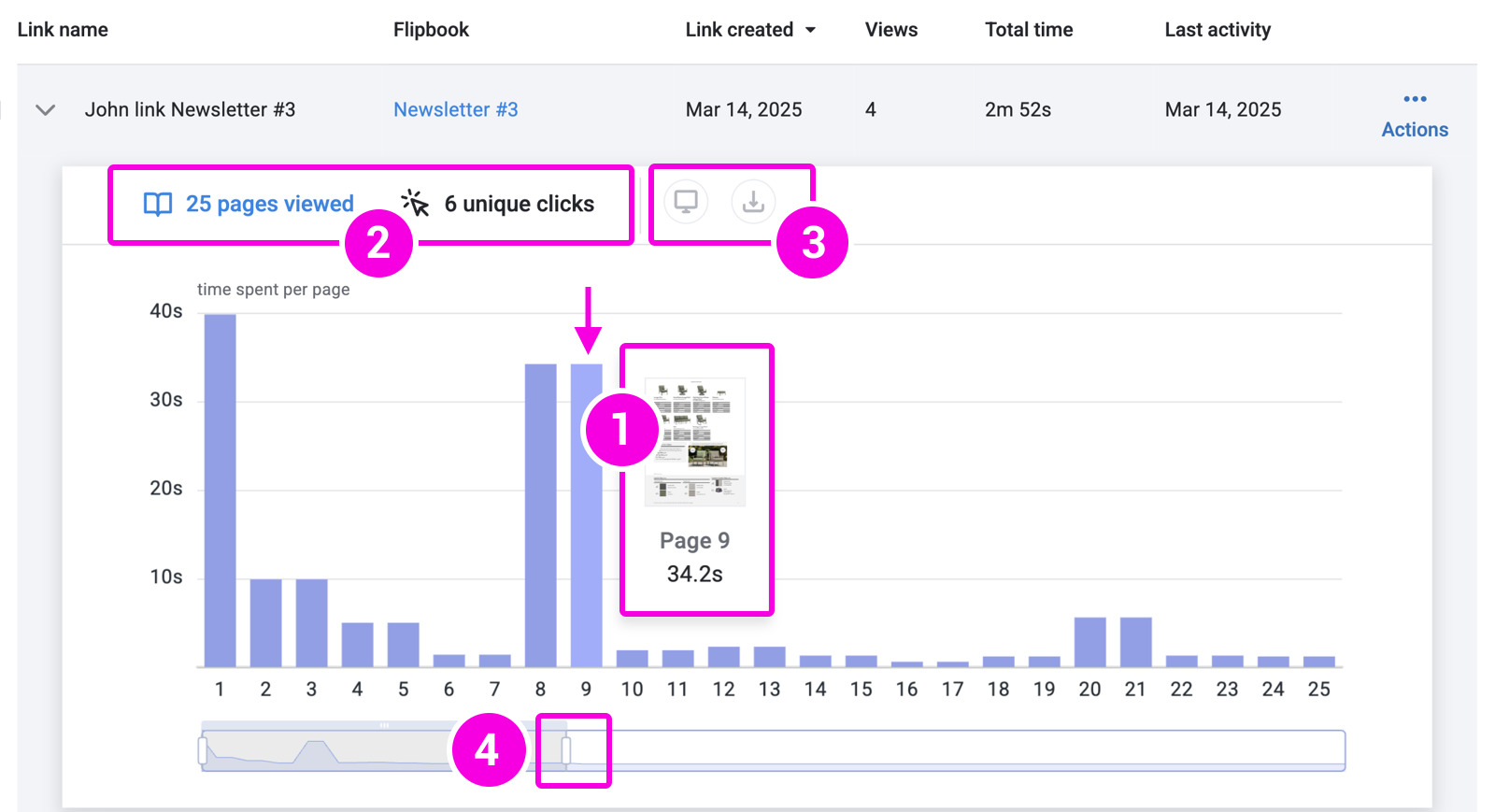
In the default view, you can see how much time your visitors spent on each page. The horizontal axis shows the page numbers; the vertical axis shows the number of seconds that your visitors spend on this page in total.
- Hover over a page to see a quick preview, so you can see the information that your visitor was interested in and how many seconds or minutes they spent on that page in total. If your reader visited the page several times, then all the individual times are added up.
- You can see how many of the pages in your flipbook your reader has viewed. This can never exceed the total number of pages in your flipbook. , i.e., multiple views of the same page are not counted. If someone viewed page 1 (three times), page 2 (once), and page 3 (once), then they looked at 3 different pages.
You can also see how many different links your reader has clicked. This follows the same principle. If your flipbook contains three links, and your reader used one of them four times, then 1 unique link was clicked. - Icons show if your visitor used a desktop device, a mobile device, and/or if they downloaded your PDF. In the example above, your visitor used a desktop and printed/downloaded the flipbook. There is no icon for a mobile device (
 ) .
) . - By default, we show information for 25 pages. If your flipbook contains more than 25 pages, then you can drag the slider sideways to see information about the other pages. You can also extend (or shorten) the slider to show information for more (or fewer) pages on the screen.
Note!In the Advanced and higher plans, these stats are available regardless of the number of views your link received. In lower plans, these stats will only be available while your Trackable link has fewer than 30 views. For everyday situations, that should still be more than enough.
If your visitor clicked on any links in your flipbook, then you can click on the text unique clicks (next to the pages viewed) to see exactly on which links they clicked and how often. In the example below, our visitor clicked on 6 different links: two links were clicked twice, the other 4 were visited once.
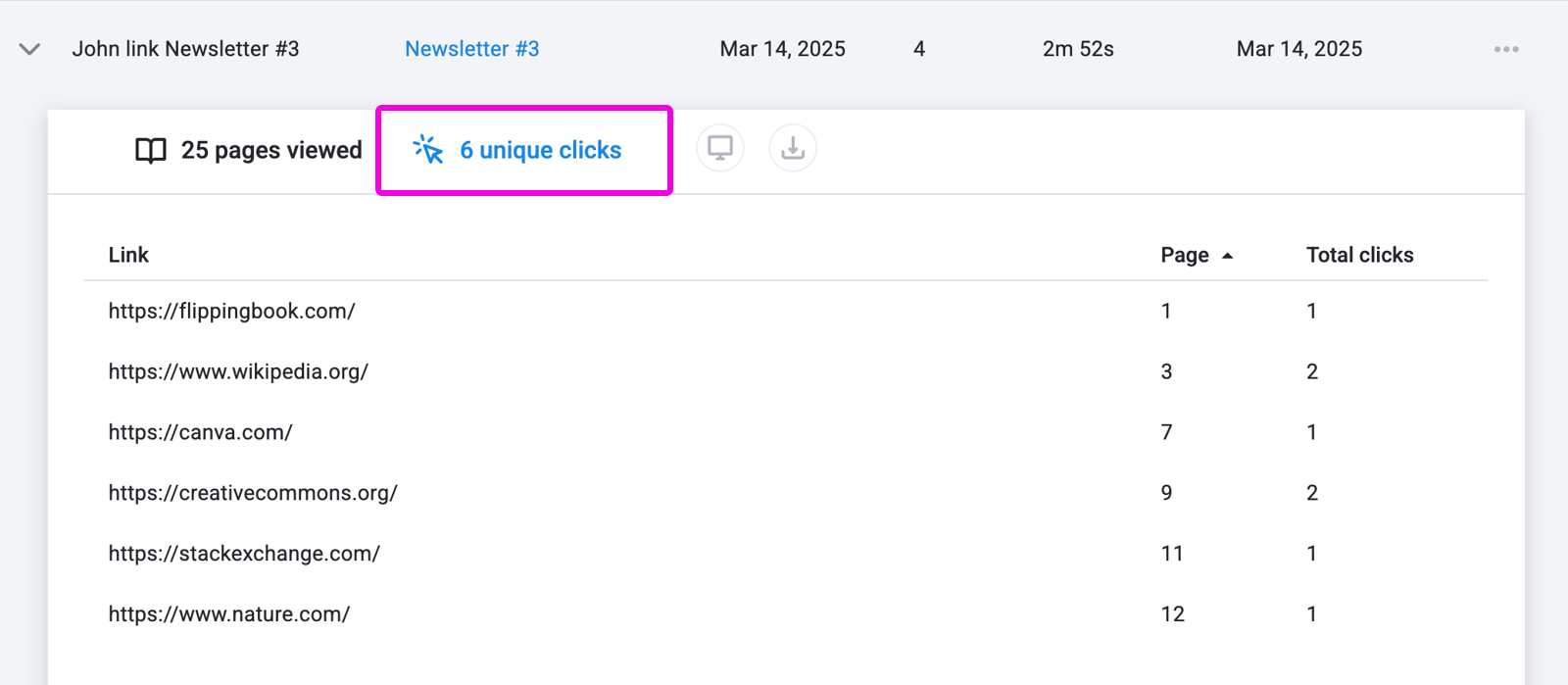
Note
If someone opens a trackable link, then this also counts as a view in the regular stats for your flipbook. For example, Adil and Brianna open your newsletter using the normal public link. You send a trackable link to Charlie, who also opens it. Your public link will now have 3 views, and Charlie's trackable link will have 1 view.
If you are interested in exporting the data for all your trackable links to Excel or a CSV file, then you can use the Export button in the top-right corner.
Learn more about...
A note on privacy
If you send a trackable link to a single person, then you are gathering information about this person. Even though you are not immediately tracking thousands of users, gathering personal information comes with responsibilities. We advise you to familiarize yourself with applicable privacy regulations!