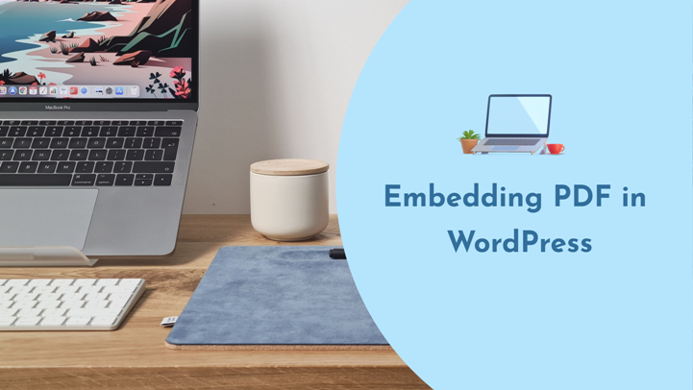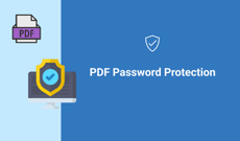To this day, PDF remains the most popular format for sharing documents online. So it only stands to reason that if you need a digital document embedded into your website and easily available to everyone, that's the format you'll go with. Whereas WordPress is one of the most widely used platforms for building a website—so what's the best way of embedding PDFs into WordPress?
We’re going to review three ways of PDF embedding into a WordPress website, including our freshly renewed FlippingBook WordPress Plugin. Read on and decide what option works best for you.
This is what a PDF embedded via FlippingBook WordPress Plugin looks like
Try now
Why Embed a PDF Into a Website at All
Before going into all the details of how to add PDF to a WordPress website, let's determine why you would want to do that—or why you should at least consider giving embedding a thought.
As we've mentioned before, PDF is one of the most (if not the most) widespread formats of online document sharing. But why would you want to insert a digital document into your website when you can put all the info your visitor may need on a webpage?
Well, because you can’t put all the info on your website. Websites exist to introduce you to your audience, not to infodump on them—a webpage can only contain so much information before it becomes an unreadable chunk of text.
So if you're an author and you want to share your ebook with the world, you're most likely to attach it as a file on your website for a potential reader to flip through or download.
And if you're a vendor, you'd want to have your catalogs in open access for potential customers, so embedding them will seem to you like a natural solution.
And so on, and so forth. There are dozens of document types—such as researches, reports, learning materials, magazines, comic book previews, handbooks, even menus—that are predominantly shared on websites as PDFs because they are too lengthy to be distributed online any other way.
Not much choice here, then—but you can choose how to put a PDF on your WordPress website so that your audience would have the best viewing experience with it.
How to Embed a PDF into a WordPress Website
There are three ways to embed a PDF file into a WordPress webpage.
#1 As a link
Attaching a link to download a PDF is probably the most common way to add a PDF to a webpage. You can do it on WordPress as well—for example, by adding a download button for your PDF document. Just pick your document from the folders in the WordPress media library or upload it right away. Then, all you have to do is to add the File block to your page from the Block Inserter.
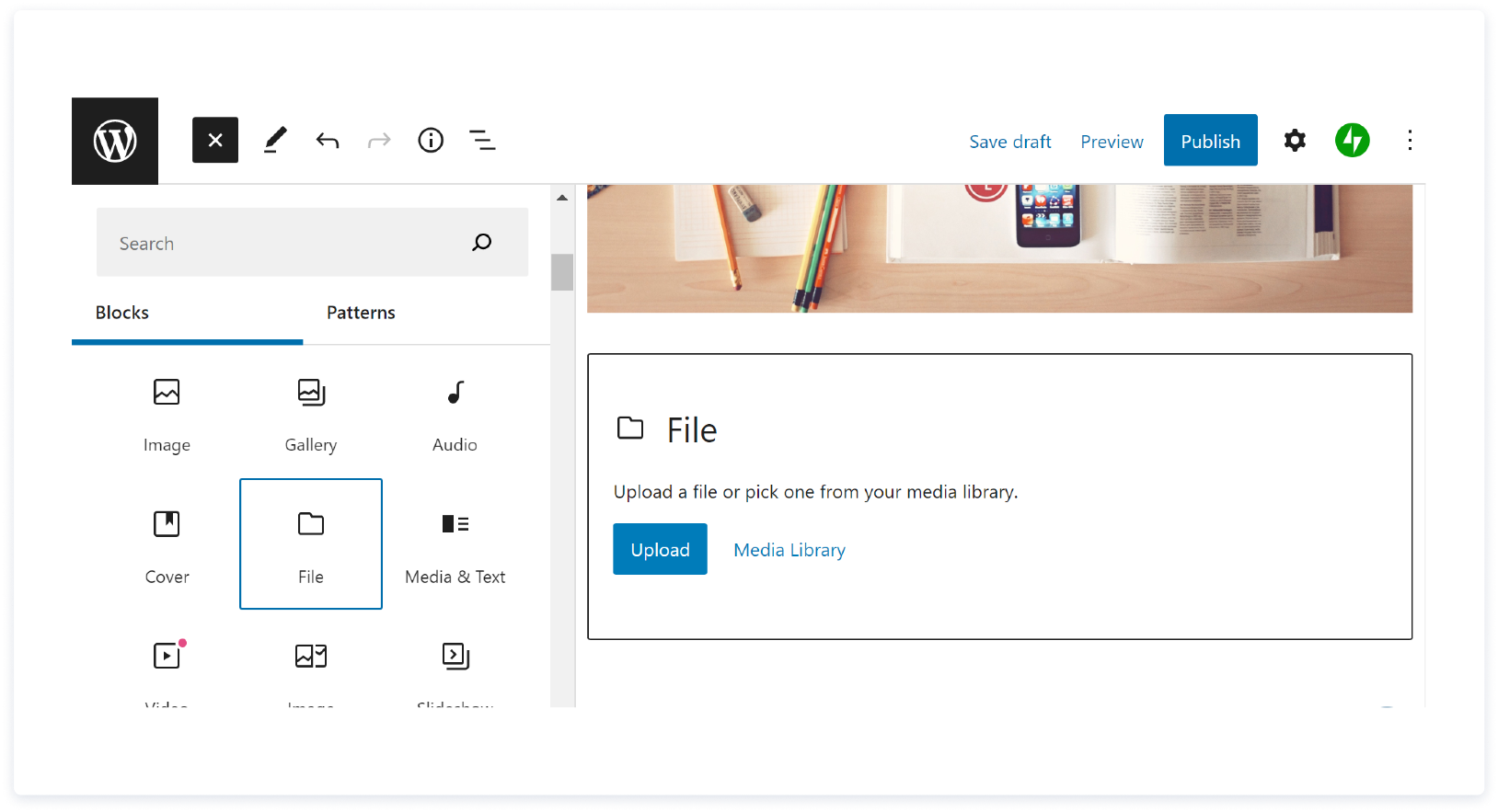
When you upload your PDF, it will be automatically inserted into your page as an embed but you can change it by disabling the Show inline embed option. That will leave you with a download button.
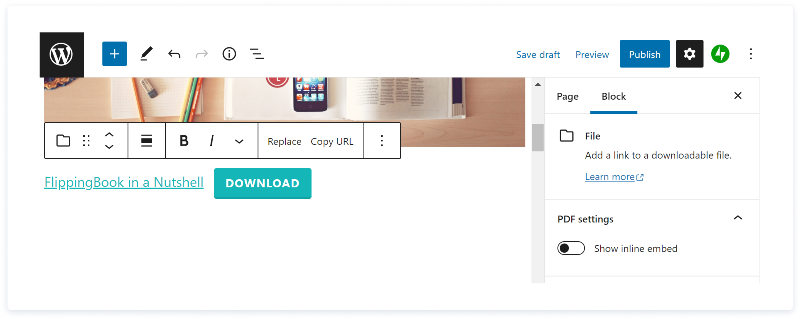
However, a download button is not a very engaging solution and is very easy to miss (or to willfully ignore). Not everyone can be bothered to stop their browsing to download a file, much less to read it—especially when visiting your site on a mobile device.
#2 As a PDF document
To better capture your reader’s attention, you can embed a PDF file directly into a webpage. The process is the same as with inserting a download button—all you have to do is upload a PDF or choose it from your Media library. If the Show inline embed setting is on, the PDF will be added to the page automatically.
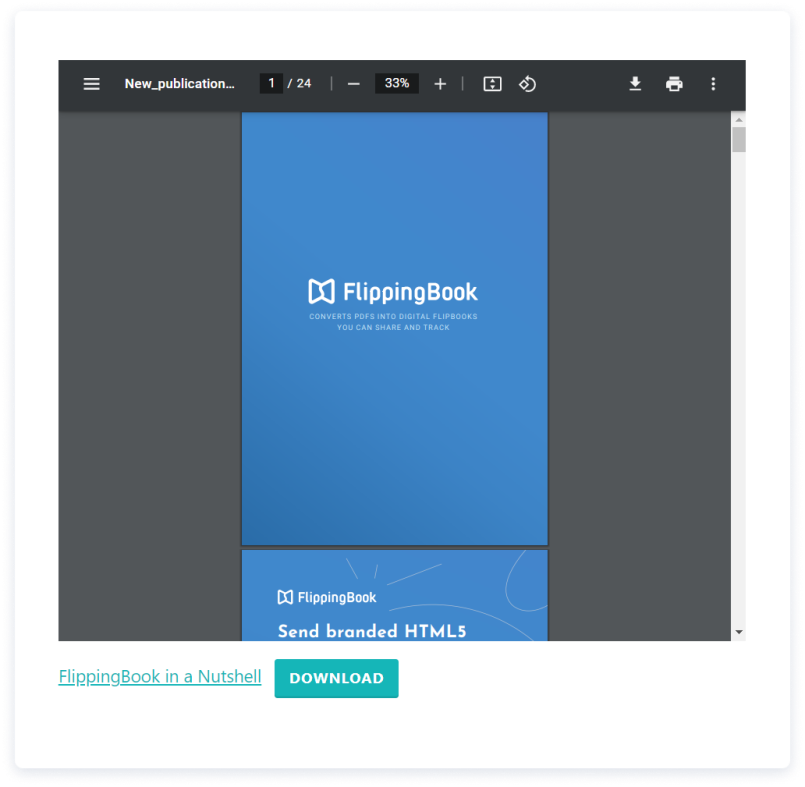
It’s super easy. But there are downsides to this option that mostly have to do with the fact that PDF as a format isn’t exactly perfect for reading—it’s just omnipresent. So the embedding solution WordPress provides shares pretty much the same problems as the PDF format itself. It’s the same old up-and-down scrolling, with little to no interactivity and no visual distinctiveness. You can switch to the two-page view but it’s not really comfortable to read—you’ll have to scroll down anyway.
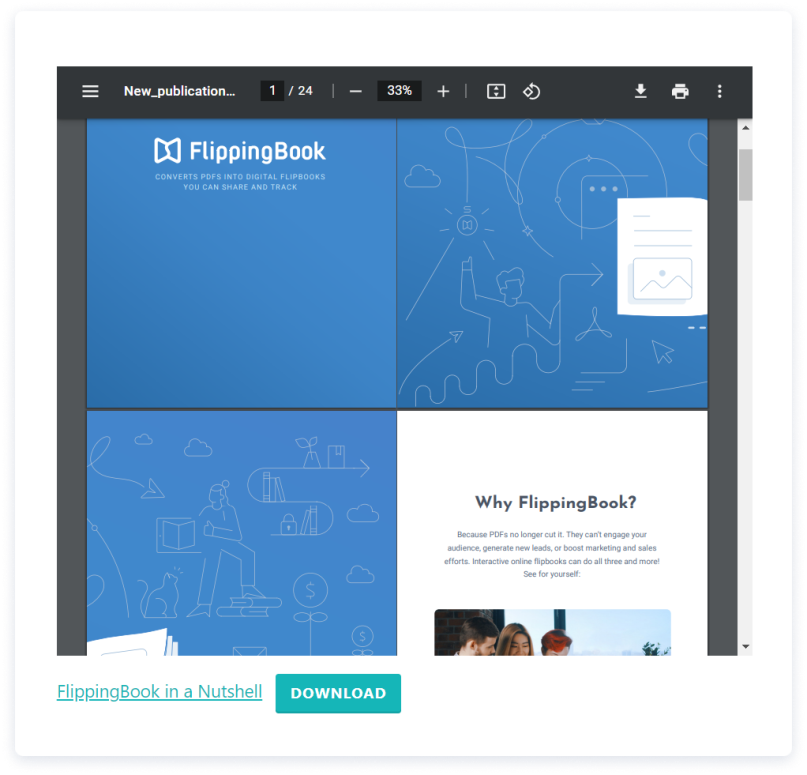
So, yes, the default WordPress PDF embedding is simple but the result is not satisfactory.
#3 As a Flipbook via the FlippingBook Plugin
You can, though, embed a PDF into WordPress in such a manner that it will become an interactive element all by itself, attracting a visitor’s eye, engaging them with rich visuals and multimedia, and tracking their activity with the document. All of this is possible if you’re embedding with the FlippingBook WordPress plugin.
What FlippingBook does is it converts PDFs into online flipbooks that can be shared as links—or embedded into websites. Like this:
Try now
Online flipbooks are still PDFs in essence—you can create one with nothing but a PDF on your hands. But they are also PDFs made better—more visually appealing, more interactive. Instead of tedious scrolling, flipbooks invite your reader to flip through the document with a realistic page turn effect. You can choose either a single-page or two-page layout for your flipbook, or turn on the slideshow mode.
BMW Group Investor Presentation
Bear in mind that WordPress only allows installing plugins to Business and eCommerce plans subscribers. You also have to be a FlippingBook Online, FlippingBook Publisher, or FlippingBook Automation user. If you aren’t yet, you can always give FlippingBook a try for free. Just register and upload your PDF to FlippingBook—it will be converted into a flipbook available as a link. Customize it as you see fit and copy the link for sharing.
Then, go to WordPress, open the admin panel of your website, and click Plugin → Add New. Type FlippingBook into the search field and choose the FlippingBook plugin when it appears in the search results. Click Install to install the plugin and then Activate to activate it.
Or you can just download the plugin from the WordPress website right away!
That’s all! Now just paste the link to your flipbook into your WordPress website or post. When pasted, the link will automatically convert into a neat flipbook embedded right into the webpage.
Note for experienced FlippingBook users
if you use a custom domain for your flipbooks, you have to specify it first in the plugin settings.
You can also modify the embed ratio or manually control your embed, change its size or even embed a clickable cover instead of a whole flipbook. To change the ratio, go to the FlippingBook Plugin options. To change the size or appearance of your embedded flipbook, go to your FlippingBook account, click Embed next to the flipbook you want to add to your website, and choose Embed into WordPress. There, you will find all the settings you need to customize your embed.
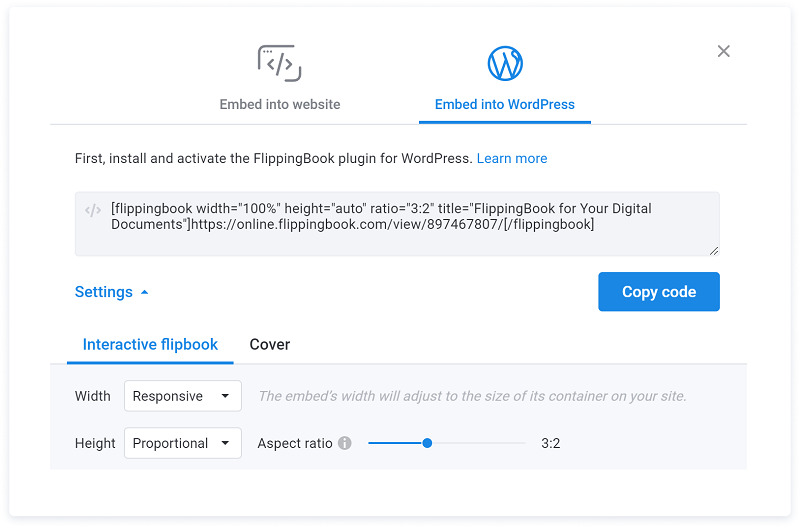
These were the three ways of embedding PDF into WordPress we wanted to tell you about. Hopefully, you’ll find the one that suits you best!