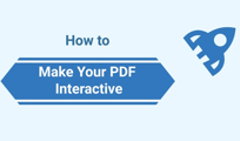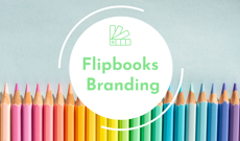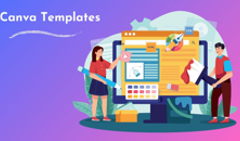PDFs are notorious for their clumsiness and dated look. Often treated (or mistreated) as raw pre-print files, they lack proper design, take ages to scroll through, and strain your eyes when you’re trying to read those tiny letters on your smartphone screen.
Not fun.
But there’s a way to transform your PDF file into a powerful and engaging online experience that will captivate readers and turn them into ardent fans of your content. The key? Making it interactive.
So, let’s discuss what an Interactive PDF is, look at some interactive PDF examples and see what content you can include in your document to elevate it.
What Is an Interactive PDF?
At its core, it is a PDF document that incorporates a variety of rich media content: links, audio and video files, images, GIFs, clickable buttons, and fillable forms.
In other words, an interactive PDF combines all the benefits of the traditional format—like universality and security—with dynamic digital web experiences. Like this real estate brochure:
Want your PDFs to look like this, too? Try FlippingBook.
Why Interactive PDF Stands Out
Crafting a rich media document certainly takes time and effort. So why should you invest in it? Well, here are just a few reasons to make your PDFs interactive.
⭐ Interactivity makes people stay in your content longer. Incorporating various additional content, such as videos, links, GIF animations, and fillable forms makes your document up to 52.6% more engaging, drawing readers in and encouraging them to explore it further.
⭐ Interactive content is more accessible. With the right approach, you can make your PDF document easier to navigate and thus accessible to a wider audience. For example, adding audio to support your text will provide an alternative way to consume the content. And an interactive table of contents may improve navigation around a document and cater to people with motor challenges.
⭐ PDFs containing rich media content are easier to brand and design. In branding, consistency is key. Enhanced PDFs, especially presented as flipbooks, give more opportunities to achieve it by letting you mark the content as your own with logos, colors, and other branding elements.
⭐ Interactive PDFs are more personalized. Some tools let your readers highlight texts and leave comments on your content. This can be helpful for students when working with textbooks, or for employees studying company guides.
⭐ Interactive PDFs are easy to share. These days, the most common way to make your PDF interactive is by converting it into an HTML document. A document like that is typically hosted in the cloud, making it available via a link rather than a downloadable file. No more email attachments, no more file transfers—you can just send the document link to your reader. Or post it on your social media, so everyone can instantly open it on their device. Isn’t it neat?
Want to create a beautiful interactive PDF, but don’t have a professional designer to back you up? You’ve got this. In this short video, we’ll walk you through the entire process of designing a PDF from scratch.
💡 How does interactivity impact user engagement?
According to our survey on user engagement, readers interacted more with the flipbook interface (downloads, sharing, and logo clicks) after we added interactive elements to the content. Most metrics show a positive trend—52.6% positive and 28.1% neutral. Thus, integrating interactive elements in your flipbooks can improve user engagement with content, making it more enticing and recognizable.
💡 Tell us a little about your business, and we’ll provide tailored tips on making your interactive PDFs truly shine.
Interactive PDF Examples
Almost any PDF content can benefit from an enhancement with interactivity. But don’t take our word for it! Here are some real-life interactive PDF examples to inspire you.
An Interactive Catalog Example
Catalogs play a crucial role in retail, wholesale, e-commerce, and manufacturing. Often, they are the sole source of a company’s product information, relied upon by both sales representatives and distributors.
While PDF is the most common format, a PDF catalog, especially a lengthy one, is a poor alternative to a physical copy. It’s difficult to navigate as you cannot just flip through it; instead, you have to scroll down. Pictures may appear too small, and the file is often too large to share via email.
Interactivity adds a new dimension to your catalogs, making them much easier to use. For example, with an interactive catalog, you can:
⭐ Showcase products in motion with videos and GIFs,
⭐ Demonstrate product ranges with pop-up images,
⭐ Add shoppable links, order forms, or link products directly to your online store, simplifying the ordering process for your buyers.
In the interactive PDF example above, Moore & Giles uses pop-ups with high-resolution photos, allowing viewers to examine products in detail. Paired with branding and an engaging page flip effect, the catalog not only drives sales but also strengthens the company’s branding.
Here’s another example of an interactive catalog from Simpsons:
An Interactive Magazine Example
Digital magazines are used as products, when it comes to publishing periodicals, or as marketing assets, promoting a company’s products or services in an engaging way.
While many companies agree that PDF isn’t the best solution for distributing magazines, not everyone is utilizing the advantages of the digital format to the maximum.
When crafting a digital magazine, adding beautiful GIF animations, videos, or quizzes can take your content a long way. Interactive elements bring additional value to your viewers and turn reading into a true adventure.
Explore this National Geographic magazine, enhanced with interactivity, to see what your digital magazine can look like:
An Interactive Report Example
No business can do without reports. They demonstrate company successes, establish authority in the field, and serve as an important resource for making financial and marketing decisions, planning, and budgeting. Reports can also be a valuable product or a lead magnet. For non-profit organizations, reports help secure investors' trust.
Interactivity can make reports even more impactful by improving user engagement and visual appeal.
In this interactive PDF example by The Christie NHS Trust, the company brings its report to life with GIF animations and embedded videos. GIFs highlight important figures, while videos help tell patients’ stories in a more tangible, powerful way. As a result, the report grabs the reader’s attention from the first page and motivates them to keep exploring.
An Interactive Brochure Example
A brochure helps attract and inform clients, and it remains a key document in marketing and sales, even in today’s digital age. As the first document a client sees, it’s essential to make it as appealing as possible.
Teach First’s vibrant brochure is visually delightful, and the added interactivity takes it to a new level. In this interactive PDF example, GIFs liven up the static pages, pop-ups provide extra information while saving space, and clickable buttons streamline program registration.
Hilton’s brochure, available via a link, is easy to share. Hilton can publish it on their website, share it on social media, or email it to guests. This helps promote destinations and provides clients with the best travel experience.
An Interactive Booklet
Much like a brochure, an interactive booklet is a good alternative to sharing a PDF. Typically shorter than an average brochure, a booklet can still benefit from being turned into a link and enhanced with GIFs, videos, and other interactive elements as they help drive more attention and retain viewers better than a static file:
An Interactive Proposal Example
Sales representatives in any field rely on tangible, professional-looking proposals to build a strong case when pitching to potential clients. Quality, personalized materials are especially important for high-stakes opportunities, where every detail counts.
In this case, an interactive proposal becomes indispensable, offering a whole set of benefits:
⭐ It is memorable and can produce a ‘wow’ effect, giving the company a competitive advantage.
⭐ It’s easy to personalize by swapping a few PDF pages, making the client feel valued.
⭐ It is easy to share and view on any device, increasing the chance the client will open the document even if they are traveling or have poor reception.
Take a look at this example of an anonymized interactive proposal:
A custom design and logo on the cover immediately elevate its look and feel. The fact that it’s a link rather than a file makes it easy to open, read, and share with another team member or a boss if the prospective client needs approval from another decision-maker.
An Interactive Pitch Deck Example
A pitch deck may be the single most important document for any start-up or project striving to raise funds and attract investors. It should be clear, and concise, but first of all—it should stand out, as investors are bombarded with unique, game-changing, and industry-disrupting business ideas every day.
It helps if your pitch deck is short and can be skimmed in less than 5 minutes while offering extra content for a deep dive. Pop-ups with additional slides are a great way to achieve this. A video can also bring a lot of value as it helps establish a personal connection with your readers.
An Interactive Presentation Example
A presentation is a go-to format for sharing key information. It can serve as a backdrop for an oral speech as well as a self-sufficient document that does all the talking for you.
Whether you are presenting at a conference, meeting with a client one-on-one, sharing the results of your work, or presenting the latest research findings, you will need a presentation.
While animations in PowerPoint presentations are commonly used, a truly interactive presentation will engage your audience better and give you a confidence boost when giving a public talk.
This interactive presentation by Web Summit is a great example:
The use of video and GIFs transforms the document into a digital experience, perfectly reflecting the essence of the event. Its availability via a link makes it easy to share with potential visitors and attendees. When embedded into a website and set to auto-flip, this interactive presentation can serve as a landing page, providing readers with all the crucial information in just a few flips.An Interactive Coursebook Example
Education has been gradually going digital in recent years, but the pandemic greatly accelerated this process, forcing many colleges, universities, and corporations to adapt to the new world of Zoom classrooms.
It has been tough, but modern technologies have made online learning not only possible but highly effective thanks to personalization, interactivity, and flexibility. Today’s learning platforms and materials combine multiple formats, appeal to different learning styles, offer bite-sized lessons, and allow students to go through the material at their own pace. If you, as an educator, think implementing this is hard, we can reassure you it’s easier than you think.
Take a look at this interactive coursebook example:
Using a PDF as a base, it incorporates videos to keep students engaged, GIFs to illustrate complex ideas, pop-ups with extra facts, and a quiz to check progress along the way.
Creating such an interactive document takes just a few hours, but your efforts will be rewarded with improved results and boosted motivation among your students.
An Interactive Prospectus Example
Prospectuses and newsletters make up a big part of educational materials. Yet, they often get overlooked, even though they are extremely useful for attracting prospective students and keeping stakeholders—parents, current students, and alumni—informed.
Swansea University Postgraduate Prospectus
Create yours
If you work in education, take a look at this interactive PDF example to learn how you can add value to your prospectuses. Swansea University’s goal is to promote its postgraduate program. It achieves this by incorporating promo videos and blogs to paint a vivid picture of academic life. Plus, the university actively uses links to external resources that provide all the necessary information without overwhelming the reader.
An Interactive Handbook Example
Handbooks provide readers with important information on rules, regulations, and instructions. Companies and non-profit organizations use employee handbooks for internal communication and training, or for hiring volunteers. Educational institutions rely on them to inform students about campus life and the study process.
Easy access to a handbook is crucial because the reader’s success and, sometimes, safety depend on reading the document thoroughly. Turning a PDF into an interactive flipbook helps solve this problem. People don’t have to download any files or store them on their devices, risking loss or accidental oversight. When they need to consult the handbook, they can easily do so by clicking a link and viewing it in their browser.
Another benefit of the interactive format for handbooks is enhanced navigation. Even the most detailed documents are easy to use with a clickable table of contents, internal links, and search features.
Bonus: Interactive PDF Content Tips
Check out our video on how to enhance your content with interactivity and wow your readers right away! And then read on to learn more about the interactive PDF ideas.
🚀 Video
Video is the first choice when it comes to adding interactivity. It’s unsurprising, given that video is perhaps the most popular type of content on the web. It is used in everything from education to advertising to entertainment. And this trend will only grow with people watching an average of 16 hours of online videos daily—a 52% increase from 2 years ago.
So, how can you use videos to make your PDFs interactive? Here are a few ideas for you to try out.
Social videos. These are clips showing your staff members and customers talking about their experiences with your company. This kind of video gives a huge boost to your credibility and helps establish trust. Best of all, they are simple to make—no need for complex animations, endless script revisions, and costly setups. Just grab a camera, choose a good light and a willing colleague—and you’re good to go.
Explainer videos. At their core, these are short informative videos that illustrate and explain complex ideas. You can use this type of video to enhance your educational content and create better guides and handbooks. But their real power lies in marketing. It’s a perfect medium to explain the perks of your product or service in a concise, fun, and engaging way. Are you working on a company brochure or a commercial proposal? Add an explainer video and watch conversions grow. Here’s how we do it at FlippingBook.
Video ads. No one likes non-skippable intrusive banners, but for many marketers and creators, ads are the only way to make some profit from the content they produce.
Injecting short, quality video ads into your PDF-based marketing materials can help soothe that initial irritation. People love videos, and they love to have a choice to watch one, so the chances that your ads will be watched are quite high.
🚀 Pop-up Image Galleries
Using clickable images is a surefire way to make your content stand out without putting much effort into it.
Pop-up images are images that enlarge on click. You can use them to add more product images or create entire image galleries within your PDF.
🚀 GIFs
It may seem that GIFs are good solely for entertainment and Slack channel reactions, but they are a quick and relatively simple way to bring your PDFs to life and make them look more professional.
And there is more to GIFs than you might think. Check out our article on using GIFs in your publications to learn about the ways that GIFs can help you in marketing, sales, and education.
🚀 Forms and Quizzes
Adding forms and quizzes across the pages of your flipbooks allows you to keep your readers more engaged, get valuable insights, and connect with your audience on a deeper level. Here's how you can use polls and quizzes to enhance your content:
- Add surveys to your promo brochures to learn what your customers think about your new products or services.
- Embed contact or order forms to your catalogs or newsletters to generate leads, let your clients order products, and make it easier for your readers to contact you from your document.
- Fillable forms and quizzes are also great for crafting compelling interactive coursebooks and workbooks for your students. Add a test at the end of each chapter to check how your students are doing or integrate a quiz to help them learn new material in a fun and engaging way.
🚀 Lead Capture Form
Traditionally, a lead capture form is placed on a webpage, acting as a gateway to downloadable content—such as your PDF. While it’s a valid and reliable way to encourage sign-ups, any friction on the way to the content will throw some people off.
You can use digital publishing software like FlippingBook to embed a customizable lead capture form right into your PDF. Not only will this make the content more interactive, but it will also provide additional benefits. For example, you can give readers a taste of your content by placing a lead capture form a few pages into the PDF. This kind of preview will get people engaged in reading, and when it’s time for them to sign up, they will be more likely to do so.
Also, you can share the PDF on social media and by email without worrying that people will download and distribute it on the web, bypassing your sign-up page. Here’s an example of an interactive document with an embedded lead capture form to demonstrate how it works.
🚀 Page Flip Effect
If you don’t have any rich media content like videos or GIFs on hand, the easiest way to spice up your static PDF is by turning it into a life-like flipbook. This way, your PDF is converted into an HTML5 publication that has a realistic page flip effect, intuitive controls, a nice design, and some level of branding.
Your PDF file will immediately look polished and professional. And what’s more important, it will provide a great reading experience even on small mobile screens. In most cases, the ability to access the content and read it comfortably is what really matters.
🚀 Interactive Navigation
Converting a PDF into an interactive format makes navigation around it faster and more efficient. Most of the interactive PDF tools allow you to add a clickable table of contents, thumbnails, internal links, and search. This turns your PDF into a handy knowledge hub, where readers can find the information they need in seconds.
Ready to Try?
You can check all the features yourself with a free 14-day trial or talk to us if you’d like to learn more.