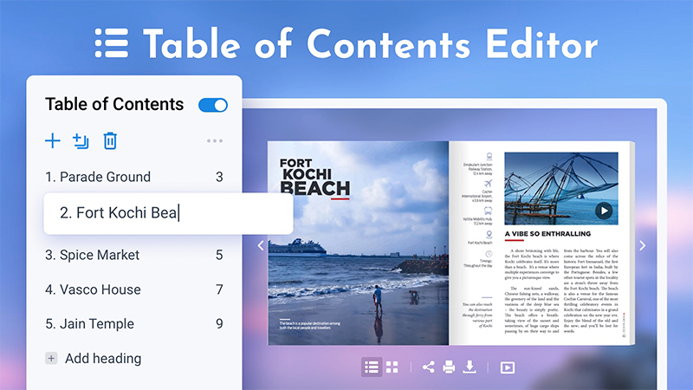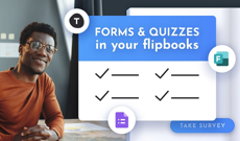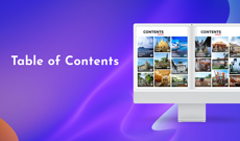In a fast-paced world filled with endless information, structuring your flipbooks for optimal readability is key. So today, we’re excited to introduce our long-awaited update—the Table of Contents Editor! 🚀
From now on, you can create a table of contents from scratch to streamline navigation across your content. You no longer have to add bookmarks to your PDF, instead, just upload your PDF to FlippingBook and make a table of contents right away with the help of our handy Table of Contents Editor.
If your PDF contains bookmarks, they will be transformed into a table of contents automatically, as before. And now you’ll be able to edit the table of contents in the Editor as well. No need to reupload the PDF if you want to update its table of contents.
Check out a few examples of how a table of contents can enhance the reading experience with your content.
How Your Documents Can Benefit from a Table of Contents
✨If you have a 200-page product catalog and want to make it easier to navigate, you can add easy-access categories, sections, and subsections so that your readers can jump to the info they need in seconds.
✨Promotional and travel brochures can benefit from a table of contents because your readers will see the sections they’d like to know about straightaway.
✨A table of contents can also serve as an outline for your report or presentation, helping your colleagues or investors know what to expect from your content and prepare their questions or comments in advance.
✨Guides, ebooks, and handbooks often require a structured table of contents as they can be lengthy and contain many different sections.
How to Add a Table of Contents
Click through this interactive demo to see how you can easily add a table of contents to your flipbook.
- To check out the new feature, go to your account and choose the flipbook you want to add a table of contents to.
- Click Customize.
- Choose a Table of Contents option.
- If your PDF didn’t have a table of contents before, you’ll see a suggestion to create a first heading. It will be created for the page that is open right now.
- Then you can add more headings and subheadings, rename them, edit page numbers, and more.
- When your table of contents is ready, don’t forget to click on OK and then Finish to save the changes.
We hope that our new feature will help you streamline your flipbook creation process and give you more time to enjoy the summer!