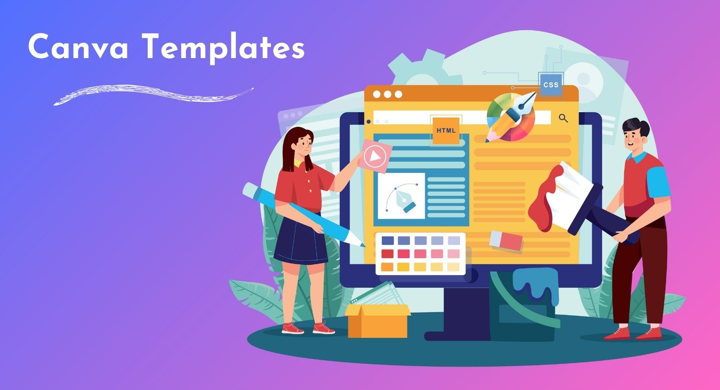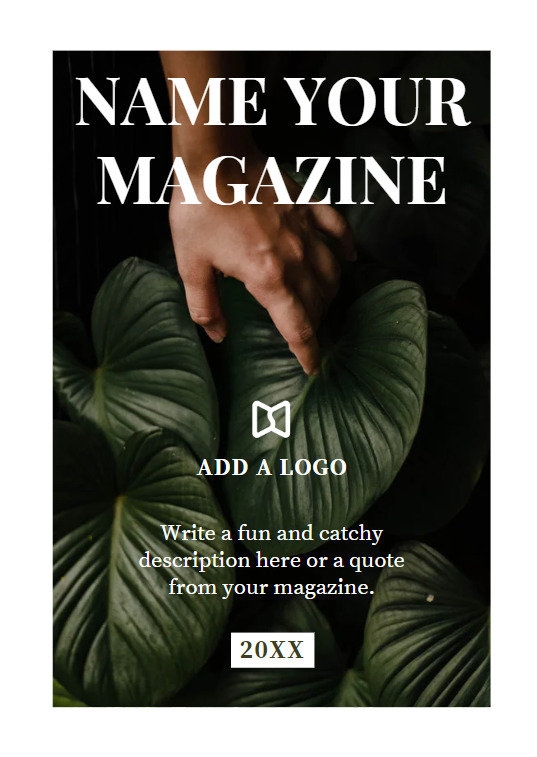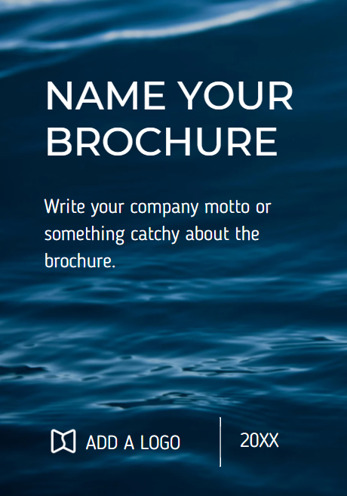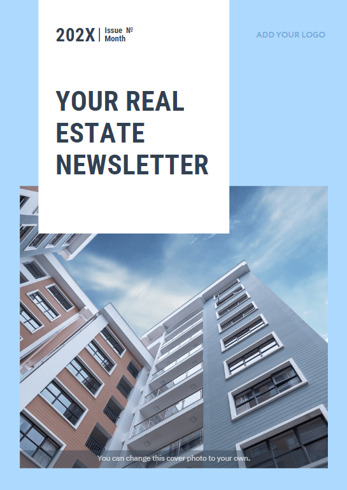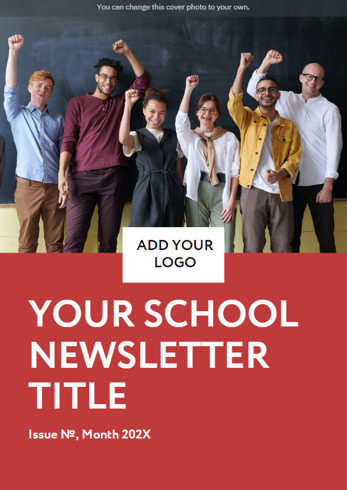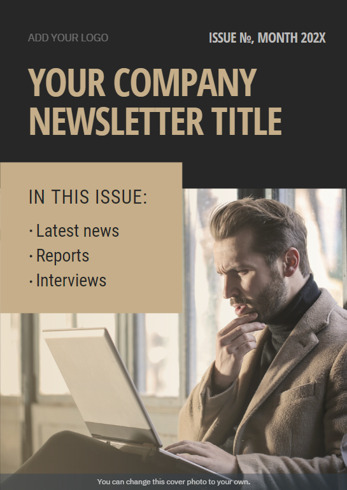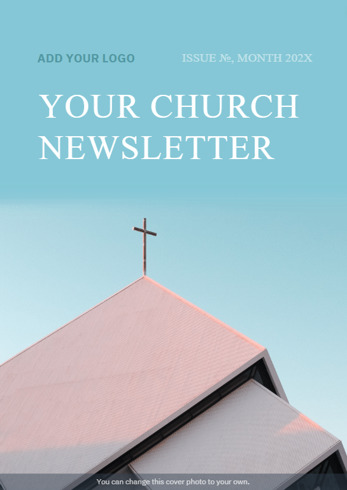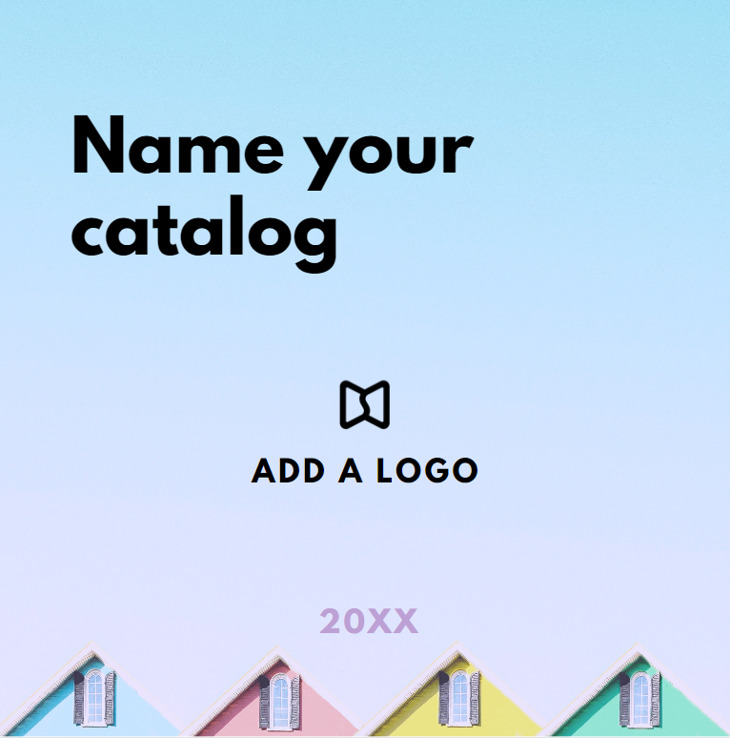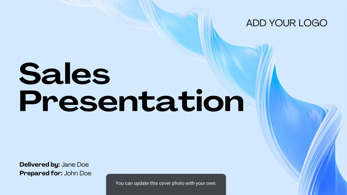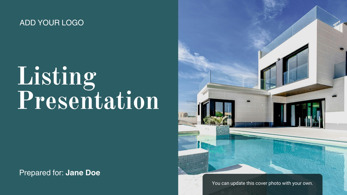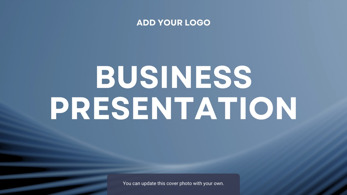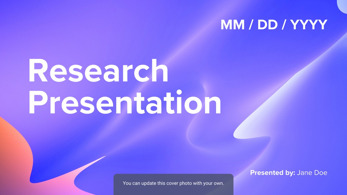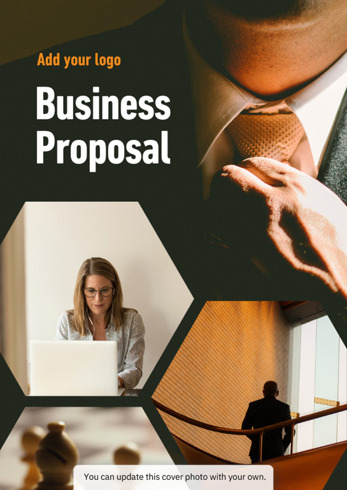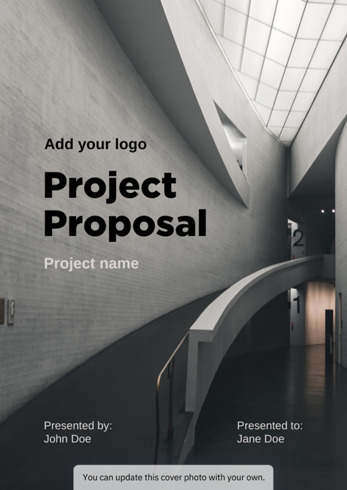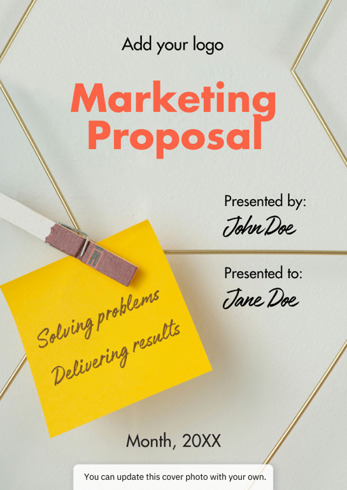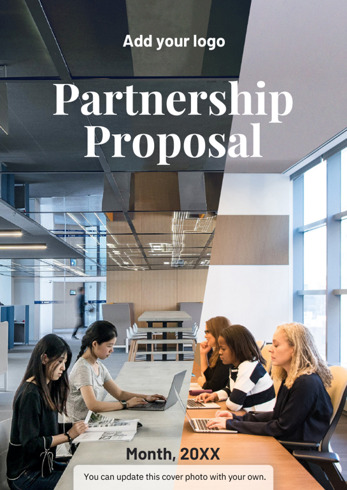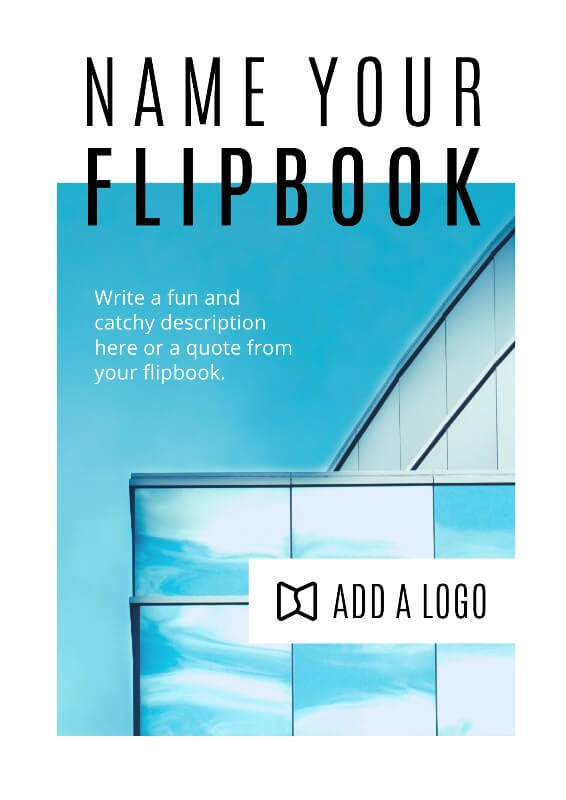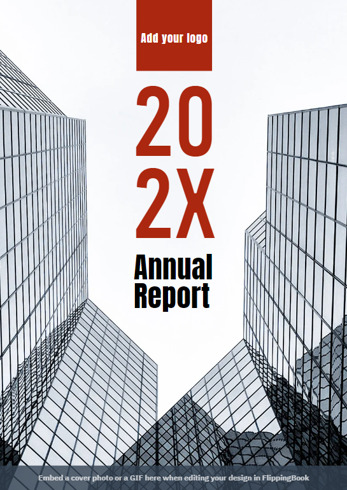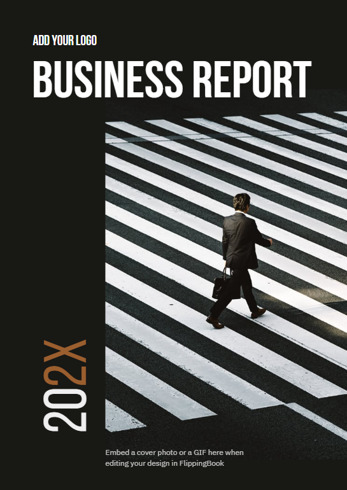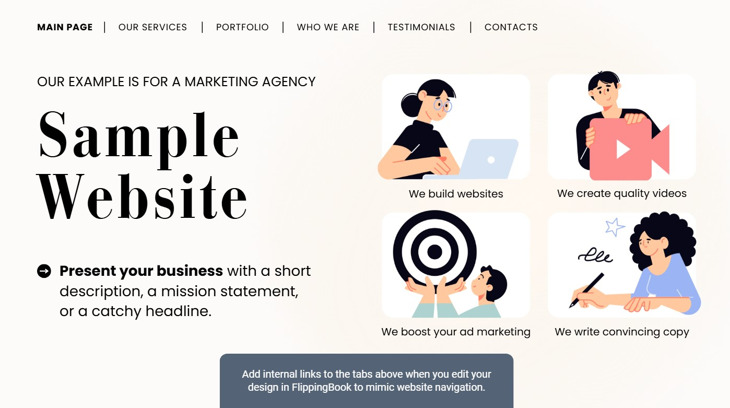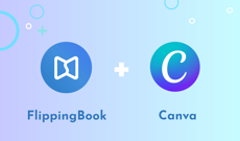If you’re looking for stylish PDF templates that would also work great as online flipbooks, look no further—we’ve designed amazing Canva templates especially for you.
What's more, to enhance your content creation process, we’ve launched an all-new integration with Canva. You can now find FlippingBook in Canva’s app directory. This way, you get the best of Canva’s design features and FlippingBook’s interactive features right away! Thanks to our integration with Canva, you can seamlessly proceed from creating a PDF to making and customizing your flipbook.
Watch our video right away and then read on to learn how to use Canva templates for crafting magazines, brochures, newsletters, catalogs, or digital flipbooks, and publish your design to FlippingBook right from your Canva account without going anywhere.
How to Customize Templates in Canva
Magazine
A well-designed magazine has consistent elements that are shared across the whole design, from cover to cover. Such thematic designs are the hallmark of a professional and carefully planned magazine. Here’s how to make a magazine in Canva:
- Start with creating the cover of your digital magazine template as it plays an important role in engaging readers—it works as a powerful marketing tool. Add your magazine name and logo, choose a suitable font, write a catchy description or a quote from your magazine. A good rule of thumb is to display one main headline and no more than five sub-headlines to ensure a clean layout.
- Introduce the team behind your gorgeous magazine, write an editor’s letter, and add a table of contents to your online magazine template.
- Then add your feature stories and articles, backing them with engaging photos and quotes. You can use the images offered by Canva or upload your own. Choose one to three colors and use these consistently for headlines, texts, and backgrounds.
Customize this Canva magazine template and make it your own
Brochure
Captivating content and design play a big role in creating a great impression of your products and services, no matter what business you have. Let’s see how to make a brochure in Canva:
- Give your cover a single message that is clear and engaging. Focus on making the cover of your brochure articulate and bright to catch your readers’ eyes at first sight.
- On the next page of your digital brochure template talk about your team and your company values. Leave space to add videos later on when you’ll be creating a digital brochure in FlippingBook. For example, embed short videos about your team or products—they will definitely add a human touch to your brochure right from the start.
- Make the main content of the brochure concise and skimmable: use descriptive headers, keep paragraphs under four lines, add subheadings for every two to three paragraphs, and incorporate lists and bullet points. Choose from a variety of images offered by Canva or upload your own.
- Don’t forget to add your company details and a call to action on the back cover of the brochure. You can make it all clickable with the help of FlippingBook so that your readers contact you in no time.
The online brochure template has a sleek modern format making it even more stylish and eye-catching. For the healthcare industry, we have prepared a medical brochure design with dedicated sections for staff profiles, an overview of the facilities, and patient testimonials.
Choose a Canva brochure template and make it your own
Please note that some of the images you use in Canva are not free so you need to buy them to be able to download a ready design.
Newsletter
Newsletters serve as a great means for connecting with your audience, building trust, and raising awareness about your company or essential issues. We’ve designed five digital newsletter templates to give you more inspiration: school, real estate, company/business, healthcare, and church templates. These are all editable newsletter templates, so feel free to customize them to your liking. Simply follow these tips to make an engaging newsletter in Canva:
- Create a cover by adding your newsletter’s name, engaging image, and your company’s logo. Make the design simple, informative, and pleasant to look at. The main purpose of your newsletter’s cover is to tell your readers about the topic of your newsletter and invite them to read it.
- Greet your readers with a welcome message from your team and let them know what your latest newsletter issue is about in more detail.
- Add your main content: articles, interviews, and research. Some companies prefer to create concise bullet points and add many images, while others are famous for their in-depth newsletter long reads. Choose what suits your audience best.
- Insert ads and commercial content. You can add links to them later in FlippingBook. This way, you’ll be able to track how many clicks your ads got and give a full report to your advertising partners.
Our five interactive newsletter templates allow you to create newsletters that suit your purpose and help better connect with your readers and clients.
|
|
|
|
|
|
Choose an online newsletter template and customize it to your liking
Catalog
Catalogs are a great way to make your marketing and sales activities more efficient. So here are the easy steps you can follow to create an effective catalog template for free:
- Customize the catalog cover template by adding its name and your company’s logo.
- Design a preface: tell your audience about your company, your values, and the quality of the products they will see across the pages of the catalog. Add pictures of your CEO, colleagues, office, production site, or warehouse. Plus, add a table of contents so your clients can navigate through your catalog easily.
- Start adding your items: write thorough descriptions, showcase your products and services at their best with the help of compelling photos. Upload your own photos or choose from the Canva library of images.
- Make sure to add price tags, because when customizing your catalog in FlippingBook, you’ll be able to link them to actual products on your website so that your readers can follow the link and make purchases right away.
The PDF catalog template has a convenient square format giving you more space for the product descriptions and photos. Feel free to add as many as you need.
Customize this catalog template in Canva and make it your own
Presentation
Presentations are great communication tools that convey information, ideas, and strategies to your audience. You can make a speech in person or share your findings online—either way, the structure, design, and contents of your presentation have to be compelling to achieve your goal. To help you with the first two aspects, we’ve developed five versatile templates tailored for sales, research, listing, marketing, and business purposes. This is how you can use them to craft your own presentation:
- Start by selecting the template that best suits your theme. Brand the cover with your logo, add a date and a name if you already have a pitch meeting set up.
- In the next few slides, introduce yourself or your company to build rapport. Provide background information and measurable achievements to show that you’re qualified to speak on the topic.
- Within the chosen template, you’ll find suggestions on what to include next: in the main body of your presentation. For instance, listing slides have a breakdown of the sale process, while marketing slides give an overview of the advertising strategy and offered services.
- Toward the end of presentation, incorporate testimonials or client reviews. With feedback from happy customers, you show a track record of delivering value, and encourage your prospects to take action.
- To make your presentation more engaging, follow the tips scattered across the slides and think of the interactive elements to add: videos, pop-ups, external links, or GIF animations. You can embed them later, once you take your design to FlippingBook.
Pick one of these striking presentation templates and customize it for your project:
|
|
|
|
|
|
Deliver your next presentation with confidence
Proposal
To make a confident pitch, you need a compelling, professional-looking proposal to fall back on. Whether you're looking to create a marketing portfolio, a business presentation, a project outline, or a partnership proposal—we've got you covered with four different designs. Pick one of the templates to work on and customize it, like so:
- Fill in the details on the cover and add your logo. You can also change fonts and use distinctive colors from your media kit so that your proposal stays on brand.
- With the next few pages, give more information about your company or the team behind the proposal. Mention key achievements or talk about your goals to attest to your credibility and build trust.
- The main section of each proposal is slightly different depending on the template you select. You will either state a problem and explain how you're able to solve it for the client, or suggest a timeline and a budget for future work.
- Finish off strong: use success stories, testimonials, or previous campaigns to back up your proposal with social proof. If you have video statements, be sure to include them when you take your design to FlippingBook. Flipbooks support on-page video embeds from YouTube, Vimeo, and Wistia. Plus, you can upload MP4 videos via a link or directly.
- Update the final cover with your contact information to keep in touch with your prospects. Once you're done, don't forget to edit the table of contents: add the correct section names, page numbers, and internal links for easier navigation.
|
|
|
|
|
|
Choose a proposal template and make it your own
Digital Flipbook
Digital flipbook template allows you to be very creative with your content. Have you ever wanted to make awesome content but didn’t have the right opportunity? Here’s your chance! This template allows you to use all your imagination and finally create your dream project. Follow our recommendations in the template or create your own design from scratch.
Add articles, stories, images—anything you want. Use your imagination, play with fonts and colors, and then convert your PDF into a flipbook in FlippingBook.
Customize this digital flipbook template in Canva and make it yours
Report
An engaging and professional-looking report offers a wonderful opportunity to share your organization's performance and success over the year and connect with your clients, investors, and stakeholders. A well-designed yearly report template can provide a head start, featuring fully-designed sections, pages, and visuals that you can customize with your own content in just a few clicks. Here are the main points to consider when creating an annual, business, or nonprofit annual report template:
- Create a minimalistic and neat cover in your brand style: add a big title, your logo, company colors, and illustrations. This way, your readers will understand what your document is about right away.
- Include a brief foreword from your CEO where they reflect on the past year and thank everyone involved in the company’s work, from clients to major stakeholders.
- Then, add a report overview, articles, and interviews. Try to make them concise, inspiring, and interesting to read for all audiences.
- Don’t forget to include your most impressive key findings and stats. These are the details your readers are looking for in your report and will be making their decision to keep supporting you next year based on this knowledge.
Check out these free Canva annual report templates we’ve created for you to get started.
Choose an annual report template and customize it to your liking
Sample Website
Looking to create a stunning website to showcase your brand, products, or services—or even announce a special event? Instead of using standard website builders, check out our sample website template! It includes all the essential sections of a professional website, making it easy to structure and enhance your online presence. Here’s how to make the most of each section:
- Main Page: Introduce your business with a compelling headline, a brief description, or a mission statement that captures attention.
- Our Services: Highlight your expertise, explain your process, and show potential clients what you offer.
- Portfolio: Let your best work speak for itself. Showcase project images, video previews, and interactive flipbook covers to create an engaging experience.
- Who We Are: Introduce your core team, their roles, and how they contribute to your business or project success.
- Testimonials: Build trust by featuring client quotes, success stories, or standout reviews.
- Contact Us: Make it easy for visitors to reach you with clear contact details and calls to action.
- Follow the built-in tips in the template to plan engaging interactive elements—videos, GIFs, pop-ups, or external links. Once you publish your design to FlippingBook, you can embed them and bring your website to life.
How to Publish a Design from Canva to FlippingBook Online
After you’ve created your PDF in Canva, take these simple steps to publish it to FlippingBook. Click through our interactive demo right away or read on to learn all the details.
1. Choose Apps in the left panel, search for FlippingBook among the available apps, and click on the icon to open it.
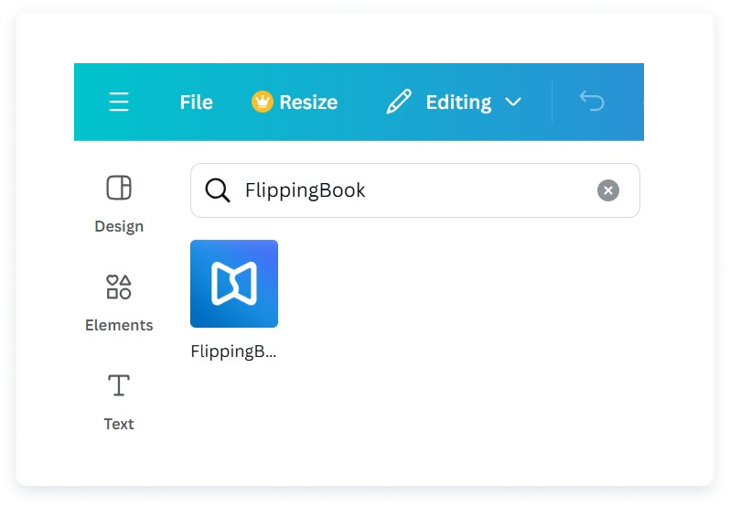
2. Connect FlippingBook to Canva. If you haven’t tried FlippingBook yet, a new trial account will be created for you.
3. Export your Canva design to FlippingBook to turn it into an interactive flipbook. Just in a few minutes, you get a ready, professional-looking flipbook with a smooth page flip effect to share with the world right away!
How you can enhance your flipbook even more:
- Customize your flipbook to match your brand: Instantly grab your readers’ attention by fine-tuning every detail—choose from a vibrant gallery of gorgeous backgrounds or upload your own, set your brand’s color palette, and proudly feature your logo and favicon.
- Enhance your flipbook with interactivity: Add stunning image galleries, videos, GIFs, forms and quizzes, and links to other resources to make your content even more engaging and informative.
- Boost your marketing and sales processes: Unlock the full potential of your flipbook with built-in analytics. See exactly how readers interact with your content and generate high-quality leads with a customizable lead capture form—90% of submitted emails are verified and valid.
- Protect the document: Decide exactly who can view, share, print, or download your flipbook. Enable password protection, email or SSO authentication, or even secure embeds. This way, you can be sure that you have total control over your documents on the web.
- Share your flipbook: send it as link via email, post on social media, or to your website. All media channels will be open for your content distribution.
Further Changes to Your Flipbook Design
If you want to change your Canva flipbook design, you can do it in Canva and then republish your design to FlippingBook. Here’s how:
- Go to Canva and choose the design you want to edit.
- Make all the necessary changes to the design of your Canva flipbook.
- Choose Apps in the left panel, search for FlippingBook among the available apps, and click Open. In the opened window, you will see the flipbooks from the Home folder of FlippingBook Online. All the flipbooks made using the current design will have the inscription Same design on it.
- Choose the project with the Same design inscription to update your flipbook and press the Reupload to FlippingBook button. Optionally, you can select the pages you want to upload. After that, click Export.
- Go to your FlippingBook account or open the flipbook link and check that the flipbook is updated. That’s it! If you’ve created several flipbooks from one Canva template, your latest flipbook will be updated.
Please note: if you change the number of pages in your Canva flipbook and then republish it to FlippingBook, the custom content you’ve added in the Editor (videos, outbound links, images, or GIFs) can end up on the wrong page or disappear. You can contact our support team, who’ll help you shift the custom content in the whole flipbook at once.
And that’s it! We hope that our article will inspire you to create gorgeous PDFs and then convert them to digital flipbooks that enhance your marketing and sales strategy.