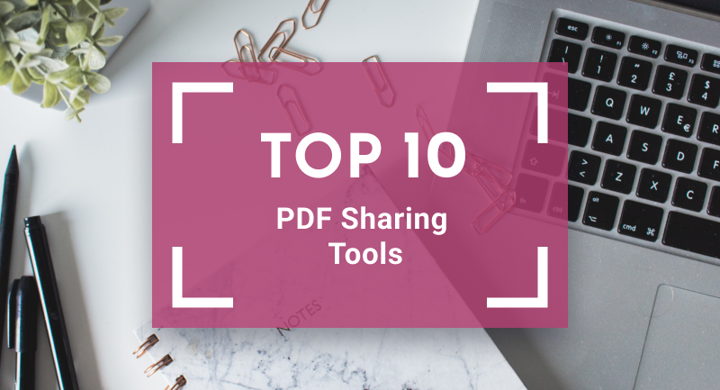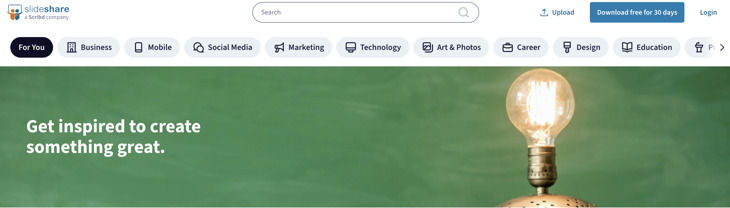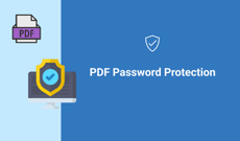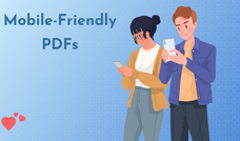PDF is one of the most popular formats in use today. According to Statistics of Common Crawl Monthly Archives, PDF is the 2nd most famous file format on the web (after HTML)—more popular than JPEG, PNG, or GIF files.
And as every aspect of our life and work is being digitized, we need to share PDFs online more and more often. Here’s where the question arises: how to upload a PDF and share it on the web when it is often quite heavy and not tailored for online viewing?
Don’t fret! There are many convenient PDF sharing sites and platforms that are excellent for the job. Whether you just need to upload a PDF to share it with your colleagues or you want to make your PDF interactive and then send it as a link, you’ll find the tools that suit your exact purpose in our article. Let’s get started.
#1 Adobe Acrobat DC
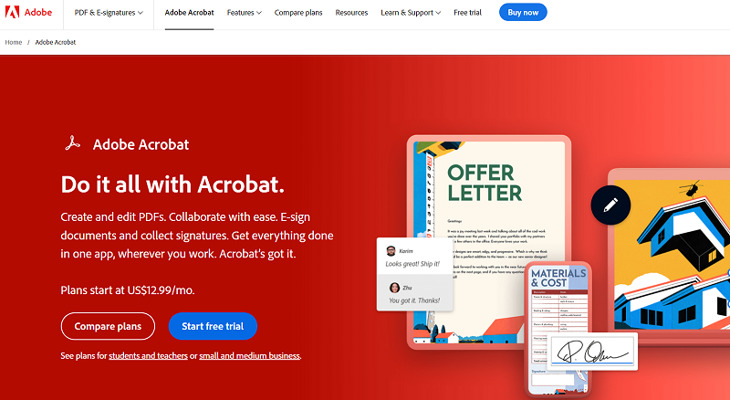
Best for: Creating, editing, and sharing PDFs with your team
Adobe Acrobat DC is the first choice for many marketers, designers, and publishers. It's famous and widely used software for creating and working with PDFs. The software also allows you to upload a PDF and share it with your team by following these steps:
- Open a PDF in Acrobat DC and click the Share With Others icon in the top toolbar.
- Add the email address of each recipient.
- Add an optional deadline or reminder.
- Make sure Allow comments is selected.
- Click Send to share a link to the PDF online.
Thus, you can send an email with the link to multiple reviewers at the same time. They’ll all have access to annotate the same PDF document wherever they are, on any device.
#2 FlippingBook
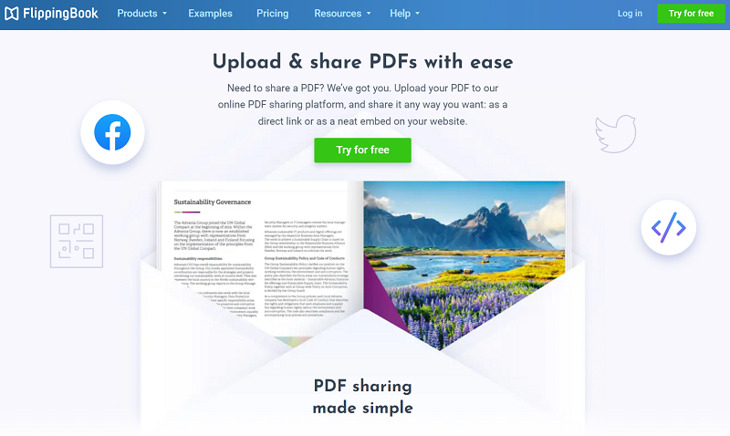
Best for: Creating interactive PDFs with a page flip effect and sharing them in one click

FlippingBook is a PDF sharing platform for effecitve content distribution. It allows you to convert your PDFs into interactive HTML5 flipbooks with a realistic page flip effect that are very easy to share. FlippingBook offers many convenient ways to do that:
- Direct links. Simply copy the link to your online flipbook and send it via email or messenger to your client or colleague, and they will be able to open it right away on any device. No need for heavy attachments that take ages to download.
- Share on social media. Copy and post the link to your flipbook on social media, and it will automatically turn into a beautiful preview of your document that will catch your readers’ attention right away.
- Embed into your website. Just copy and paste the embed code of your flipbook and showcase it on your platform. It will fit seamlessly into any page of your website.
💡 According to FlippingBook's research, the flipbooks made with the tool load twice as fast as the market average—the initial loading time is an average of just 1.5 seconds! Faster content means that it's easier to share and more people will engage with it, enjoying smooth access to the content anywhere. Watch the video to learn all the details.
Bonus tip. FlippingBook helps you empower your PDF flipbooks to make them even more engaging for your readers: brand them with your logo and company colors and add interactive features such as videos, GIFs, pop-up images and galleries, forms and quizzes, or outbound links.
6 Reasons to Make a PDF Interactive [Gated]
Create your powerful flipbook
#3 Google Drive
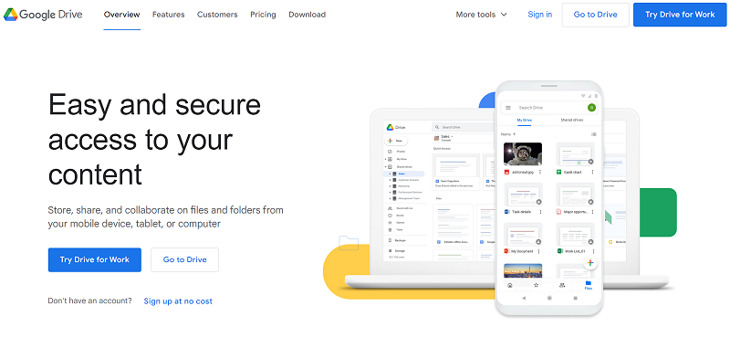
Best for: Storing and sharing PDFs for collaboration with your team
You can share the PDFs that you store in Google Drive with anyone you want. Don’t forget that if you have a work or school account, your organization may limit the way you can share files with other people. Here’s how you can share a PDF:
- In Google Drive, select your file and click Share.
- Enter the names or email addresses of the people you want to share the PDF with.
- Choose their permission level (edit, comment, or view) and click Send.
Plus, you can simply set a permission level for your PDF and then copy the link to it and send it to your colleagues or partners via email or messenger. If you're working from home and don't have documents on your home PC, you can upload your PDFs and share files remotely from your work computer.
#4 FlipHTML5
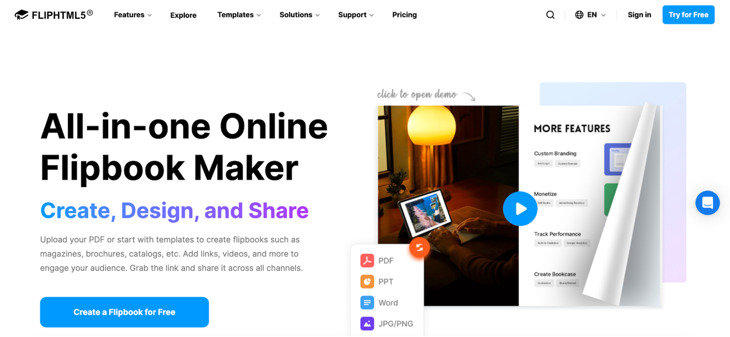
Best for: Sharing interactive PDFs as flipbooks
FlipHTML5 lets you upload a PDF and turn it into an interactive flipbook that’s easy to share online. Once your document is published, you get a direct link or embed code you can use on websites, newsletters, or messaging apps. Here’s how to share your PDF:
- Upload your PDF to FlipHTML5.
- Customize the design if you want (themes, multimedia, etc.).
- Publish and copy the link or embed code.
While the free version is great for simple sharing, premium features like branding removal, private links, and analytics are available with a paid plan only.
#5 Box
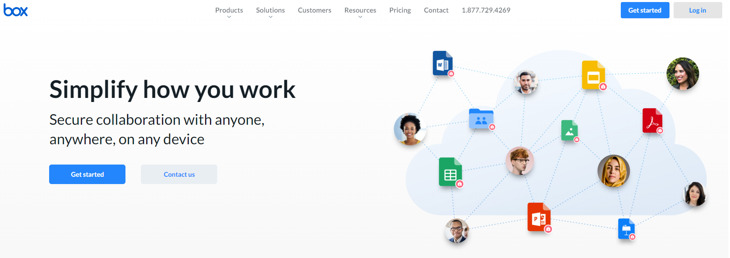
Best for: Uploading, protecting, and sharing PDFs
Box is a cloud storage service that also lets you upload a PDF to share it with your team. Customizable permission levels, expiration dates, and optional password protection make Box shared links a secure, simple way to share important content.
With simplified sharing, in just one click you can share access to the file or folder of your choice. Here’s how to create a link to your PDF:
- In your Box files view, hover your cursor over the row of the file or folder you wish to share.
- Click Create and Copy Shared Link.
- The Shared Link window opens and the link automatically copies to your clipboard.
- That's it. You can now paste that link into the app of your choice—email, messaging, and so on to share your content.
#6 Smallpdf
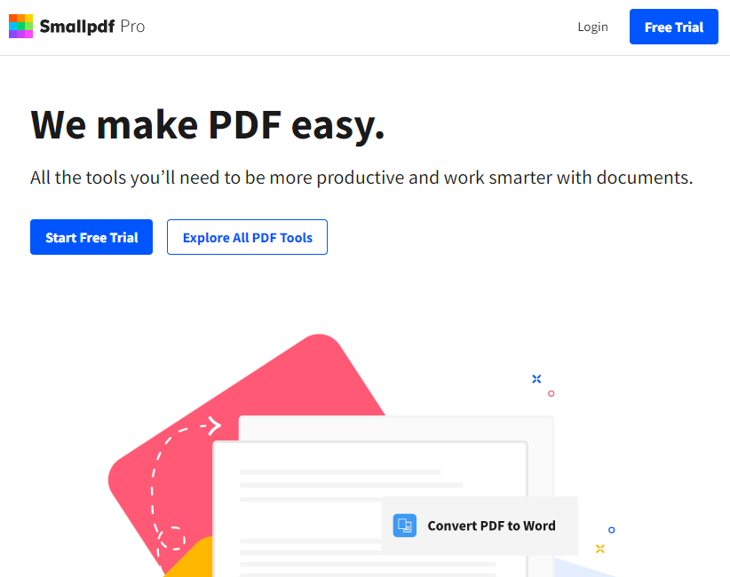
Best for: Editing, annotating, and sharing PDFs
Smallpdf is another PDF sharing website. It also lets you edit PDFs by adding text, shapes, images, and annotations. To share a PDF with Smallpdf you need to do the following:
- Select the file you want to share.
- Enter the recipient’s email address.
- Add a personalized message. Your recipient gets a download link or an email that includes a link to download your document with a personalized message from you.
- Share or generate a link to download and send it via WhatsApp, Viber, Gmail.
Smallpdf uses SSL encryption to protect your documents during all file transfers. They also remove the files from their system after 14 days, so make sure your recipients download your PDF before that happens.
#7 Issuu
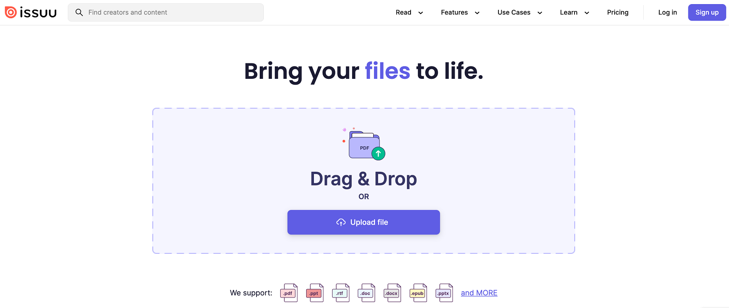
Best for: Sharing PDFs across multiple platforms
Issuu turns your uploaded PDF into a visually engaging publication with a unique link. It works especially well for magazines, marketing brochures, or event guides that need to be both attractive and easy to share. Issuu also acts as a content hub, so others may discover your document directly through the Issuu network. To share your PDF using Issuu:
- Upload the PDF to Issuu’s platform.
- Customize the viewing settings if needed and add your branding.
- Copy the shareable link or embed it on your site.
If you want to keep your content private, Issuu may not be the best choice for sharing sensitive information because of its weak security features and third-party ads.
#8 Docdroid
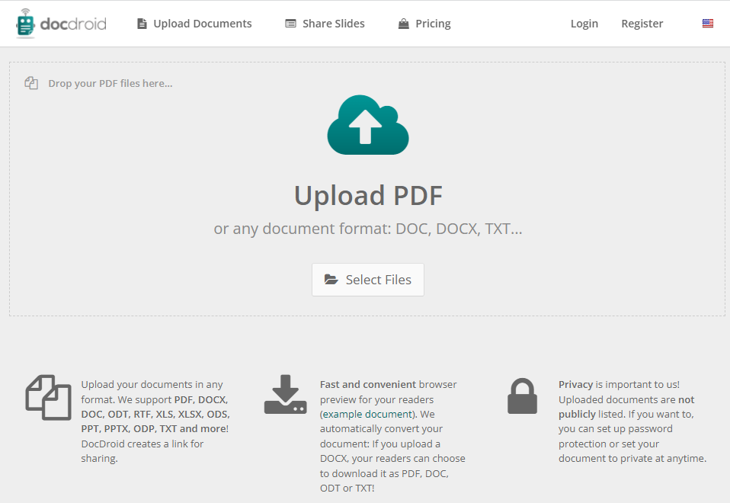
Best for: Sharing PDFs with a simple browser preview
With such a simple PDF sharing site as DocDroid, you only need to upload a PDF you want to share, and the program will create a link that you can send to your friends and colleagues or use to embed your document into a website as iFrame. DocDroid also creates a convenient browser preview for your readers.
Your PDFs are secured with Docdroid as the documents you upload to the platform are not publicly listed. If you want to, you can set up password protection or make your document private at any time. Plus, all documents are automatically deleted if they haven’t been viewed within 60 days.
#9 Papermark
Best for: Sharing PDFs with AI-powered insights and secure access control
Papermark makes it easy to share your PDF through a smart, trackable link, no email attachments or signup required. What sets it apart is its built-in AI features that help you understand how people interact with your content. Here’s how to share your PDF with Papermark:
- Upload your PDF to the platform.
- Choose your access settings (public, private, or password-protected).
- Share the link via email, Slack, or any messaging tool.
Papermark’s AI automatically tracks how your PDF is viewed: who opened it, when, and how much time they spent reading it. Although, unlike platforms like FlippingBook or FlipHTML5, Papermark’s customization and branding features are limited.
#10 SlideShare
Best for: Sharing presentation-style PDFs in professional settings
SlideShare is ideal for PDFs that follow a slide or report format. After uploading, you receive a shareable link that works on websites, blogs, or LinkedIn. It’s commonly used for reports, white papers, and training content. Here’s how to share a PDF:
- Upload your PDF to SlideShare.
- Add a title and description for better visibility.
- Copy the link or use the embed code to share it anywhere.
SlideShare content is searchable on the web and often surfaces in LinkedIn feeds—great for reaching professional audiences without needing to email attachments. SlideShare doesn’t offer customization or interactivity like flipbook tools or AI-enhanced platforms, and you don’t get viewer tracking, password protection, or download restrictions.
FAQ: Sharing and Enhancing PDFs Online
1. What are the main ways to share a PDF online?
You can share PDFs by emailing them as attachments, uploading to cloud storage platforms (like Google Drive or Dropbox), or turning them into interactive flipbooks and sharing via a link or embedding into a website with FlippingBook.
2. How can I make my PDFs more engaging for readers?
Use tools that convert your PDF into an interactive format—adding animations, videos, clickable links, and a realistic page-flip effect. This makes the content more dynamic and encourages deeper engagement.
3. What are the benefits of turning a PDF into a flipbook?
Flipbooks are mobile-friendly, easy to share via links, trackable with built-in analytics, and visually appealing. They also offer branding options and enhanced security features.
4. How can I track who views my PDF and how they interact with it?
By using platforms that support document analytics. Flipbook tools, for example, provide data on views, time spent on pages, link clicks, and reader location without needing third-party integrations.
Want to see FlippingBook in action?
That’s it! That was our list of the most popular tools for sharing a PDF in various ways. We hope you’ll find the one that suits you best!