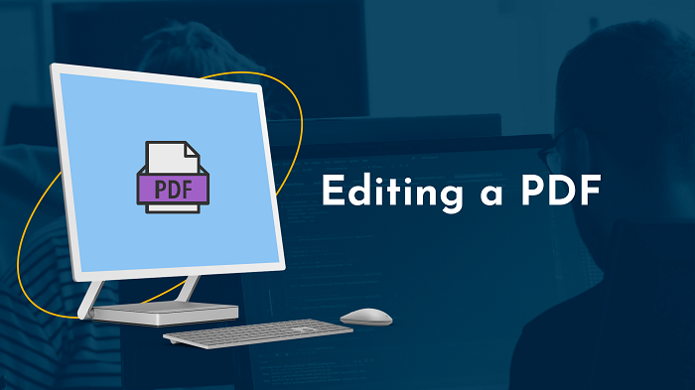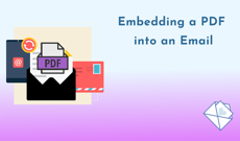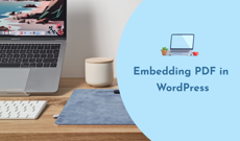In today's digital age, knowing how to edit a PDF effectively is a valuable skill for both work and personal use. PDF (Portable Document Format) is a universally recognized file type, widely used for sharing and publishing documents since the 1990s. However, despite its popularity, many users wonder, is there a way to edit a PDF without specialized tools? The answer is yes—there are multiple solutions tailored to meet various needs.
Editing a PDF involves modifying its contents, which includes adding or deleting text, images, or pages, as well as formatting and styling the document. Understanding how to edit PDFs is essential for professionals, students, and business owners who deal with documents regularly.
This article covers the best way to edit PDFs, whether you're working on Mac, Windows, or a mobile device. From quick online tools to more advanced desktop solutions, we'll explore how to make changes to a PDF easily and efficiently.
Why Edit PDFs
While PDFs are primarily static files meant for viewing and sharing, modifying a PDF is often necessary. Scenarios include fixing typos, filling out forms, reorganizing pages, and making legal edits to contracts and invoices. For educators and students, knowing how to edit a downloaded PDF can be crucial for annotations or content extraction. Thus, the demand for how to alter a PDF efficiently spans across industries.
Key elements you might modify in a PDF include:
- Text Content: Fix typos or refresh outdated information.
- Images and Graphics: Replace or reposition visual elements.
- Forms and Fields: Add fillable fields or checkboxes.
- Annotations: Highlight text and add comments for collaboration.
- Pages: Reorganize or merge multiple PDFs.
- Interactive Elements: Embed buttons or dropdown menus.
- Watermarks and Signatures: Add branding or authenticate documents.
💡 Pro Tip: Always save a backup before making edits to avoid overwriting the original file.
How to Edit a PDF Online
There is a wide range of offline and online PDF editors available, catering to needs from basic annotations to advanced professional editing. When selecting a tool to modify PDFs, it's essential to evaluate its features, usability, cost, and any limitations to ensure it meets your requirements.
Why Choose Online PDF Editors?
Online tools offer an easy way to edit PDFs without extra software. They are accessible from any device with an internet connection and are perfect for quick, occasional use. Popular options include:
- Adobe Acrobat Online
A robust tool for professional and personal needs. However, advanced features require a subscription. - Google Drive
While not a dedicated PDF editor, Google Drive converts PDFs into editable Google Docs, which is perfect for text-heavy files. This is a simple and free solution, but it is limited in handling complex layouts or non-text elements. - Canva
Primarily a graphic design platform, Canva also includes tools for editing and visually enhancing PDFs. - Smallpdf
This versatile tool offers file compression, format conversion, and a free PDF editor for basic tasks. Additional options like password protection and watermarking make it suitable for security-conscious users. - PDFescape
A flexible editor with both free and paid versions. The premium version allows users to create interactive forms, merge files, and add hyperlinks.
Key Takeaways:
- For basic edits: Free tools like Google Drive and PDFescape will suffice.
- For design-focused edits: Canva is an excellent choice.
- For comprehensive features: Smallpdf and Adobe Acrobat Online are reliable options, though some features may require payment.
💡 Pro Tip: When choosing an online PDF editor, consider the complexity of your project, data sensitivity, and whether you need advanced features at all—or quick fixes would be enough.
How to Edit a PDF on a Mac Using Preview
Mac's Preview tool is a built-in application that allows users to view, annotate, and make basic edits to PDFs. It's user-friendly and doesn't require additional software, making it a go-to option for quick PDF tasks.
Preview is ideal for basic edits and annotations, but detailed editing and formatting requires a more advanced tool like Adobe Acrobat.
Preview's Limitations:
- Basic Editing: There's no option to edit existing text or modify complex layouts within the PDF.
- Limited OCR: You can't convert scanned documents into editable text.
- No Batch Processing: Edits need to be performed on individual files one by one rather than in bulk.
- Compatibility: Features may not fully support PDFs with advanced or proprietary formatting.
If you want to edit PDFs with Preview, here are the steps to follow:
- Open your PDF file in Preview.
- Click on the Markup Toolbar button.
- Select the editing tool you want to use, for example, text or shape.
- Edit the PDF as desired.
- Save the edited PDF.
How to Edit a PDF on Windows
Windows users have several alternatives for editing PDFs beyond Adobe Acrobat DC. While Acrobat is often considered the most popular and feature-rich option, there's a tool that caters to different needs and limited budgets.
Microsoft Edge includes built-in PDF editing and annotation tools. While it doesn't offer advanced editing like modifying existing text, it supports basic PDF tasks, such as adding notes, highlighting text, filling out forms, and even rotating pages for a more comfortable viewing.
How to access PDF editing in Edge:
- Open the PDF in Microsoft Edge (right-click the file and choose Open with > Microsoft Edge).
- Use the toolbar at the top of the window to annotate, highlight, or add text.
- Click Save or Save As when finished.
How to Edit PDFs on Mobile Devices
A lot of us assume that editing PDF files is only possible on desktops, but it's now accessible on mobile devices, too.
Editing PDFs on mobile has become easier with a variety of apps available for both iOS and Android. Apps like Adobe Acrobat Reader, Foxit PDF Editor, and Xodo PDF Reader & Editor allow users to add text, fill out forms, and even insert signatures directly from their smartphones or tablets.
Most of these apps offer a free tier for basic edits, while advanced features like editing existing text or converting files often require a subscription. Additionally, cloud integration in these apps lets you access PDFs and save changes across multiple devices seamlessly. While mobile editing is convenient for quick adjustments, tasks like extensive text edits or page management are generally easier to do using desktop software and a bigger screen.
How to Edit a PDF: FAQs
- Is it possible to edit a PDF securely online?
Online PDF editors temporarily store your files online, which could pose a privacy risk if their servers are compromised. Always use reputable platforms and review their data policies. For highly sensitive documents that must not be edited or copied, offline tools are a safer choice.
- What is OCR in PDF editing?
OCR (Optical Character Recognition) technology converts scanned images with text into editable and searchable content. It's invaluable for editing scanned PDFs or documents that don't have selectable text. Tools like Adobe Acrobat Pro and PDF-XChange Editor support the OCR functionality.
- What's the best PDF editor for adding signatures?
Most PDF editors, including Adobe Acrobat, Preview on Mac, and Microsoft Edge offer a signature tool. You can create a digital signature using your device's touchscreen or trackpad, or upload an image of your signature.
- How to password-protect a PDF?
Sometimes, you may need to share a PDF file with sensitive information that you don't want to fall into the wrong hands. Password-protecting your PDF is an effective way to safeguard your digital documents. All you need to do is add a complex password to your document. Without authorized access, third-party users will not be able to see the content, make changes to your PDF, or even download it.
- Is PDF the best document format?
For many reasons, PDFs aren't the most engaging format for your audience. A PDF takes ages to download if it contains anything besides plain text, it's not interactive or trackable, and sometimes it's just too heavy to be sent via email or shared any other way. That's why it's worth considering alternative PDF formats. For instance, an interactive flipbook just like the one below—it was created with FlippingBook. And yes, this used to be a PDF:
As you can see, flipbooks go far and beyond a plain PDF. They engage readers with videos and GIFs, draw attention with branding, and are easy to share as a website embed or a direct link in an email or any messenger. Plus, FlippingBook's built-in stats will tell you how your PDF flipbook performs and how people interact with it. So if you're looking for a way to not just edit your PDF, but to transform it into a new, exciting format, FlippingBook is just what you need.
Whether you need to fix typos, reorganize pages, or add security measures, how easy it will be to edit a PDF depends on the tools you choose. From free solutions to professional-grade software, there's an option to meet every need. Explore your choices, practice altering PDFs, and take your document editing skills to the next level.