Troubleshooting guide
The article describes common problems you may encounter using FlippingBook Online. You may try the offered solutions. Otherwise, feel free to contact the Customer Support team in chat or via the contact form and by phone.
Problems
- Error: "Size limit exceeded. The flipbook couldn’t be created, because the size of the PDF exceeds <x> MB."
- Error: "Page limit exceeded. The flipbook couldn’t be created, because the PDF has over <x> pages."
- Error: "Wrong format. The flipbook couldn’t be created. You may have used a file in the wrong format."
- Error: "Ooops... something bad happened. Please try reloading this page."
- Error: "We couldn’t save the latest changes to your flipbook."
- Error: "We couldn’t create your flipbook. See the error details below or talk about this issue with our support team."
- The flipbook differs from the original PDF.
- Users can't print or download individual pages.
Solutions
Size limit exceeded. The flipbook couldn’t be created, because the size of the PDF exceeds <x> MB.
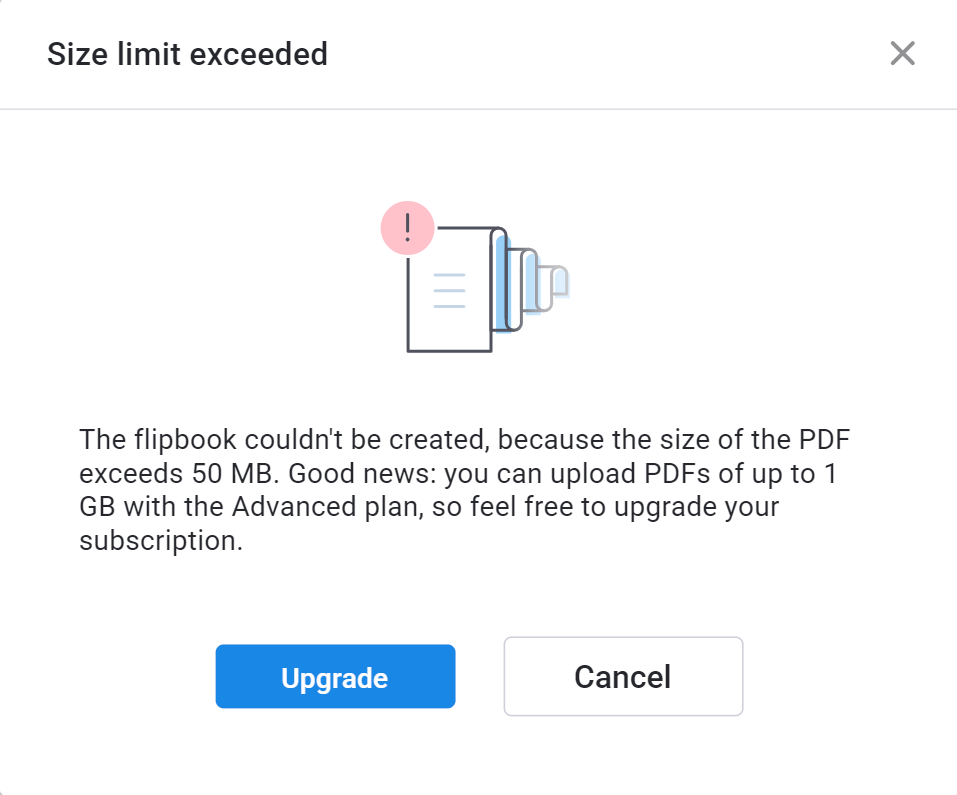
The maximum size of PDFs that you can upload depends on your plan. We have a limit of 50MB for Lite, 250MB for Trial and Starter plans, and 500MB for the Optimal plan. All the other packages (Advanced, Team, and Enterprise) have a limit of 1 GB. If you exceed this limit, then you may try to optimize the PDF. This will compress heavy images and remove unnecessary items from the file. There are a few ways to optimize a PDF:
- Smallpdf is our favorite. Smallpdf is an online service. It often achieves spectacular results with a hardly visible loss of quality. They offer a limited free version, but there is a free trial of the paid version as well which can handle very big PDFs. The steps are simple:
-
- upload your file
- select Basic or Strong compression
- click on Choose option
- download a compressed version.
-
- If you have Adobe Acrobat Pro/DC (the paid version, not the free reader!), then you can also use it to optimize your PDF and reduce its size. It allows much more control over what to compress and how much than online tools. A full description of all the options is available in Adobe’s article. But if you are after quick results, then please try to:
- Open your PDF in Adobe Acrobat Pro/DC
- Go to File -> Save as other -> Optimized PDF...
- Tick the checkboxes Images, Fonts, and Transparency and clear the others.
- Press OK and save your new PDF.
Page limit exceeded. The flipbook couldn’t be created, because the PDF has over <x> pages. Please try again with a different PDF.
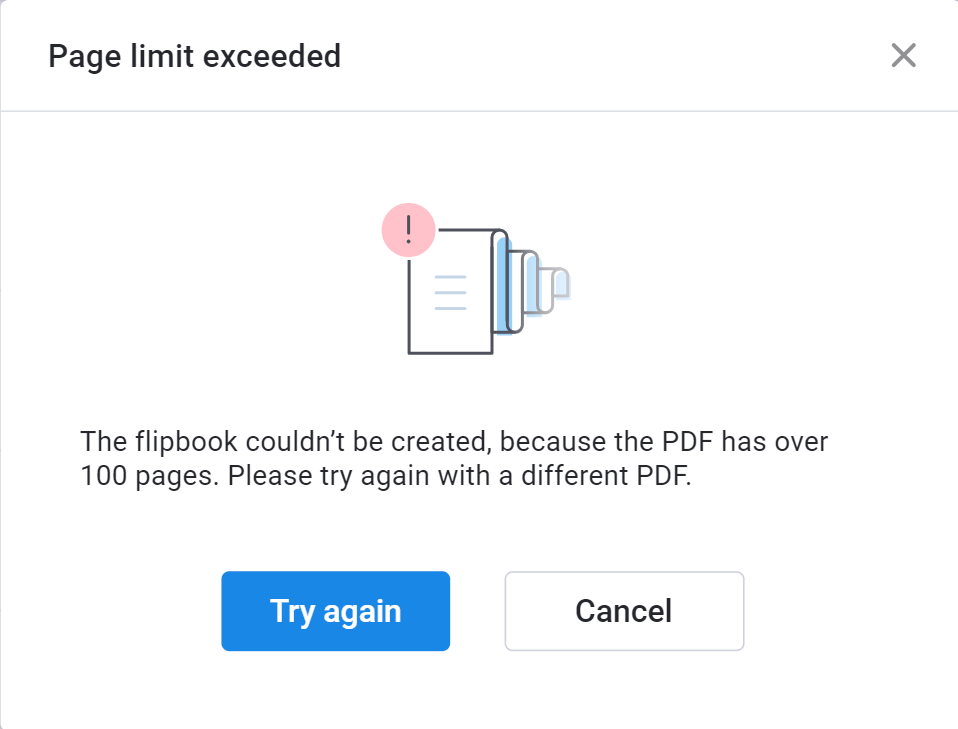
There is a limit on the number of pages allowed in a single PDF. The limit is 100 pages for the Lite plan, 500 pages for the Trial and Starter plans, 1000 for the Optimal plan, and 2000 for higher plans. You could of course consider upgrading to a higher plan. But keep in mind that such large documents are very hard to handle: not for us, but also for your end-users. The best solution may be to split your PDF into separate files - parts or chapters. There are several online tools available that you can use to split a single PDF into several parts. For instance, iLovePDF does a great job here.
Wrong format. The flipbook couldn’t be created. You may have used a file in the wrong format.
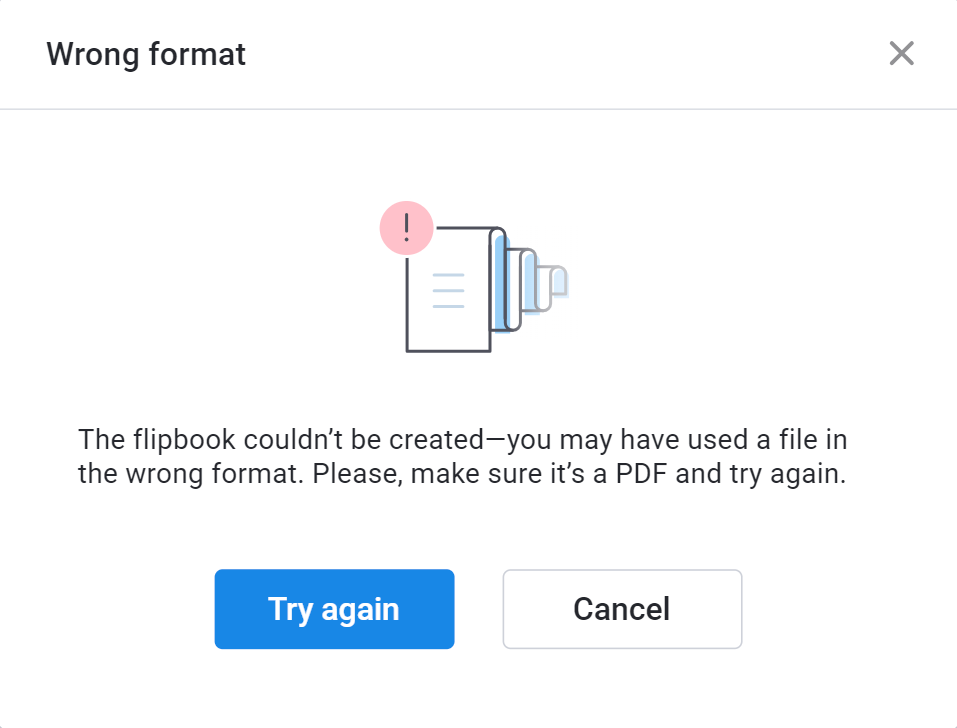
Our service only accepts PDF files. It can happen that you selected a non-PDF file or someone changed the extension from a non-PDF file to .pdf. To test if you are using a proper PDF, you can open the file in any PDF reader. If it does not open there, convert it to a proper PDF file. Check out our article about converting your content to PDF for more details. If the PDF opens fine, then contact our support team.
Oops, Something bad has happened. Please try reloading the page.
If you see this, try reloading the page. Did not help? Then either something is wrong on our end or there is a problem with your browser. We would suggest you to:
- Reload the page by pressing ctrl + F5 (on Windows) or Apple + R / command + R (on Mac/Apple). This reloads the page from the server, bypassing any cached data in your browser.
- The first step did not help? Log in to your account in a different browser or in an Incognito window:
- If you still see an error message, then most likely something is wrong on our end. Please contact our support staff by clicking on the Support link in the error message itself. This will open our contacts form, with the Error EventID as the subject. Please don't change the subject, so we could quickly find the problem.
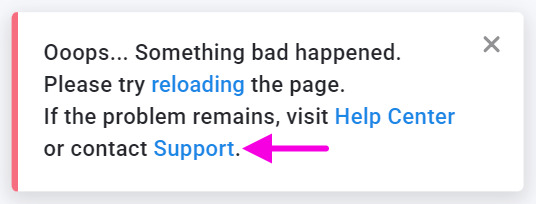
- If it works fine in the other browser or the Incognito window but you still get an error message in your default browser:
-
- clear the browser’s cache
- try disabling add-ons in your browser: ad blockers, site blockers, VPN extensions may be culprits.
-
- If you still see an error message, then most likely something is wrong on our end. Please contact our support staff by clicking on the Support link in the error message itself. This will open our contacts form, with the Error EventID as the subject. Please don't change the subject, so we could quickly find the problem.
"We couldn’t create your flipbook. See the error details below" or "We couldn’t save the latest changes for your flipbook".
These errors show a problem during the conversion of your PDF and appears in two different ways.
- when you try to create a new flipbook as “We couldn’t create your flipbook.”
- when you try to update the PDF in an existing flipbook as “We couldn’t save the latest changes for your flipbook”. In this case, we keep the previous version of your flipbook active.
To see what the exact reason was, you can unfold the small arrow.

The following error messages state a problem that you may be able to resolve yourself:
- UnsupportedPdf
Some PDFs include forms that you can fill out. Unfortunately, we only support plain PDFs. This type of PDFs is called XFA. If you have Adobe Acrobat Pro/DC, then you can distill the PDF to turn it back into an ordinary PDF. Follow these steps to distill your PDF. Then you should import it without any problem. - BadPdfFormat
If you see this error message, then you uploaded a corrupted PDF. You can try to open it in a PDF reader like Adobe Acrobat but in 99% of the cases that will not work there either. There is just something wrong with the file. Try to generate a new PDF from the program that you created your content in or ask your designer to do that. You could try to repair your PDF with a repair tool like iLovePDF. But even if it works, then chances are that some pages will be removed or appear blank. So check the result carefully! - Timeout:
We added time limits on how long it can take to convert a page. This prevents broken PDFs from hanging up our service completely. If conversion exceeds this limit, we assume that something is wrong and cancel it. What can you do in this case?
- Try again in 15-30 minutes. Some of your pages may be complex AND our servers may be very busy. If you try again later, then our server load may decrease and the complex pages may convert inside the limit.
- Check your PDF: sometimes we see pictures in PDFs that consist of thousands of objects. These PDFs can be engineering schemes, floorplans, blueprints, or similar diagrams created in AutoCAD, Illustrator, Visio, and similar tools. This level of detail can be very important when you use it to build things. But it gets massive overkill when it comes to creating a flipbook. On the left below you can see a tiny part of the picture in the flipbook. On the right, there is the same part zoomed in by 12 times in Adobe Acrobat Pro/DC. Look at the massive amount of objects here!
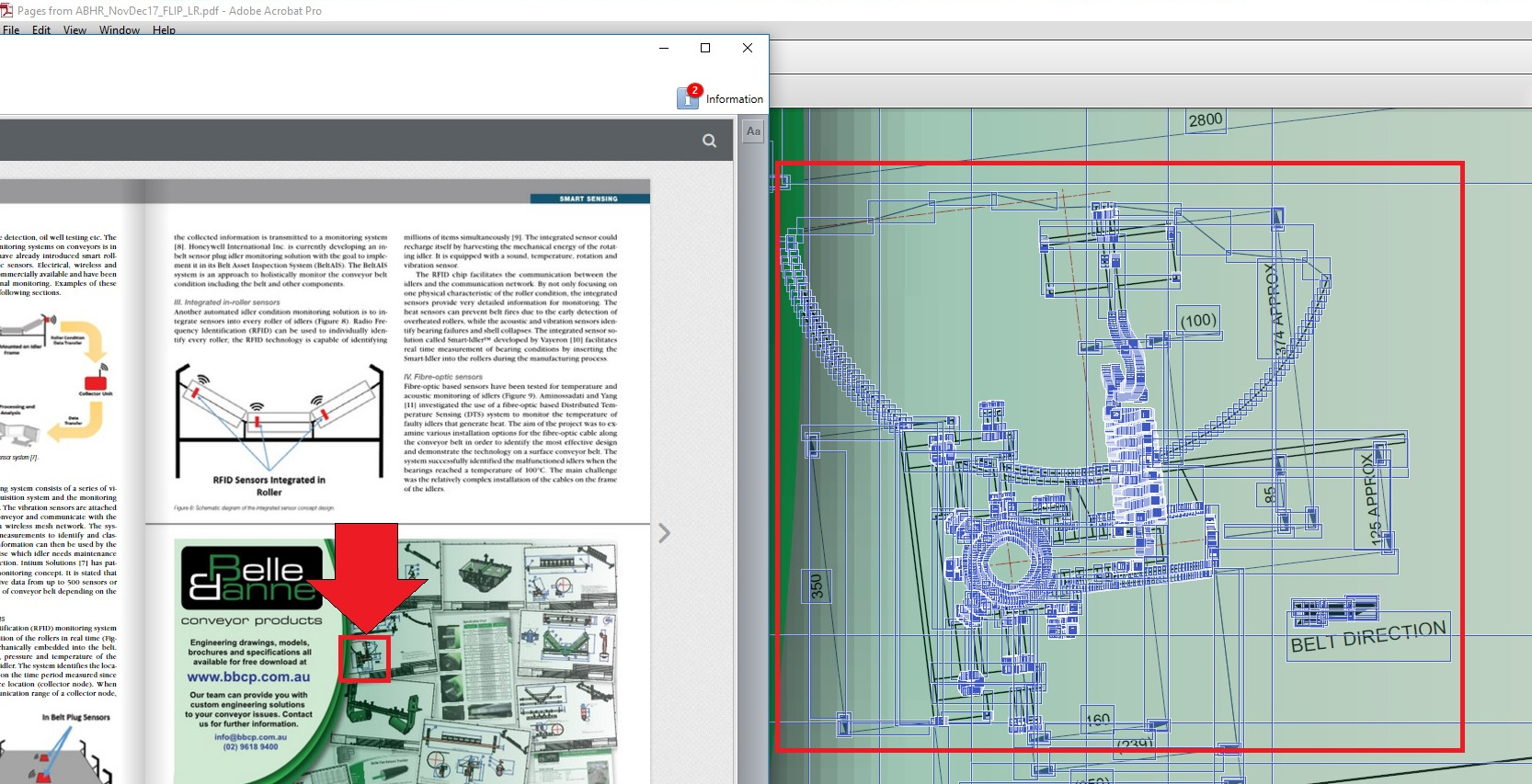
All the blue boxes are individual objects, and this is only a tiny part of the image in the red box. The converter has to process all these thousands of objects. This can lead to exceeding the time limit. Ask the designer of the PDF to not use a native export from AutoCAD (or whatever software they use) but to create a high-quality PNG image. This image will contain all the details you need and will convert in seconds.
- Try again in 15-30 minutes. Some of your pages may be complex AND our servers may be very busy. If you try again later, then our server load may decrease and the complex pages may convert inside the limit.
No error messages but the flipbook differs from your original PDF
In rare cases, the text, colors, or other elements in the flipbook version may differ from those in your original PDF. Distilling the PDF in Adobe Acrobat Pro DC or in PDF24 often solves this problem. Please follow the instructions in this article.
Your users can only print/download the full PDF, not single pages
If you allow your visitors to print and/or download the PDF, then by default we allow downloading/printing either the full PDF or the current page. To make this possible, we split your PDF into separate files. Sometimes you will see that your visitors will not have the option to download individual pages due to technical limitations. If you notice this and the possibility of downloading/printing single pages is crucial then we advise you to:
- Compress your PDF with an online PDF processor, e.g. SmallPDF or Soda PDF. Then replace the PDF in your flipbook with the compressed version.
- If that doesn't work, you can also try to distill your PDF and replace the PDF.