Who can see my flipbooks?
We offer different privacy settings for your flipbooks, so you can control who can see them and who can’t. Here are the options, and which settings are available in which plans:
| Setting | Flipbook is accessible... | Plans |
| Public | To everyone with the link(*) and all search engines | All except trial |
| Shareable link | To everyone with the link(*) | All |
| Password | To everyone with the link and the password(*) | Trial, Advanced, Team, Enterprise |
| Restricted Access |
To specific people or groups in your Single Sign-on system |
Enterprise |
|
To people whom you granted access by email address |
Advanced, Team, Enterprise | |
| Protected Embed | Only if embedded on a website that you specified | Trial, Advanced, Team, Enterprise |
| Private | Only to you in your account | All |
(*) note that if you share the link (and password) with someone, they can share it with others. These people can then also see the flipbook.
Where can I change the privacy settings?
You will see an icon denoting the current privacy setting for a flipbook right under its name. (Don’t worry if you can’t make sense of them right away. You’ll get used to them quickly!)
![]()
If you click on this icon, you will see a pop-up. 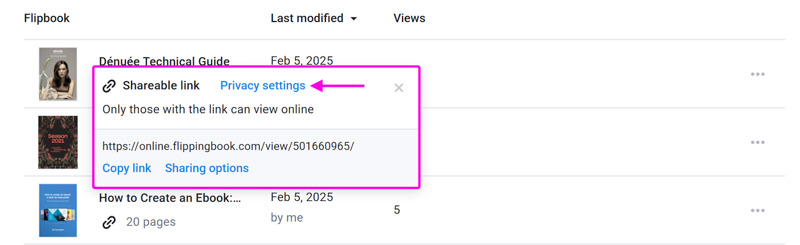
This pop-up shows
- the current privacy setting (“Private”);
- a description of what it means (“Only you can access in your account”);
- a link to the Privacy settings.
Click on the link to Privacy settings. This will open a pop-up where you can select another privacy mode and click Apply.
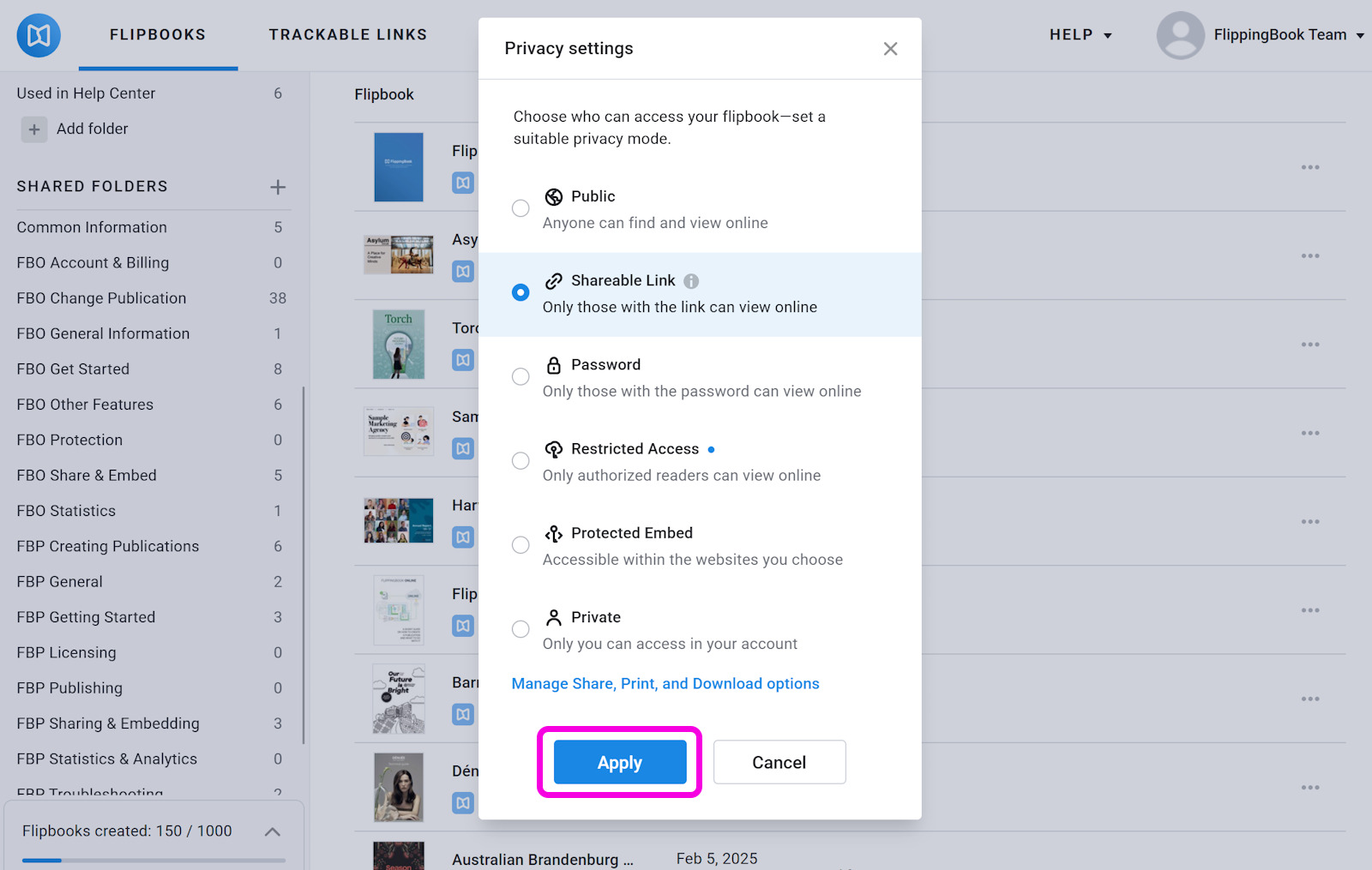
Note: You can also reach these settings as follows:
- Open the main page of your account with all your flipbooks.
- Click on the Customize button behind the flipbook that you want to change privacy settings for.
- On the page Customize flipbook, unfold the Privacy section.
Which setting to use?
You are of course free to select any privacy setting that seems the most appropriate for your flipbook. But here we mention the typical use cases for the various settings:
| Setting | Commonly used when |
| Public | You want to give maximum exposure to your flipbook. For example, a product catalog. |
| Shareable link |
|
| Password | You want to share confidential content with a few people you trust. For example, a proposal that you send to a potential client. You don’t mind them sharing the password internally. |
| Restricted Access | You are either using a Single Sign-on system, a domain, or want to give access to a specific group of users by email address, such as all your colleagues or a specific team. |
| Protected Embed | You want to add content on a website that is only visible after a reader logs in. For example,
|
| Private | You're not ready to share your document. For example, work in progress, or an advertising brochure for a promo that hasn’t yet started. |
How to update privacy settings for several flipbooks at once?
Suppose you have dozens of flipbooks in your account and want to change the privacy settings for all of them at once. In that case, you can select multiple flipbooks by ticking the small checkbox before their names. It is also possible to select all flipbooks on the current page at once. To do that, tick the checkbox in the header row.

You can now click the Edit Privacy Mode button. This will bring up the pop-up to select the desired privacy settings. Make your choice (and if applicable, set a password or allowed domains) and press Apply. All selected flipbooks will now be updated with your new privacy setting.
Warning⚠️If you select all flipbooks using the checkbox in the header row, then you select all the books on the current page. You don't immediately select all books in your account! We show up to 20 flipbooks at once on a page, so if you have 58 flipbooks to change, you will have to do this 3 times.
How privacy settings affect trackable links
If you create trackable links for your flipbook, then there are some important points to consider! Trackable links will keep working even if you set your flipbook to Private or Protected embed. That may look illogical at first glance. Read more about why, and how you can use this in our article How privacy settings affect trackable links.
Related articles:
- How privacy settings affect trackable links
- Public, Shareable link, and Private settings in detail
- How to restrict access to specific users?
- SSO restricted access overview and in detail
- Restricting access to authorized emails or domains
- Password and Protected Embed settings in detail
- Protected Embed background info and recommendations